Connecting your av components —continued, Connecting a vcr for recording, Connecting a camcorder, games console, etc – Onkyo HT-R510 User Manual
Page 15: Using s-video, Using composite video, Standby/on phones master volume video, Tape tuner c d video, Dvd dimmer surround video, Standby/on off on power phones master volume video, Ab speakers
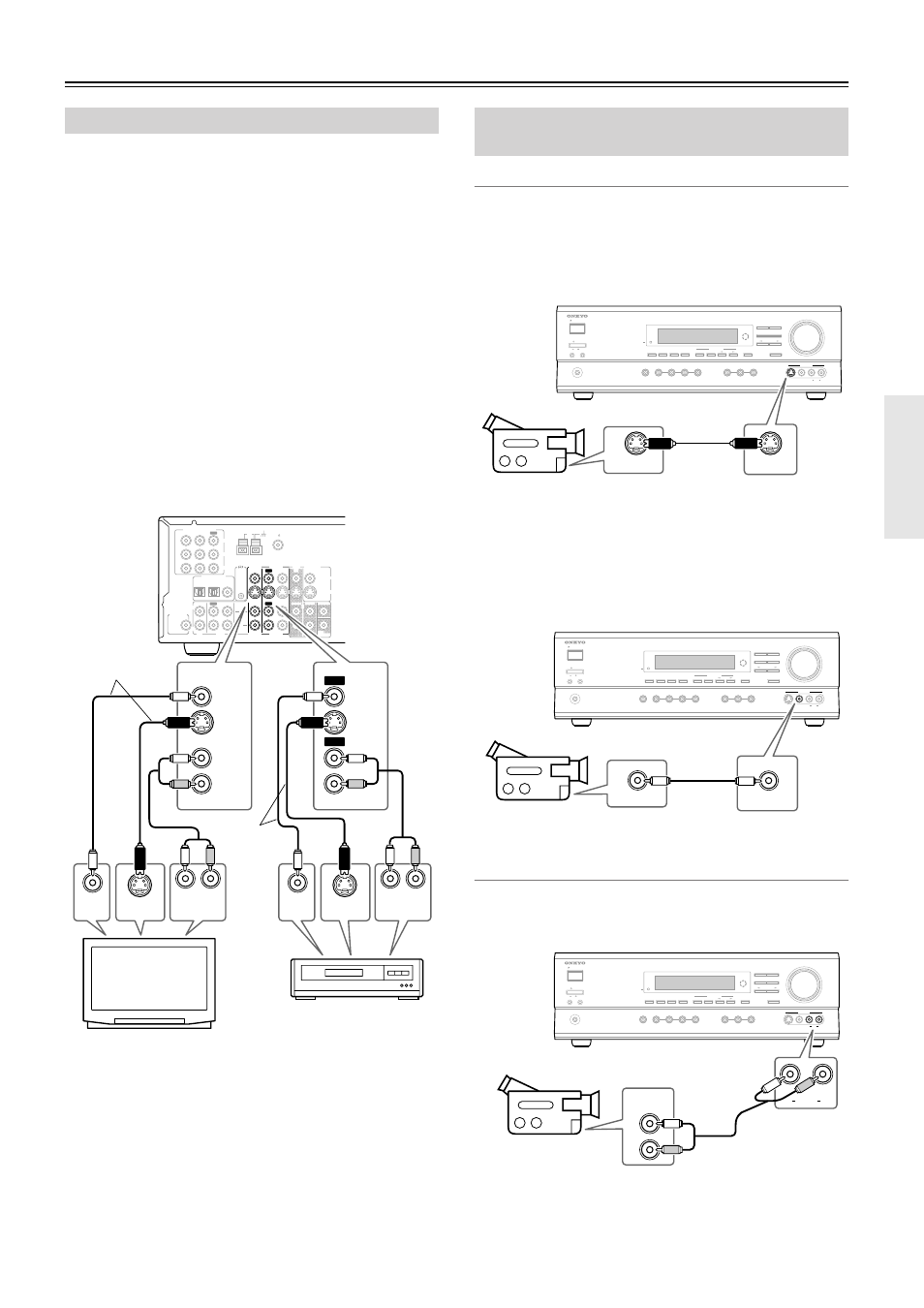
15
Connecting Your AV Components—Continued
If your TV has AV outputs and you want to record from your
TV to your VCR via the HT-R510, make the following con-
nections.
• Use an S-Video cable to connect the HT-R510’s S VIDEO
VIDEO 2 IN to an S-Video output on your TV, and use
another S-Video cable to connect the HT-R510’s S VIDEO
VIDEO 1 OUT to an S-Video input on your VCR, as
shown.
OR
• Use a composite video cable to connect the HT-R510’s
VIDEO VIDEO 2 IN to a composite video output on your
TV, and use another composite video cable to connect the
HT-R510’s VIDEO VIDEO 1 OUT to a composite video
input on your VCR, as shown.
Use an RCA/phono audio cable to connect the HT-R510’s L/
R VIDEO 2 IN connectors to the analog audio outputs on
your TV, and use another RCA/phono audio cable to connect
the HT-R510’s L/R VIDEO 1 OUT connectors to the analog
audio inputs on your VCR, as shown.
Note:
The HT-R510 must be turned on (not Standby) in order to
record.
If you want to record from your TV to your VCR without
going through the HT-R510, connect your TV’s AV outputs
directly to your VCR’s AV inputs. See the manuals supplied
with your TV and VCR for details.
Video Connections
■ Using S-Video
Use an S-Video cable to connect the HT-R510’s S VIDEO
VIDEO 3 INPUT to the S-Video output on your camcorder,
games console, etc., as shown.
• Your TV must also be connected via S-Video.
■ Using Composite Video
Use a composite video cable to connect the HT-R510’s
VIDEO VIDEO 3 INPUT to the composite video output on
your camcorder, games console, etc., as shown.
• Your TV must also be connected via composite video.
Audio Connections
Use an RCA/phono audio cable to connect the HT-R510’s L/
R VIDEO 3 INPUT connectors to the analog audio outputs
on your camcorder, games console, etc., as shown.
Connecting a VCR for Recording
L
R
ANTENNA
FM
75
AM
REMOTE
CONTROL
IN
IN
IN
OPTICAL
COAXIAL
1
2
IN
IN
IN
IN
FRONT
SURR
CENTER
SUB
WOOFER
OUT
OUT
OUT
DIGITAL INPUT
VIDEO 2
VIDEO 1
DVD
MONITOR
OUT
VIDEO
S VIDEO
DVD
TAPE
CD
L
R
VIDEO 2
VIDEO 1
SUBWOOFER
PRE OUT
VIDEO 1
/ 2 / 3
IN
DVD IN
COMPONENT VIDEO
Y
P
B
P
R
OUT
L
R
L
R
VIDEO 1
VIDEO
S VIDEO
VIDEO
S VIDEO
IN
IN
VIDEO 2
VIDEO 1
VIDEO 2
L
R
OUT
OUT
S VIDEO
OUT
VIDEO
OUT
AUDIO
OUTPUT
S VIDEO
IN
VIDEO
IN
AUDIO
INPUT
TV
VCR
Connect one
or the other
Connect one
or the other
Connecting a Camcorder, Games
Console, etc.
STANDBY/ON
PHONES
MASTER VOLUME
VIDEO
2
TAPE
TUNER
C D
VIDEO
3
DVD
DIMMER
SURROUND
VIDEO
1
VCR
AUDIO
SELECTOR
DSP
STEREO
STANDBY
DISPLAY
AUDIO ADJUST
SPEAKER ADJUST
SUBWOOFER
LEVEL CONTROL
SUBWOOFER
MODE
DIGITAL INPUT
CH SEL
DIRECT
S VIDEO
AUDIO
VIDEO
L
R
LEVEL
ADJUST
VIDEO
3 INPUT
A
B
SPEAKERS
OFF
ON
POWER
S VIDEO
S VIDEO OUT
Camcorder,
games console, etc.
STANDBY/ON
PHONES
MASTER VOLUME
VIDEO
2
TAPE
TUNER
C D
VIDEO
3
DVD
DIMMER
SURROUND
VIDEO
1
VCR
AUDIO
SELECTOR
DSP
STEREO
STANDBY
DISPLAY
AUDIO ADJUST
SPEAKER ADJUST
SUBWOOFER
LEVEL CONTROL
SUBWOOFER
MODE
DIGITAL INPUT
CH SEL
DIRECT
S VIDEO
AUDIO
VIDEO
L
R
LEVEL
ADJUST
VIDEO
3 INPUT
A
B
SPEAKERS
OFF
ON
POWER
VIDEO
VIDEO OUT
Camcorder,
games console, etc.
STANDBY/ON
OFF
ON
POWER
PHONES
MASTER VOLUME
VIDEO
2
TAPE
TUNER
C D
VIDEO
3
DVD
DIMMER
SURROUND
VIDEO
1
VCR
AUDIO
SELECTOR
DSP
STEREO
STANDBY
DISPLAY
AUDIO ADJUST
SPEAKER ADJUST
SUBWOOFER
LEVEL CONTROL
SUBWOOFER
MODE
DIGITAL INPUT
CH SEL
DIRECT
S VIDEO
AUDIO
VIDEO
L
R
LEVEL
ADJUST
VIDEO
3 INPUT
L
R
AUDIO
L
R
AUDIO
OUTPUT
A
B
SPEAKERS
Camcorder,
games console, etc.
