Selecting the scan quality setting, Selecting the resolution, Selecting the scan mode – Oki MC160n User Manual
Page 147: Selecting the scan density
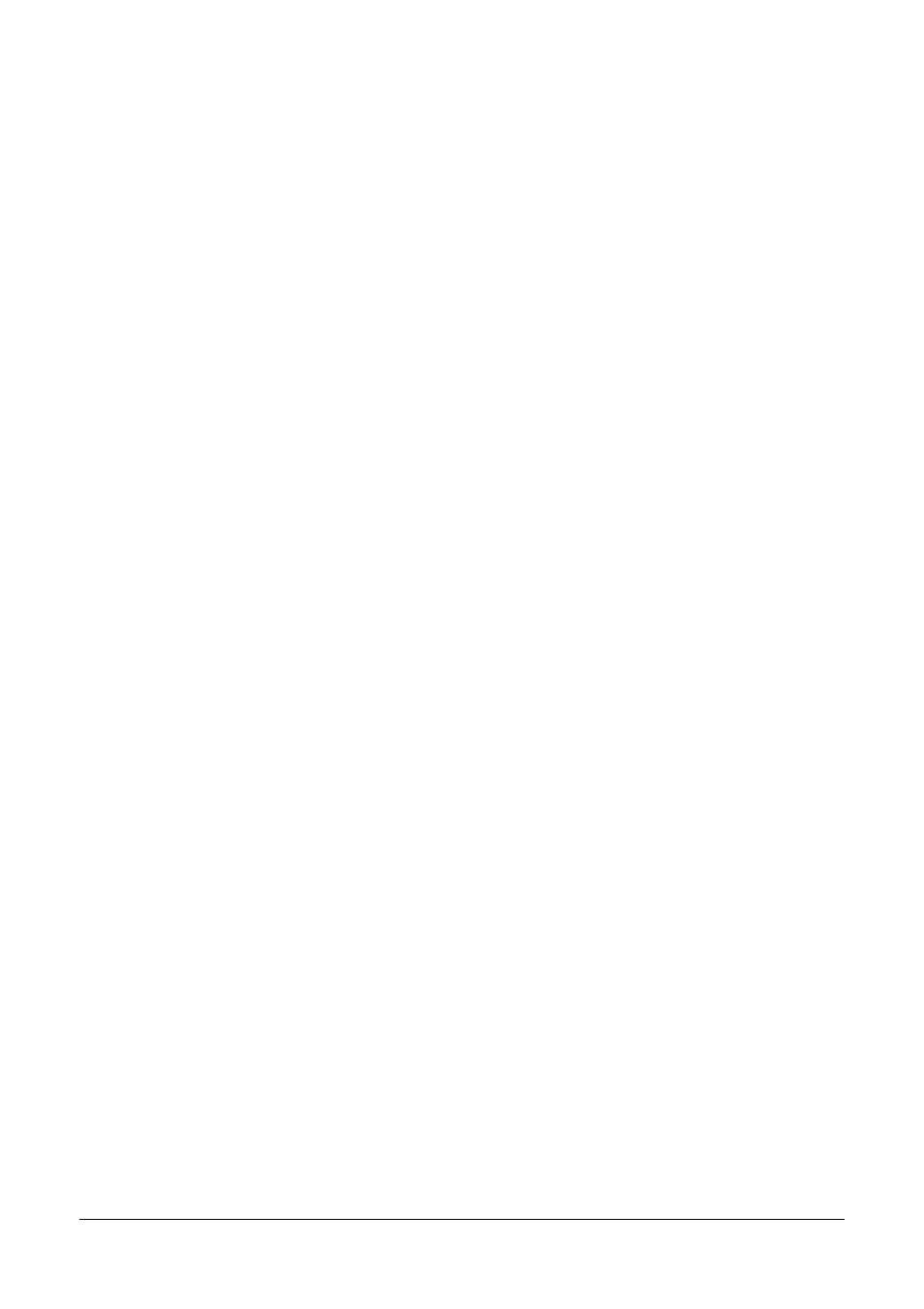
147
Using the Scanner
Selecting the Scan Quality Setting
The resolution, scan mode and density appropriate for the scanned image can
be selected.
Selecting the Resolution
1
In the main screen (Scan mode), press the up or down arrow key to select the
current scan quality setting, and then press the Enter key.
2
Press the up or down arrow key to select RESOLUTION, and then press the
Enter key.
3
Press the up or down arrow key to select 150x150dpi or 300x300dpi, and
then press the Enter key.
The main screen (Scan mode) appears again.
Selecting the Scan Mode
1
In the main screen (Scan mode), press the up or down arrow key to select the
current scan quality setting, and then press the Enter key.
2
Press the up or down arrow key to select MODE, and then press the Enter
key.
3
Press the up or down arrow key to select MIX, TEXT or PHOTO, and then
press the Enter key.
The main screen (Scan mode) appears again.
Selecting the Scan Density
1
In the main screen (Scan mode), press the up or down arrow key to select the
current scan quality setting, and then press the Enter key.
2
Press the up or down arrow key to select DENSITY, and then press the Enter
key.
3
Press the up or down arrow key to select the desired scan density, and then
press the Enter key.
As the indicator is moved to right, the density becomes darker.
