Using the gametimer – OxiBrands Integrated High Definition LCD Television 40E220U User Manual
Page 88
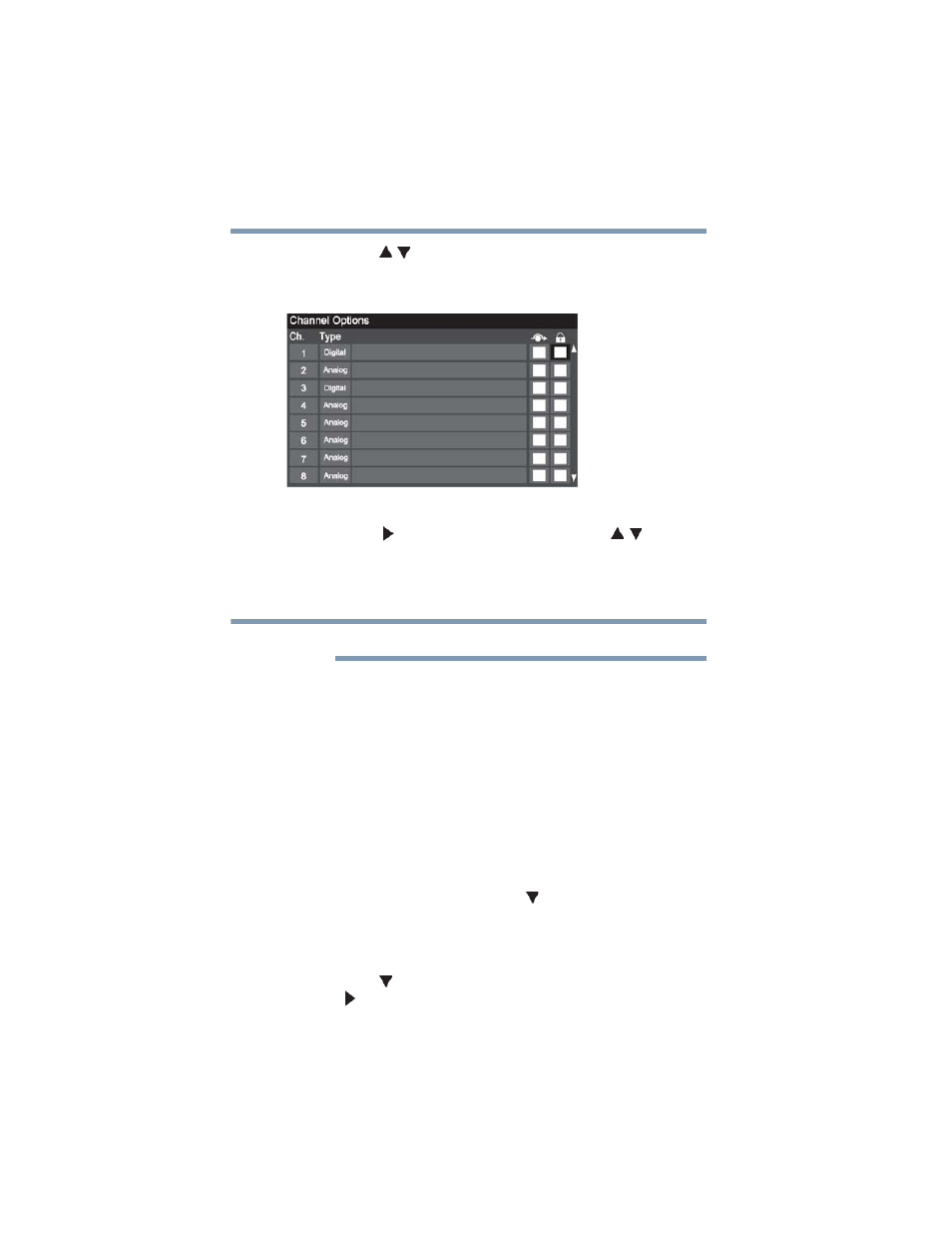
88
Using the TV’s features
Locking channels
3
Press the ( / arrow) buttons to select Channel Options, and
then press the ENTER button.
The list of channels appears.
(Sample Illustration) Channel options
4
Press the ( arrow) button, and then press the ( / arrow)
buttons to select a channel in the lock column.
5
Press the ENTER button.
PIN code entry will be required to set a locked channel.
If the PIN code has not yet been set, a warning message appears.
6
A check appears in the box.
7
To remove the check, press the ENTER button.
8
Press the EXIT button.
Using the GameTimer
®
You can use the GameTimer
®
to set a time limit for playing a video
game (30–120 minutes). When the GameTimer
®
expires, the TV
enters Input Lock mode and locks out the input source for the video
game device.
To set the GameTimer
®
:
1
From the Locks menu, press the ( arrow) button to display
the PIN code entering screen.
2
Enter your Four-digit PIN code, and then press the ENTER
button.
3
Press the ( arrow) button to highlight GameTimer, and press
the ( arrow) button to until the desired Input Lock is activated
(30, 60, 90 or 120 minutes).
NOTE
