Viewing the digital signal meter – OxiBrands Integrated High Definition LCD Television 40E220U User Manual
Page 51
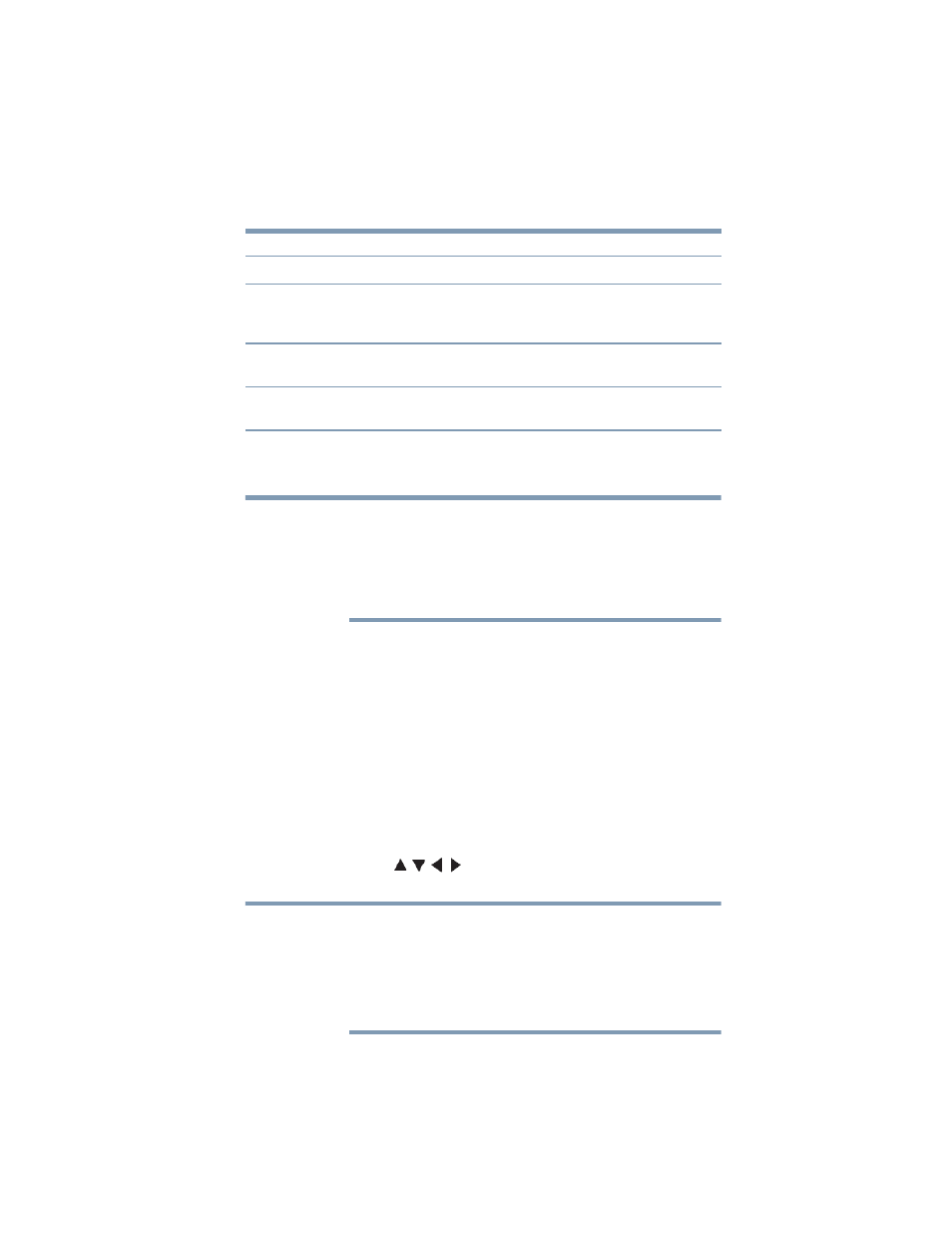
51
Setting up your TV
Viewing the digital signal meter
4
To save the setting, highlight Done, and then press the ENTER
button.
Because the PC and HDMI1 inputs share the same set of analog
audio inputs, the PC Audio menu setting influences the HDMI 1
Audio menu setting. If PC Audio is set to “No” the HDMI 1 Audio
setting changes to “Auto.” If PC Audio is set to “Yes” the HDMI 1
Audio setting is set to “Digital” and is grayed out in the menu. See
“Setting the PC Audio” on page 91
Viewing the digital signal meter
You can view the digital signal meter in the ANT/ CABLE digital
TV input source only.
To view the digital signal meter:
1
Press the MENU button to open the Setup menu.
2
Highlight Installation, and then press the ENTER button.
A new set of Installation menu icons appears.
3
Open the Terrestrial menu, highlight Signal Meter, and then
press the ENTER button.
4
Press the ( / / / arrow) buttons to select the antenna input
and digital channel signal you wish to check.
❖
The physical digital channel number listed in the Signal Meter
screen may not correspond to a virtual TV channel number.
Contact your local broadcasters to obtain the RF channel
numbers for your local digital stations.
❖
The signal strength does not change between virtual channels on
the same physical channel.
Mode:
Description:
Auto
When viewing the HDMI 1 input, if digital audio from the HDMI
®
input is available, it will be output. If not, the TV will automatically
detect and output analog audio from the PC Audio input.
Digital
When viewing the HDMI 1 input, digital audio from the HDMI
®
input will be output.
Analog
When viewing the HDMI 1 input, analog audio from the PC Audio
input will be output.
NOTE
NOTE
