Audyssey abx, Stable sound, Selecting the optical audio output format – OxiBrands Integrated High Definition LCD Television 40E220U User Manual
Page 79
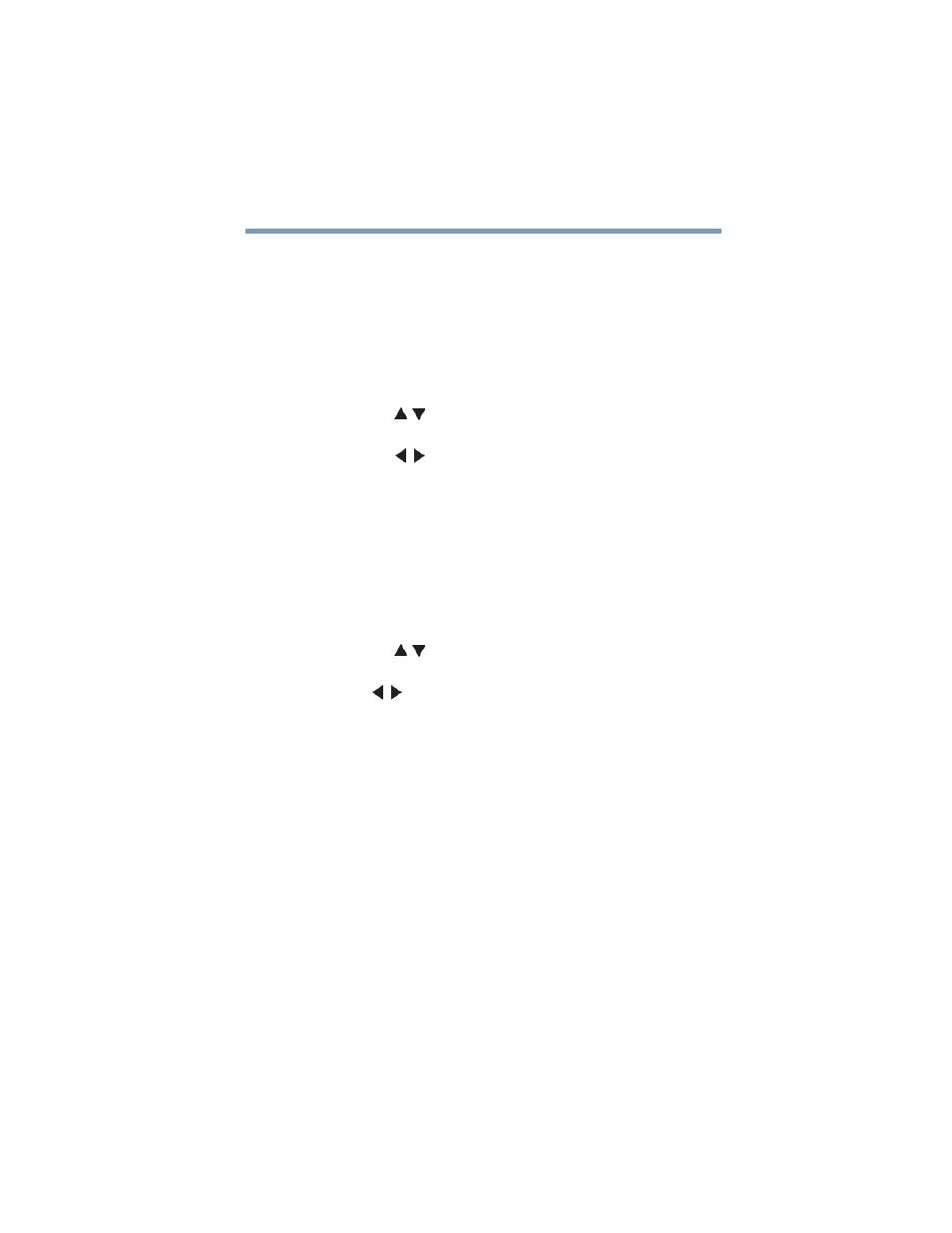
79
Using the TV’s features
Adjusting the audio
Audyssey ABX™
Audyssey ABX™ technology uses sophisticated driver analysis and
low frequency monitoring to extend the range and bass of small
speakers.
To turn on Audyssey ABX™:
1
Press the MENU button and open the Sound menu.
2
Highlight Audio Settings, and the press the ENTER button.
3
Press the ( / arrow) buttons to highlight the Audyssey
ABX™ field.
4
Press the ( / arrow) buttons to select On.
Stable Sound
The Stable Sound feature limits high volume levels and prevents the
extreme changes in volume that can occur when channels are
changed or a program switches to a commercial.
To turn on Stable Sound:
1
Press the MENU button and open the Sound menu.
2
Highlight Audio Settings, and then press the ENTER button.
3
Press the ( / arrow) buttons to highlight the Stable Sound
field.
4
Press ( / arrow) buttons to select On.
Selecting the optical audio output format
You can select the optical audio output format when you connect a
Dolby
®
Digital decoder or other digital audio systems to the TV’s
Optical Audio Out terminal (see
).
To select the optical audio output format:
1
Press the MENU button and open the Sound menu.
2
Highlight Audio Setup, and then press the ENTER button.
3
In the Optical Output Format field, select either Dolby
Digital or PCM, depending on your device.
4
To save the new settings, highlight Done, and then press the
ENTER button.
To reset the settings to the factory defaults, highlight Reset,
and then press the ENTER button.
