Static gamma, Color temperature, Static gamma color temperature – OxiBrands Integrated High Definition LCD Television 40E220U User Manual
Page 108
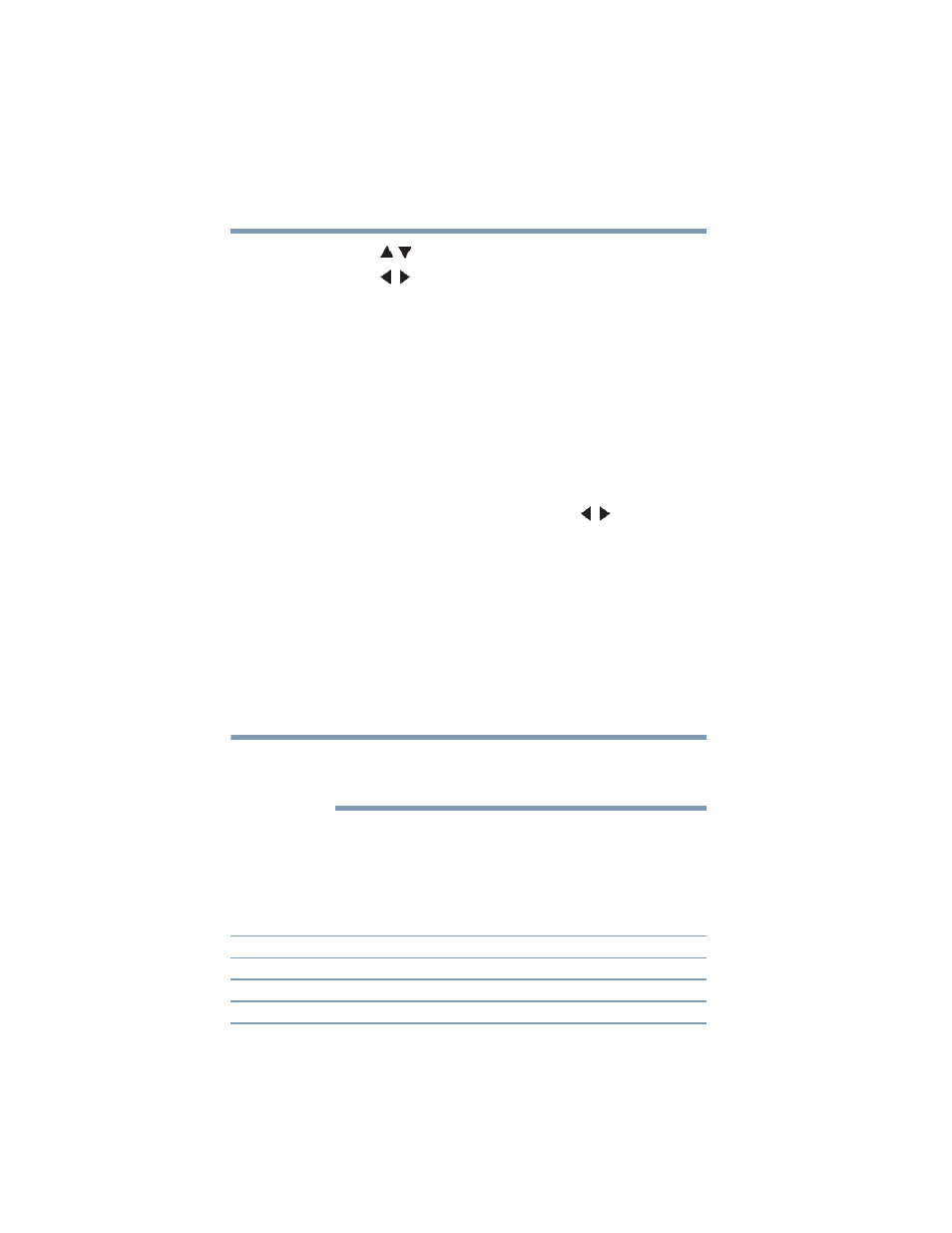
108
Using the TV’s Advanced Features
Using the advanced picture settings
3
Press the ( / arrow) buttons to select Dynamic Contrast.
4
Press the ( / arrow) buttons to select High, Middle, Low or
Off.
Static Gamma
The static gamma feature lets you adjust the levels of black in the
picture.
To adjust the static gamma settings:
1
Press the MENU button to open the Picture menu.
2
Highlight Picture Settings, and then press the ENTER button.
3
Highlight Advanced Picture Settings, and then press the
ENTER button.
❖
In the Static Gamma field, press the ( / arrow) buttons
to adjust the Static Gamma.)The adjustment range is
within ±5 from center).
❖
If the setting is decreased, the detail of black colors is
decreased.
❖
If the setting is increased, the detail of black colors is
increased.
4
To save the new settings, highlight Done, and then press the
ENTER button.
To revert the factory defaults, highlight Reset, and then press
the ENTER button.
If you select one of the factory-set picture modes (Dynamic,
Standard, Movie, or PC) and then change the Static Gamma setting,
the picture mode automatically changes to Preference.
Color temperature
You can change the quality of the picture by selecting from three
preset Color Temperatures (Cool, Medium, and Warm), as
described below.
Mode:
Picture Quality:
Cool
blueish
Medium
neutral
Warm
reddish
NOTE
