Mpeg noise reduction – OxiBrands Integrated High Definition LCD Television 40E220U User Manual
Page 110
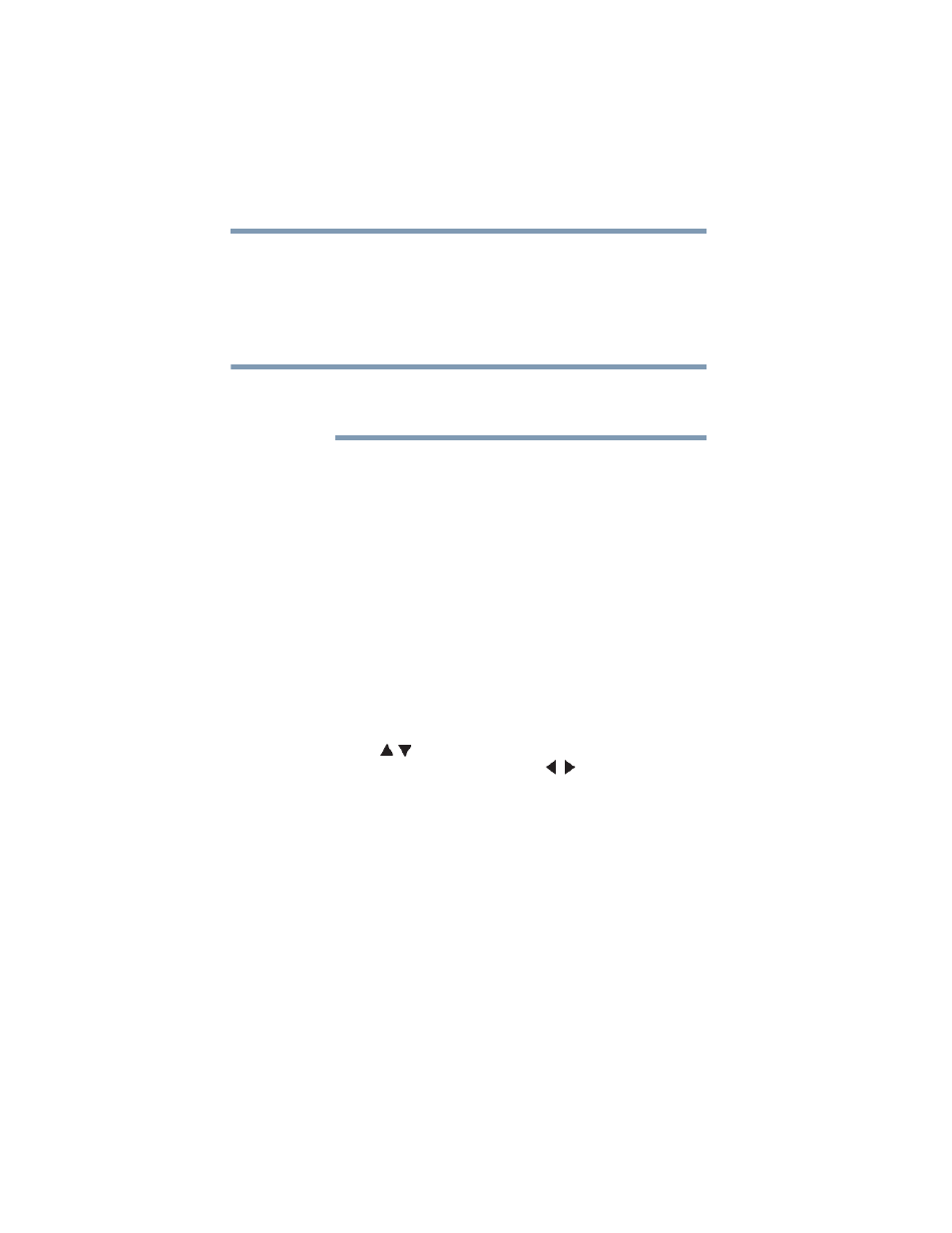
110
Using the TV’s Advanced Features
Using the advanced picture settings
2
Highlight Noise Reduction, and then press the ENTER
button.
3
In the CableClear field, select the desired setting. The
available selections are Off, Low, Middle, and High. Low,
Middle, and High will reduce the noise in varying degrees,
from lowest to highest, respectively.
If the current input is ANT/CABLE or VIDEO, the menu will display
the text “CableClear”. If the current input is ColorStream HD, HDMI 1
or HDMI 2, the menu will display the text “DNR”.
4
To save your new settings, highlight Done, and then press the
ENTER button.
To revert to your original settings, highlight Reset, and then
press the ENTER button.
MPEG Noise Reduction
The MPEG Noise Reduction feature allows you to reduce visible
interference caused by MPEG compression. Choices for MPEG
Noise Reduction are Off, Low, Middle, and High. Off is
automatically selected when this feature is disabled (“grayed out”).
To select the MPEG Noise Reduction level:
1
Press the MENU button and open the Picture menu.
2
Highlight Noise Reduction, and then press the ENTER
button.
3
Press the ( / arrow) buttons to highlight the MPEG Noise
Reduction field, and then press the ( / arrow) buttons to
select either Off, Low, Middle, or High.
4
To save your new settings, highlight Done, and then press the
ENTER button.
To revert to your original settings, highlight Reset, and then
press the ENTER button.
NOTE
