Windows, Printing – Oki C 5800Ldn User Manual
Page 194
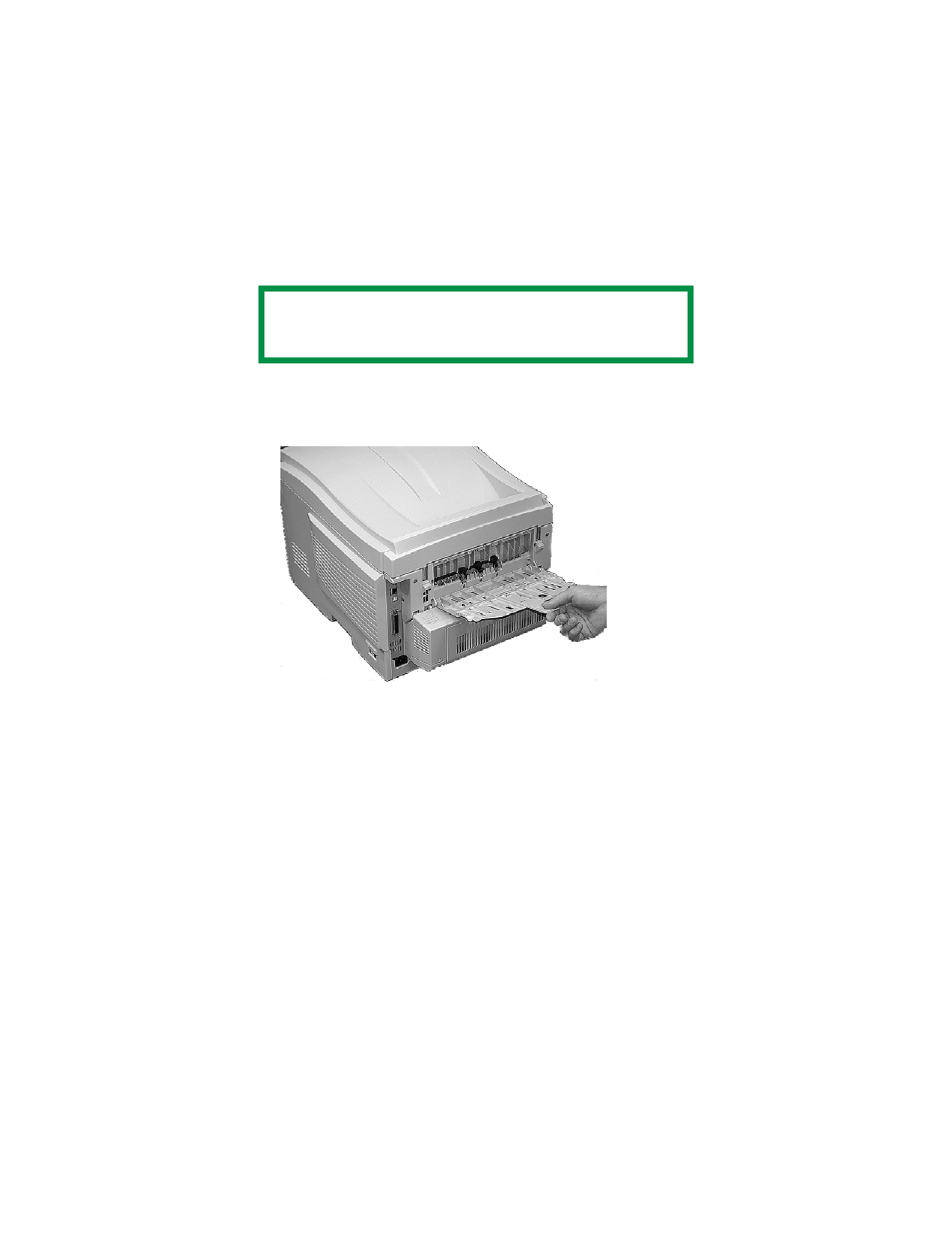
C5800 Ldn User’s Guide
Custom
Page
Sizes • 194
Windows
Printing
1.
Make sure the rear exit path is open:
c53_72_rear3.jpg
2.
Load the custom size paper in the tray of your choice.
1.
Open the file you want to print.
2.
Click File → Print.
3.
In the Print dialog box, select your printer.
4.
Next:
Windows 98 / Me / NT4.0: click Properties.
Windows XP: click Preferences.
Windows 2000: go to the next step.
5.
On the Setup tab, under Media, in the Size drop-down
list, select
User Defined Size from the bottom
or select a custom size you have already defined
See “Creating and Saving Custom Page Sizes” on
NOTE
Up to 32 custom page sizes can be defined.
See also other documents in the category Oki Printers:
- C6050 (40 pages)
- B 6200 (32 pages)
- C5540MFP (1 page)
- C3530MFP (138 pages)
- B4545 MFP (154 pages)
- B4600 Series (104 pages)
- C5250 (83 pages)
- C 7300 (12 pages)
- C 5200n (82 pages)
- 5650 (2 pages)
- B6000 (6 pages)
- PRINTING SOLUTION B2400 (36 pages)
- B6000 Series (8 pages)
- B4000 (2 pages)
- 520 (68 pages)
- C5000 (6 pages)
- 80 Series (97 pages)
- Pos 407II (65 pages)
- OFFICE 87 (40 pages)
- C5900n (6 pages)
- LAN 510W (44 pages)
- 490 (94 pages)
- B 410d (84 pages)
- 42625502 (1 page)
- 84 (99 pages)
- 3391 (35 pages)
- C 130n (172 pages)
- C8800 (87 pages)
- C8800 (179 pages)
- B8300 (95 pages)
- 390 (131 pages)
- 390 (135 pages)
- ES3640E (220 pages)
- ES3640E (24 pages)
- 1220n (207 pages)
- C5200 (2 pages)
- OFFICE 86 (4 pages)
- CX 1145 MFP (177 pages)
- 8c Plus (24 pages)
- 2024/2024e (260 pages)
- FAX 740 (80 pages)
- PRINTER MPS420B (74 pages)
- C 7200 (2 pages)
- B4000 Series (2 pages)
- 2500 (80 pages)
