Macintosh, Os 10.2 and 10.3, True black – Oki C 5800Ldn User Manual
Page 156: Black finish
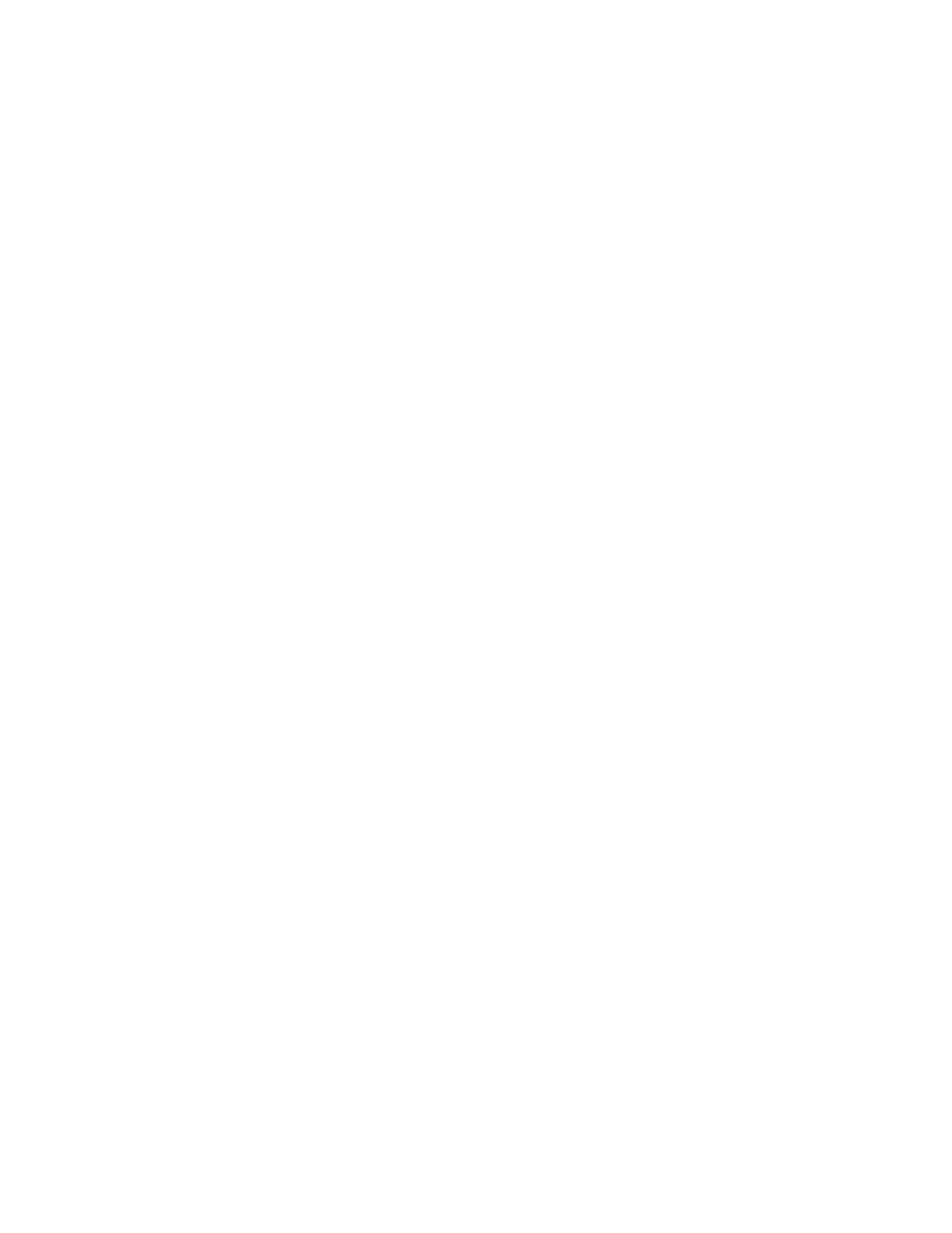
C5800 Ldn User’s Guide
Black
Printing • 156
Macintosh
OS 10.2 and 10.3
True Black
1.
Open the file you want to print.
2.
Click File → Print.
3.
Open the drop-down list below Presets. Select Printer
Option.
4.
At “Always create 100% Black(K) Toner”, make your
selection.
If the box has a check mark, the feature is ON.
If the box is empty, the feature is OFF.
5.
Change any other settings as desired.
6.
Click Print.
Macintosh
OS 10.2 and 10.3
Black Finish
1.
Open the file you want to print.
2.
Click File → Print.
3.
Open the drop-down list below Presets. Select Color.
4.
Under Color Mode, select Advanced Color.
5.
Choose the type of black finish.
Gloss
This option produces printing with a more glossy finish.
Matte
This option uses more Black and less CMYK while
producing a flatter black.
6.
Change any other settings as desired.
7.
Click Print.
- C6050 (40 pages)
- B 6200 (32 pages)
- C5540MFP (1 page)
- C3530MFP (138 pages)
- B4545 MFP (154 pages)
- B4600 Series (104 pages)
- C5250 (83 pages)
- C 7300 (12 pages)
- C 5200n (82 pages)
- 5650 (2 pages)
- B6000 (6 pages)
- PRINTING SOLUTION B2400 (36 pages)
- B6000 Series (8 pages)
- B4000 (2 pages)
- 520 (68 pages)
- C5000 (6 pages)
- 80 Series (97 pages)
- Pos 407II (65 pages)
- OFFICE 87 (40 pages)
- C5900n (6 pages)
- LAN 510W (44 pages)
- 490 (94 pages)
- B 410d (84 pages)
- 42625502 (1 page)
- 84 (99 pages)
- 3391 (35 pages)
- C 130n (172 pages)
- C8800 (179 pages)
- C8800 (87 pages)
- B8300 (95 pages)
- 390 (135 pages)
- 390 (131 pages)
- ES3640E (220 pages)
- ES3640E (24 pages)
- 1220n (207 pages)
- C5200 (2 pages)
- OFFICE 86 (4 pages)
- CX 1145 MFP (177 pages)
- 8c Plus (24 pages)
- 2024/2024e (260 pages)
- FAX 740 (80 pages)
- PRINTER MPS420B (74 pages)
- C 7200 (2 pages)
- B4000 Series (2 pages)
- 2500 (80 pages)
