Menu, Colour and brightness, Advanced features – One for All URC-7541 User Manual
Page 27
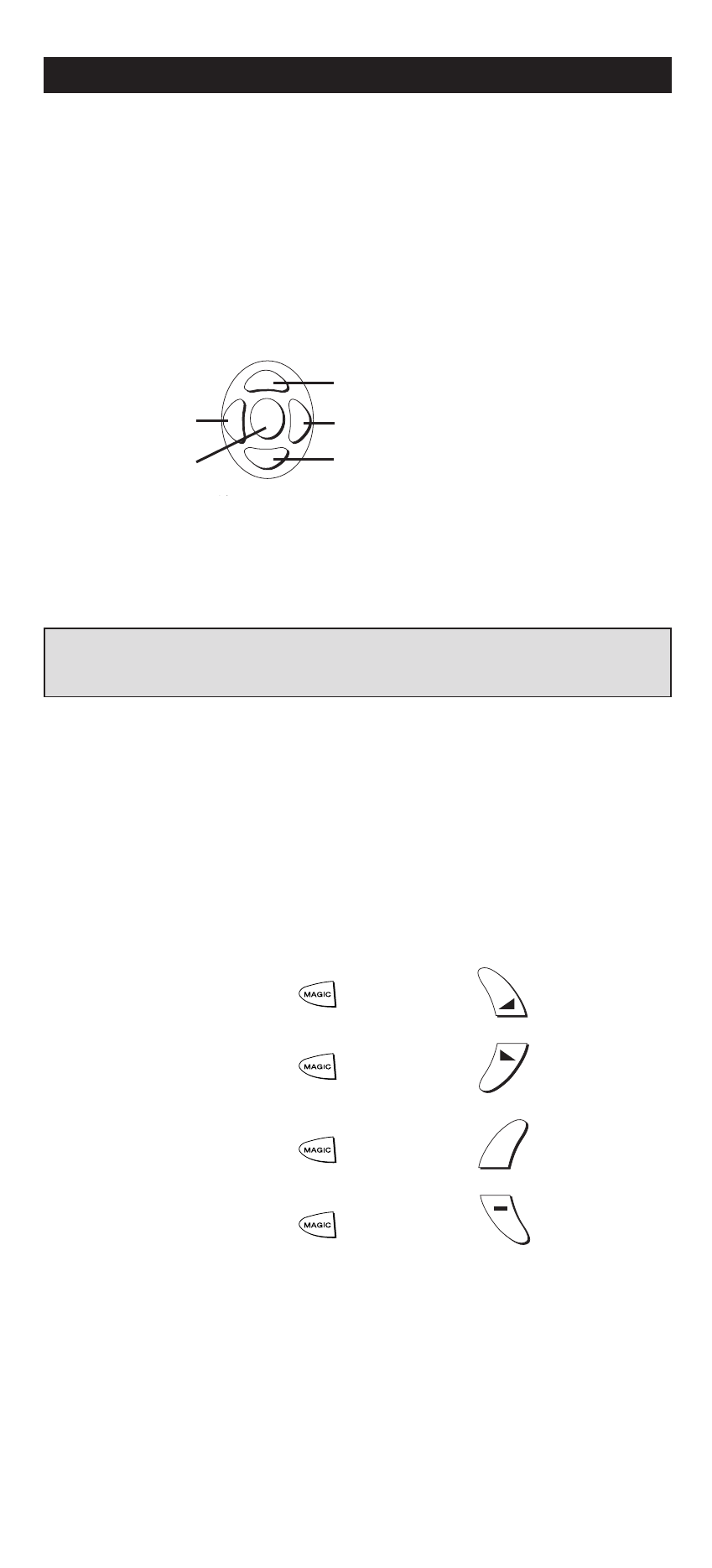
ch
vol
+
EXIT
MUTE
OK
W W W.ONEFORALL.COM
25
Up
Left
OK
Down
Right
Menu
If your original remote had MENU control, your ONE FOR ALL 4 Digital
will be able to control this feature. To use MENU, find the description
below which describes how your original remote navigated through
MENU.
Original remote used Up, Down, Left and Right:
After pressing the MENU key on the ONE FOR ALL 4 Digital, you can
use the directional keys to navigate through the MENU screen the
same way you did with your original remote control.
Original remote used Red, Green, Yellow and Blue:
On some devices MENU is activated by pressing one of the Fastext keys
(red, green, yellow or blue). The ONE FOR ALL 4 Digital will access
MENU in the same way. To navigate through the menu screens, use the
same keys as you did on your original remote control.
Colour and Brightness
Depending on the functions of your original remote control, the ONE
FOR ALL 4 Digital may operate the colour and brightness settings of
your Television.
By pressing MAGIC followed by a Volume or Channel key, you may
access these functions. To adjust the colour and brightness settings:
Advanced Features
Important note
For a more detailed explanation of MENU, please refer to the
manual of your device. Remember not all devices operate MENU in the same way.
then hold
Press
Colour up =
then hold
Press
Colour down =
then hold
Press
Brightness up =
then hold
Press
Brightness down =
ch
+
vol
