En-62 – Onkyo AV RECEIVER HT-RC460 User Manual
Page 62
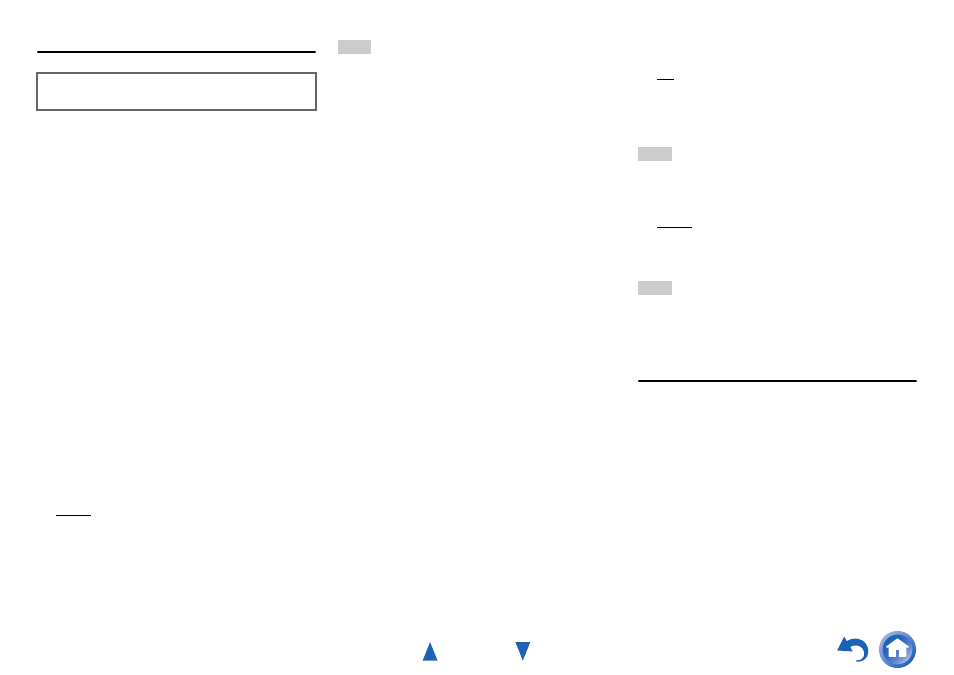
Advanced Operations
En-62
Network
This section explains how to configure the AV receiver’s
network settings manually.
If your router’s DHCP server is enabled, you don’t need to
change any of these settings, as the AV receiver is set to
use DHCP to configure itself automatically by default (i.e.,
DHCP is set to “Enable”). If, however, your router’s
DHCP server is disabled (you’re for example using static
IP), you’ll need to configure these settings yourself, in
which case, a knowledge of Ethernet networking is
essential.
What’s DHCP?
DHCP (Dynamic Host Configuration Protocol) is used by
routers, computers, the AV receiver, and other devices to
automatically configure themselves on a network.
What’s DNS?
The DNS (Domain Name System) translates domain
names into IP addresses. For example, when you enter a
ur Web
browser, before accessing the site, your browser uses DNS
to translate this into an IP address, in this case
63.148.251.142.
■
MAC Address
This is the AV receiver’s MAC (Media Access Control)
address. This address cannot be changed.
■
DHCP
`
Enable
`
Disable
This setting determines whether or not the AV receiver
uses DHCP to automatically configure its IP Address,
Subnet Mask, Gateway, and DNS Server settings.
Note
• If you select “Disable”, you must configure the “IP Address”,
“Subnet Mask”, “Gateway”, and “DNS Server” settings
yourself.
■
IP Address
`
Class A:
“10.0.0.0” to “10.255.255.255”
`
Class B:
“172.16.0.0” to “172.31.255.255”
`
Class C:
“192.168.0.0” to “192.168.255.255”
Enter a static IP address provided by your Internet Service
Provider (ISP).
Most routers use Class C IP addresses.
■
Subnet Mask
Enter the subnet mask address provided by your ISP
(typically 255.255.255.0).
■
Gateway
Enter the gateway address provided by your ISP.
■
DNS Server
Enter the DNS server address provided by your ISP.
■
Proxy URL
To use a Web proxy, enter its URL here.
■
Proxy Port
If you’re using a Web proxy, enter a proxy port number
here.
■
Network Standby
`
On
`
Off
This setting enables or disables control over the network.
When enabled, the NET indicator will be dimly-lit while
the AV receiver is in standby mode. Note that the indicator
may not light under certain conditions (
).
Note
• When set to “On”, the power consumption slightly increases in
standby mode.
■
Update Notice
`
Enable
`
Disable
When this setting is enabled, you will be notified if a
firmware update via network is available.
Note
• Selecting “Never Remind me” on the notification window will
switch this setting to “Disable” (
• For details on the update notification, see “If the “Firmware
Update Available” window appears.” (
Initial Setup
If you skipped the initial setup wizard, for example on
first-time use, you can reaccess it from here.
See “Initial Setup” (
After modifying the network settings, you must confirm
the changes by executing “Save”.
