Remote playback – Onkyo AV RECEIVER HT-RC460 User Manual
Page 29
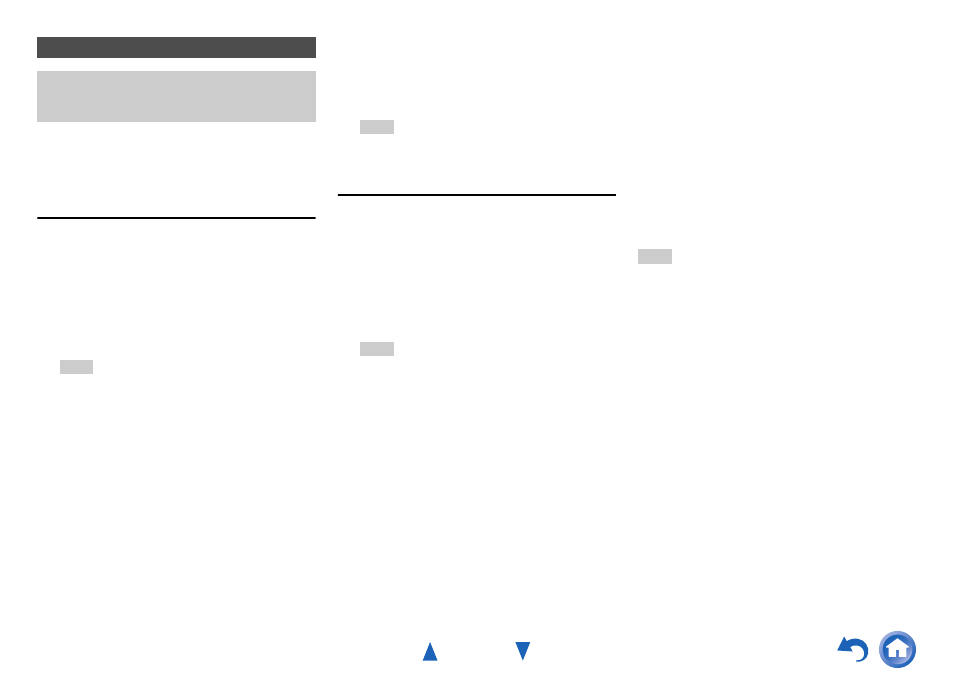
Turning On & Basic Operations
En-29
Remote Playback means you can play the music files
stored on a media server or personal computer with the AV
receiver by operating the controller device in the home
network.
Windows Media Player 12 Setup
This section explains how to configure Windows Media
Player 12 so that the AV receiver can play the music files
stored on your personal computer.
Using Remote Playback
Note
• Remote playback cannot be used in any of the following cases:
– Network services are being used.
– Contents are being played from a USB device or iPod/iPhone.
– Zones are turned on.
Remote Playback
You need to connect the AV receiver to your home
network (
). The on-screen menus appear
only on a TV that is connected to
HDMI OUT MAIN.
1
Start Windows Media Player 12.
2
On the “Stream” menu, select “Turn on media
streaming”.
A dialog box appears.
Tip
• If the media streaming is already activated, clicking on
“More streaming options...” in the “Stream” menu will
display a list of the playback devices connected to the
network. You can skip step 3.
3
Move your cursor and click on “Turn on media
streaming”.
A list of media server appears. Wording may vary
slightly depending on the network location.
4
On the “Media streaming options”, select the AV
receiver and confirm that it is set to “Allow”.
5
Click “OK” to close the dialog box.
This completes the Windows Media Player 12
configuration.
You can now play the music files in your Windows
Media Player 12 library.
Tip
• On the “Stream” menu, confirm that “Allow remote control
of my Player...” is checked.
1
Turn on the AV receiver.
2
Start Windows Media Player 12.
To enable remote playback, you must first configure
Windows Media Player 12.
3
On Windows Media Player 12, right-click on a
music file.
The right-click menu appears.
Tip
• For selecting another media server, select the desired media
server from the “Other Libraries” menu on Windows Media
Player 12.
4
Select the AV receiver in “Remote playback”.
The “Play to” window appears and playback on the
AV receiver starts. Operations during remote playback
can be made from the “Play to” window of Windows 7
on your personal computer.
A playback screen will be displayed on the connected
TV.
5
Adjusting the Volume.
You can adjust the volume by adjusting the volume
bar in the “Remote playback” window. The default
maximum volume level is 64. If you wish to change
this, enter the value from the Web Setup in your
browser. Refer to step 3 of “Registering Other Internet
Radio” for details (
The volume value of the remote window and the
volume value of the AV receiver may not always
match.
Adjustments you make to the volume in the AV
receiver will not be reflected in the “Remote
playback” window.
