Locking music files, Music – Olympus DM-1 User Manual
Page 49
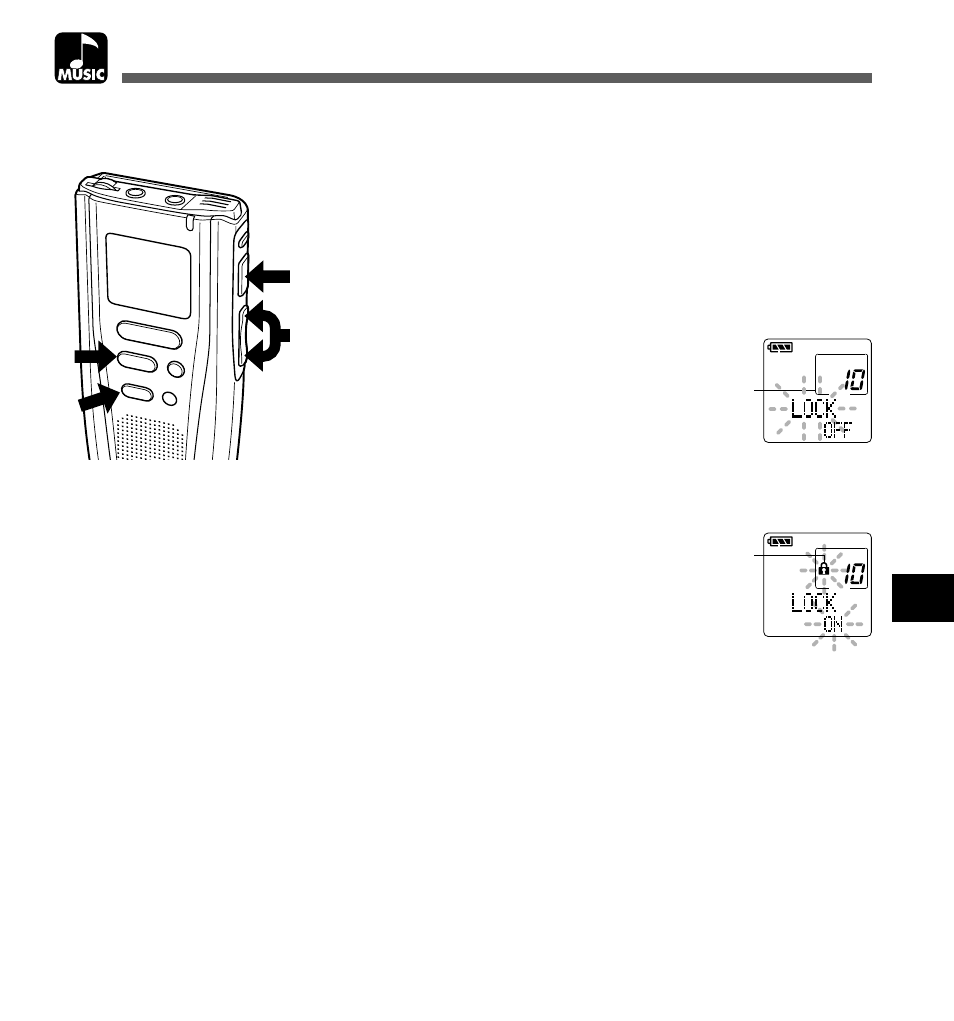
49
MUSIC
Locking Music Files
7
1,3,5
4,6
2
MENU
INDEX/EQ
REC
STOP
ERASE
Locking Music Files
1
Press the
FF/+
or
REW/–
button to
choose the music file you want to
lock.
2
Press the
MENU
button.
The menu opens (
→
P.52).
3
Press the
FF/+
or
REW/–
button
to open the locking screen.
4
Press the
PLAY
button.
The music file locking setup process
begins.
5
Press the
FF/+
or
REW/–
button to
choose between ON and OFF.
ON : Locks the music file and prevents it
from being erased.
OFF : Unlocks the music file and allows it
to be erased.
6
Press the
PLAY
button to
complete the setup process.
7
Press the
STOP
button to close the
menu.
................................................................................................
Note
Any locked music files are erased when you format a SmartMedia card.
Locking a music file keeps important data from being accidentally erased.
Locked music files are not erased when you choose to erase all music files.
a
File to be locked
a
b
b
Erase lock
indicator
