Operation, Printer settings in windows, Printing preferences in windows applications – Oki B 4250 User Manual
Page 49
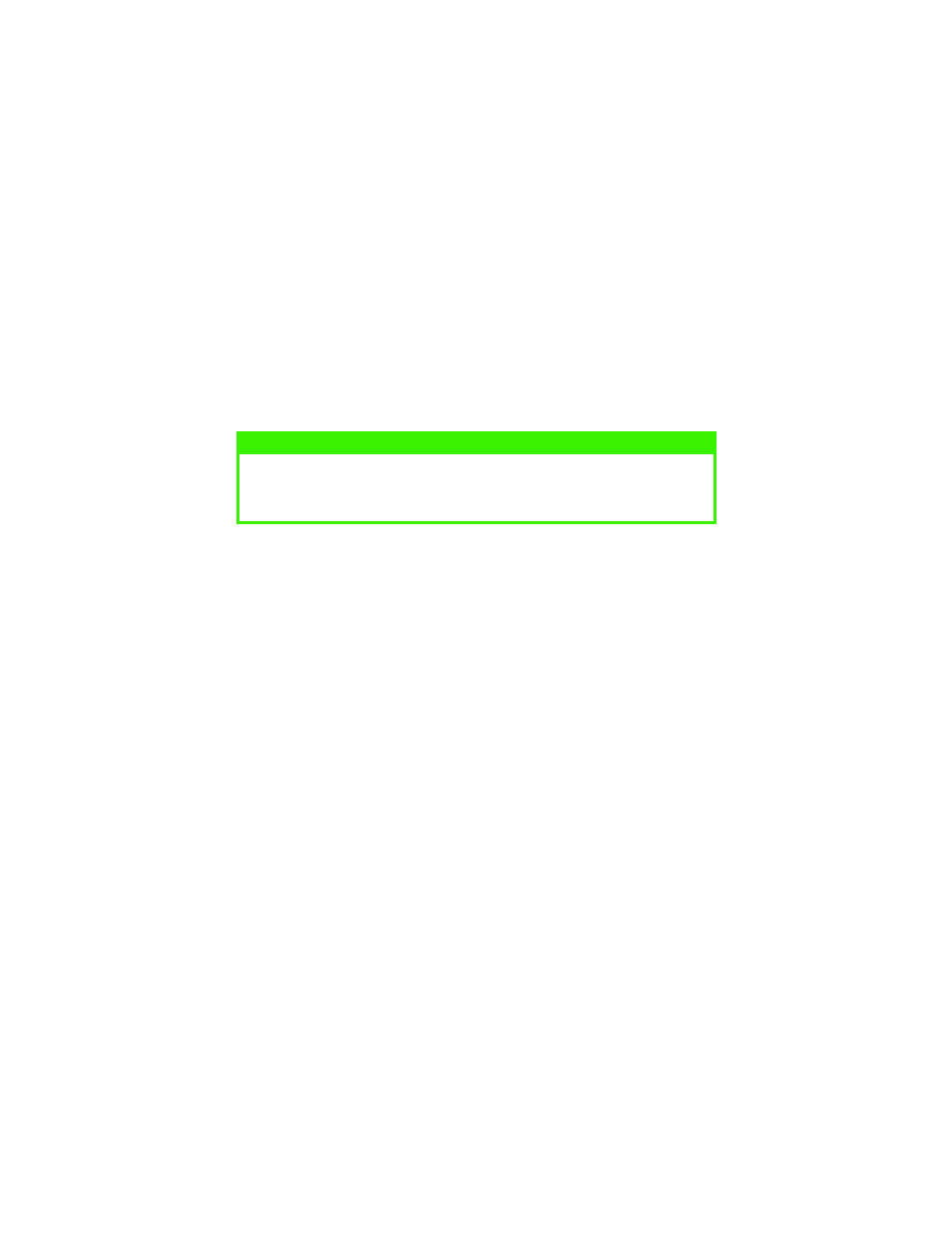
OPERATION > 49
OPERATION
This chapter provides a broad outline of how to operate your printer from
either a Windows or a Macintosh environment. In the Windows
environment, PCL emulation is available on the B4250, B4350 and
B4350n printer models. PS is available as on option an the B4350 and
B4350n models.
PRINTER SETTINGS IN WINDOWS
The operator panel controlled menus and Status Monitor controlled
menus (described in the chapter entitled “Operator panels”) provide
access to many options.
The Windows printer driver also contains settings for many of these items.
Where items in the printer driver are the same as those in the operator
panel and Status Monitor menus, and you print documents from
Windows, the settings in the Windows printer driver will override those
settings in the operator panel and Status Monitor menus.
PRINTING PREFERENCES IN WINDOWS
APPLICATIONS
When you choose to print your document from a Windows application
program a Print dialogue box appears. This dialogue usually specifies the
name of the printer on which you will print your document. Next to the
printer name is a Properties button.
When you click Properties a new window opens which contains a short
list of the printer settings available in the driver, which you can choose for
this document. The settings available from within your application are
only those which you may want to change for specific applications or
documents. Settings you change here will usually only last for as long as
the particular application program is running.
NOTE
The illustrations in this guide relate to Windows 2000 PCL and PS
emulations – other operating system windows may appear slightly different
but the principles are the same.
