Basic pc-fax transmissions, Basic pc-fax transmissions 1 – Oki MC160n User Manual
Page 63
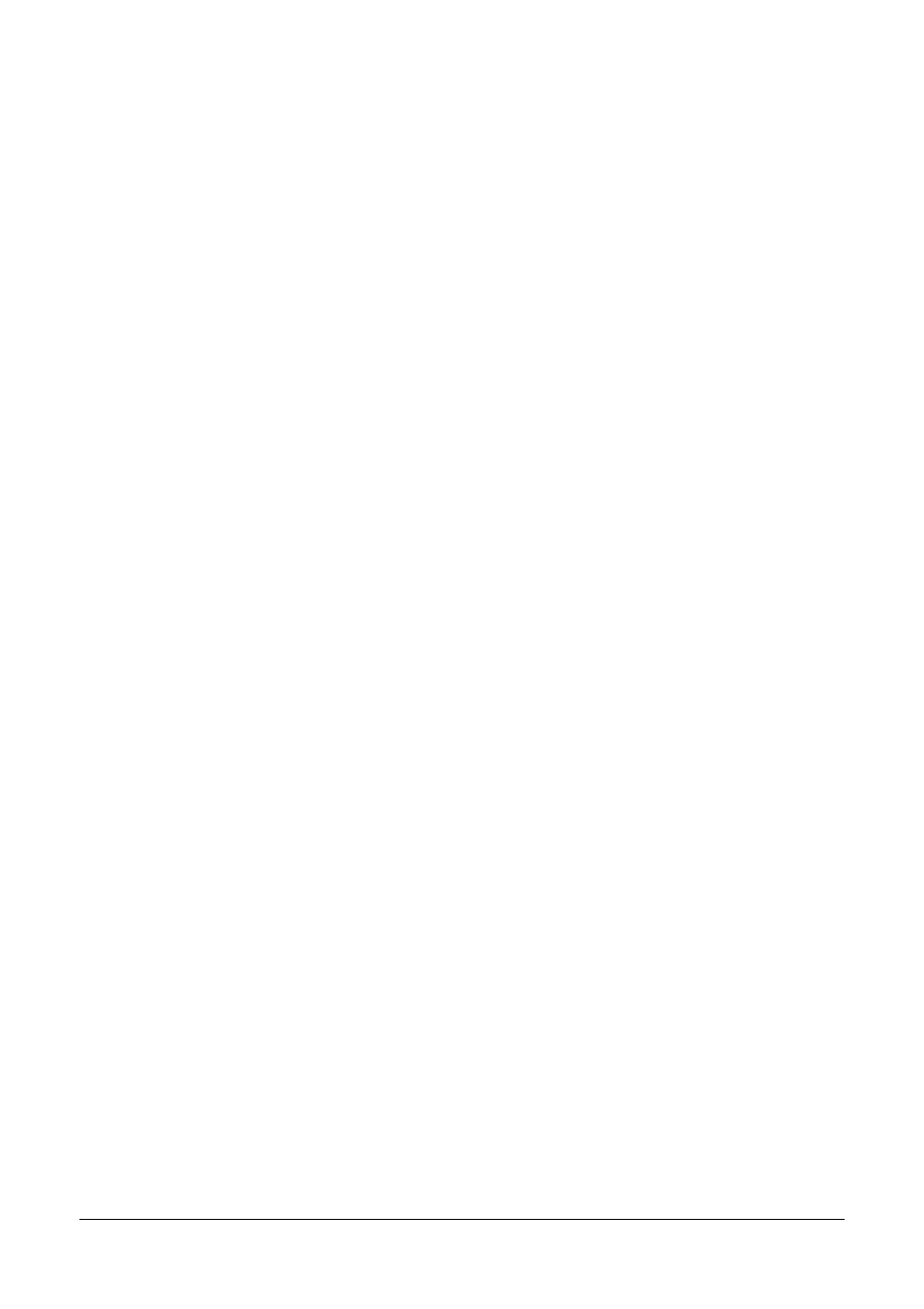
63
Faxing From a Computer (PC-FAX)
Basic PC-FAX Transmissions
1
Click Print in the menu of the document to be faxed.
A dialog box appears, allowing you to specify the print settings.
2
Select MC160 (FAX) as the printer.
3
Click the Print button.
The Destination Settings dialog box appears.
"
The names of buttons that appear differ depending on the application.
4
In the Destination Settings tab, specify the destination.
–
When directly typing in the fax number of the recipient, enter the informa-
tion in the Name and Fax Number boxes under User/Group List.
–
When selecting the recipient fax number from the address book, click the
desired recipient in the list.
5
Click the > button.
The recipient moves under Destination List.
"
The fax will be sent to all destinations displayed under Destination List.
"
To remove a destination from under Destination List, click the < button.
6
Click the Cover Sheet tab.
7
Under Select Cover Sheet, select the desired cover page format.
8
If Select Cover Sheet is set to any setting other than No Cover Sheet,
settings can be specified for the following.
–
To insert an image in the cover page, select the Insert Image check box,
and then specify settings for the following.
•
Zoom: Specify the size of the image.
•
X: Specify the horizontal position of the image.
•
Y: Specify the vertical position of the image.
–
Under Cover Sheet Information, select the information to be printed on
the cover page.
•
Subject: A subject can be printed on the fax. Type the subject in the
text box.
•
Destination List: The recipient of the fax transmission can be printed.
•
Sender: The information for the sender of the fax can be printed. The
PC-FAX settings specified on the Sender Information tab are printed.
Click the Edit button to change the information in the dialog box that
appears.
•
Date/Time: The date and time of the fax transmission can be printed.
9
Click the OK button.
The PC-FAX transmission is sent.
