Oracle Audio Technologies B31679-01 User Manual
Page 89
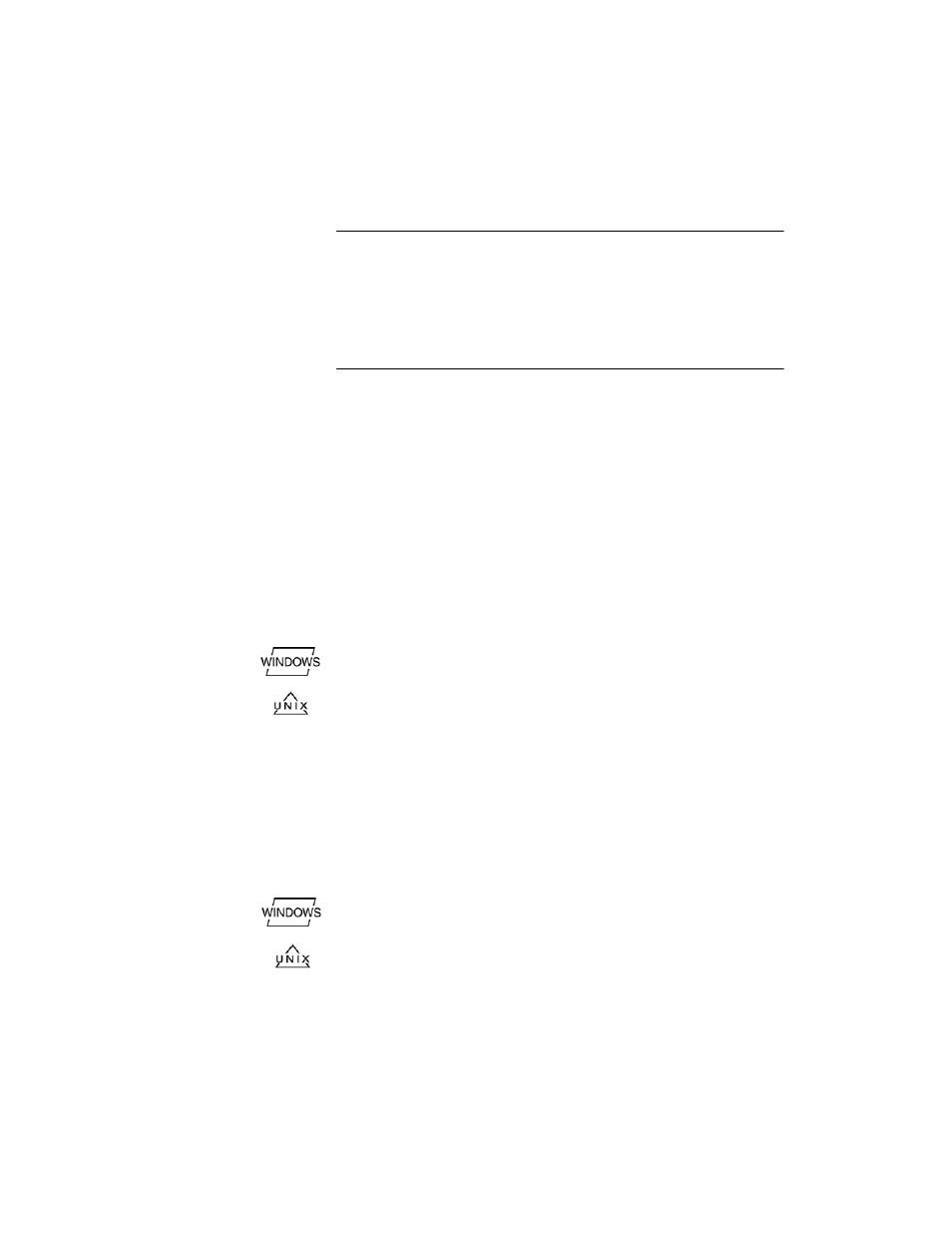
TimesTen Installation
81
column and index definitions. When TimesTen restores a table in a new
data store, it also restores the table’s indexes.
Note: The
ttMigrate
utility cannot migrate data stores across different
hardware platforms. For example, you cannot migrate a Windows data
store to a Solaris data store. The release of
ttMigrate
must also match
the release of the data store you are copying from or to. In the example
in this section, use
ttMigrate
of the older version to save the tables of
the original data store to disk files and use
ttMigrate
of the new version
to migrate the files into the tables of the new data store.
For a description of the
ttMigrate
syntax and usage, see
"Utilities"
in
the
Oracle TimesTen In-Memory Database API Reference Guide
.
To migrate a data store from different versions:
1.
Use
ttMigrate
to save the tables in the older version data store to a disk
file.
If, for example:
• A TimesTen 6.0 data store is called
Sales
600;
• The data file you wish to use is called
sales.dat
; and
• TimesTen 6.0 is installed in
/opt/TimesTen
60 on UNIX platforms
or
C:\TimesTen\TimesTen
60 on Windows.
On Windows, use:
C:\ > ”C:\TimesTen\tt60\bin\ttMigrate”
-c DSN=Sales600 sales.dat
On UNIX, use:
% /opt/tt60/32/bin/ttMigrate -c DSN=Sales600
sales.dat
2.
Use
ttMigrate
to restore the saved tables in the new data store.
3.
Create a new data source name,
Sales
tt70 for the TimesTen 7.0 data
store, and import the 6.0 data store:
If, for example:
• TimesTen 7.0 is installed in
/opt/TimesTen/
tt70 on UNIX
platforms or
C:\TimesTen\
tt70 on Windows.
On Windows, use:
C:\ > ”C:\TimesTen\tt70\bin\ttMigrate” -r DSN=Salestt70
sales.dat
On UNIX, use:
