Uninstalling timesten, Installing timesten on solaris systems – Oracle Audio Technologies B31679-01 User Manual
Page 52
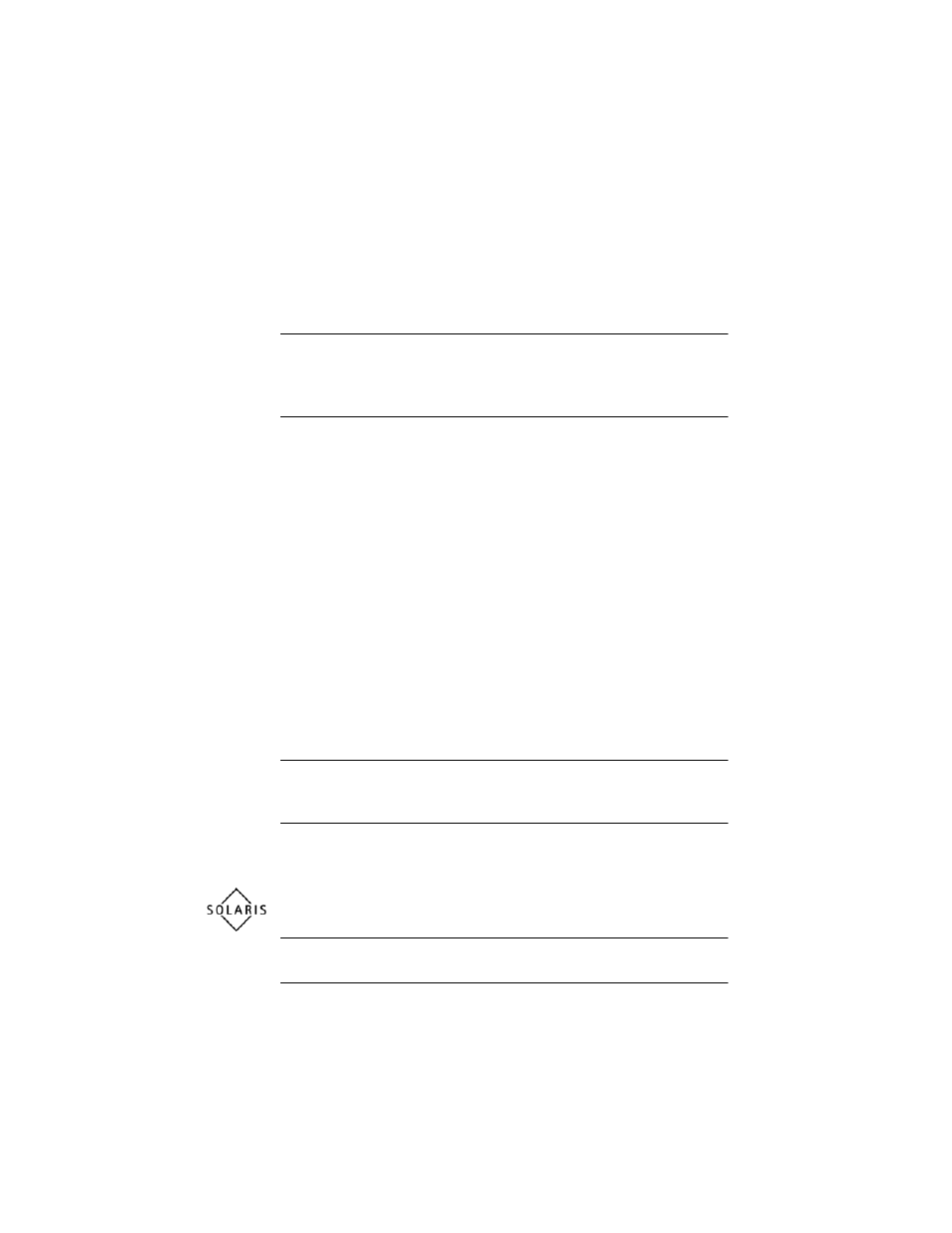
44
Oracle TimesTen In-Memory Database Installation Guide
1.
On the Windows desktop, choose Start > Settings > Control Panel >
Administrative Tools > Services. This displays all currently available
services.
2.
Select TimesTen Data Manager 7.0.
3.
Click Start to start the service. If the service is already running, click
Stop to stop the service.
Note: TimesTen writes events into the Event Log file. The Windows
Application Event Log can get full. To avoid filling the Application
Event Log, check the log settings in the Event Viewer. You can change
the size of the Event Log or control whether it overwrites old events.
Uninstalling TimesTen
To uninstall TimesTen for Windows:
• On the Windows Desktop, choose Start > Settings > Control Panel
> Add/Remove Programs.
• Alternatively, you can use the Modify option to the TimesTen
Installation script to uninstall just the Cache Connect to Oracle
option from TimesTen.
To verify that removal was successful, check that:
• The TimesTen 7.0 Start menu shortcut has been removed from the
Start > Programs menu.
• The TimesTen Data Manager 7.0 has been removed from the
Services list.
• The TimesTen 7.0 drivers have been removed from the ODBC
Drivers tab in the ODBC Control Panel.
Note: DSNs created by TimesTen installation are removed upon
TimesTen uninstall. DSNs created by users are not removed during
TimesTen uninstall.
Installing TimesTen on Solaris systems
This section discusses installation and some related topics for Solaris
systems.
Note: Before beginning installation, be sure that the prerequisites
defined in
“Installation prerequisites” on page 25
have been met.
