Clearing (deleting) logs – Oki PrintSuperVision 59318401 User Manual
Page 77
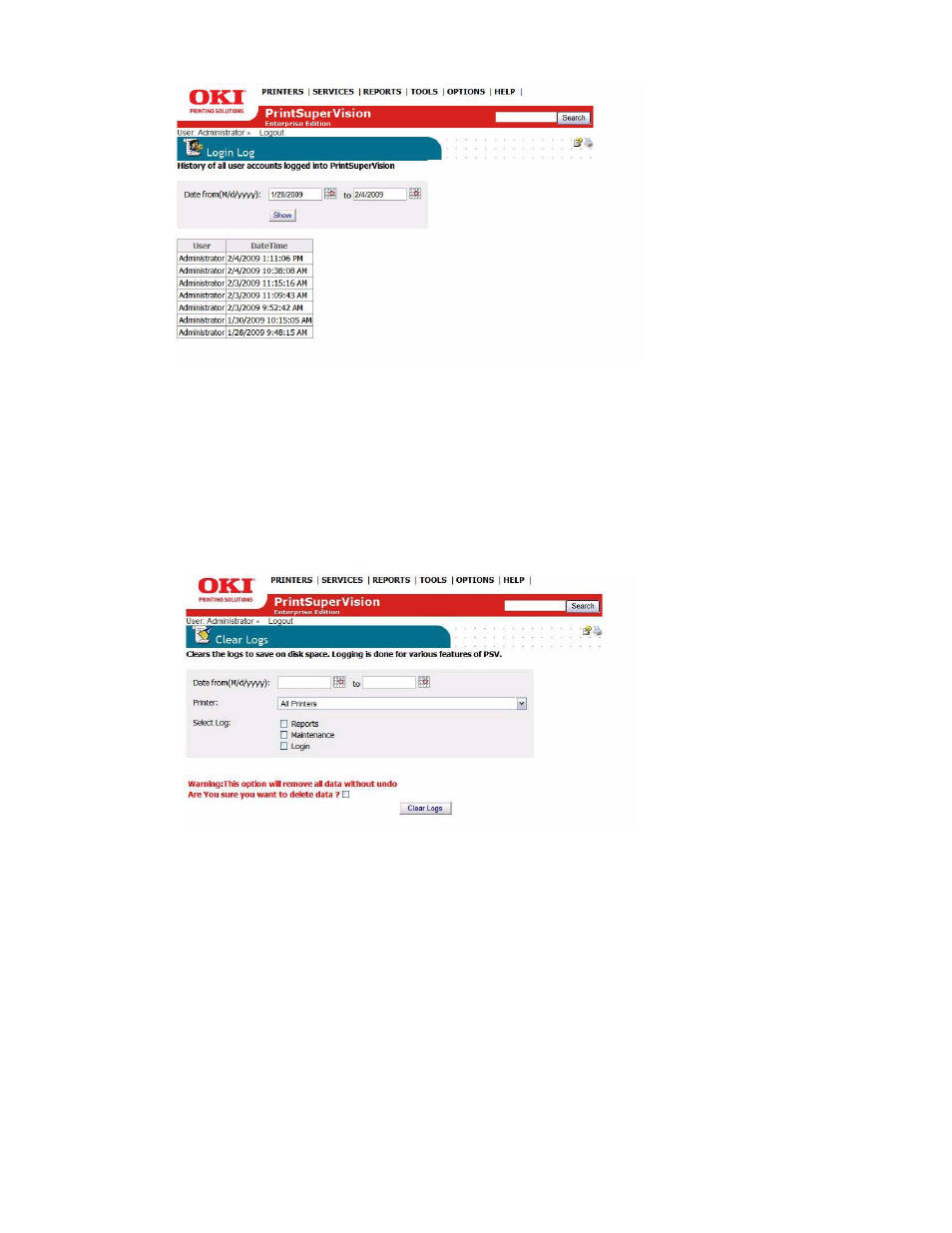
77 • Performing Day to Day Tasks
2. Select Login Log from the drop down box.
3. Enter the date interval and click Show.
Clearing (Deleting) Logs
To save disk space you may choose to clear (delete) all report logs, maintenance logs and login
logs.
4. Select Options from the main menu.
5. Select Clear Logs from the drop down box.
6. Enter the date range, choose a specific device (or all devices) and indicate the type of log to
delete.
7. Click the warning check box then click the Clear Logs button to permanently delete.
See also other documents in the category Oki Printers:
- C6050 (40 pages)
- B 6200 (32 pages)
- C5540MFP (1 page)
- C3530MFP (138 pages)
- B4545 MFP (154 pages)
- B4600 Series (104 pages)
- C5250 (83 pages)
- C 7300 (12 pages)
- C 5200n (82 pages)
- 5650 (2 pages)
- B6000 (6 pages)
- PRINTING SOLUTION B2400 (36 pages)
- B6000 Series (8 pages)
- B4000 (2 pages)
- 520 (68 pages)
- C5000 (6 pages)
- 80 Series (97 pages)
- Pos 407II (65 pages)
- OFFICE 87 (40 pages)
- C5900n (6 pages)
- LAN 510W (44 pages)
- 490 (94 pages)
- B 410d (84 pages)
- 42625502 (1 page)
- 84 (99 pages)
- 3391 (35 pages)
- C 130n (172 pages)
- C8800 (87 pages)
- C8800 (179 pages)
- B8300 (95 pages)
- 390 (131 pages)
- 390 (135 pages)
- ES3640E (220 pages)
- ES3640E (24 pages)
- 1220n (207 pages)
- C5200 (2 pages)
- OFFICE 86 (4 pages)
- CX 1145 MFP (177 pages)
- 8c Plus (24 pages)
- 2024/2024e (260 pages)
- FAX 740 (80 pages)
- PRINTER MPS420B (74 pages)
- C 7200 (2 pages)
- B4000 Series (2 pages)
- 2500 (80 pages)
