Oki PrintSuperVision 59318401 User Manual
Page 25
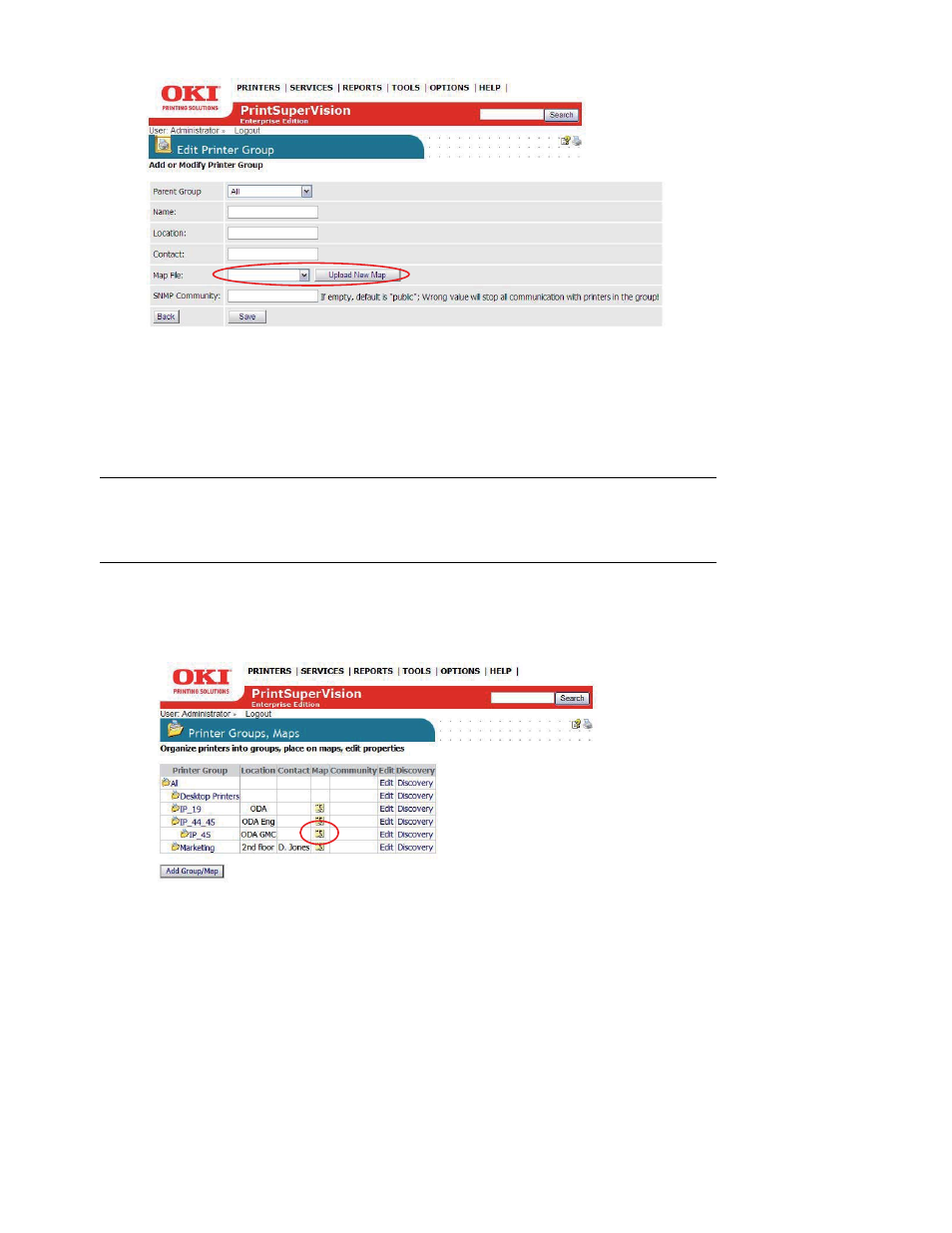
25 • Creating/Editing Groups of Devices
1. Select Printers from the main menu and click Printer Groups, Maps.
2. Select a saved image file from the drop down menu and click Save or click Upload New Map
to browse for your desired image. Once your desired image has been located, click Upload.
3. Place a device icon on the map or floor plan.
4. Click Printers/Printer Groups from the main menu. If you have successfully linked an image
with a group, you will see an icon in the map column.
5. Click the map icon and the image will be displayed.
6. Click Place on Map and select a device from the drop down menu.
Note
Remember the individual device must be a member of a group
before it can be placed on the map.
See also other documents in the category Oki Printers:
- C6050 (40 pages)
- B 6200 (32 pages)
- C5540MFP (1 page)
- C3530MFP (138 pages)
- B4545 MFP (154 pages)
- B4600 Series (104 pages)
- C5250 (83 pages)
- C 7300 (12 pages)
- C 5200n (82 pages)
- 5650 (2 pages)
- B6000 (6 pages)
- PRINTING SOLUTION B2400 (36 pages)
- B6000 Series (8 pages)
- B4000 (2 pages)
- 520 (68 pages)
- C5000 (6 pages)
- 80 Series (97 pages)
- Pos 407II (65 pages)
- OFFICE 87 (40 pages)
- C5900n (6 pages)
- LAN 510W (44 pages)
- 490 (94 pages)
- B 410d (84 pages)
- 42625502 (1 page)
- 84 (99 pages)
- 3391 (35 pages)
- C 130n (172 pages)
- C8800 (87 pages)
- C8800 (179 pages)
- B8300 (95 pages)
- 390 (131 pages)
- 390 (135 pages)
- ES3640E (220 pages)
- ES3640E (24 pages)
- 1220n (207 pages)
- C5200 (2 pages)
- OFFICE 86 (4 pages)
- CX 1145 MFP (177 pages)
- 8c Plus (24 pages)
- 2024/2024e (260 pages)
- FAX 740 (80 pages)
- PRINTER MPS420B (74 pages)
- C 7200 (2 pages)
- B4000 Series (2 pages)
- 2500 (80 pages)
