Answering system (tad) settings 1 – Oricom M5500 Series User Manual
Page 31
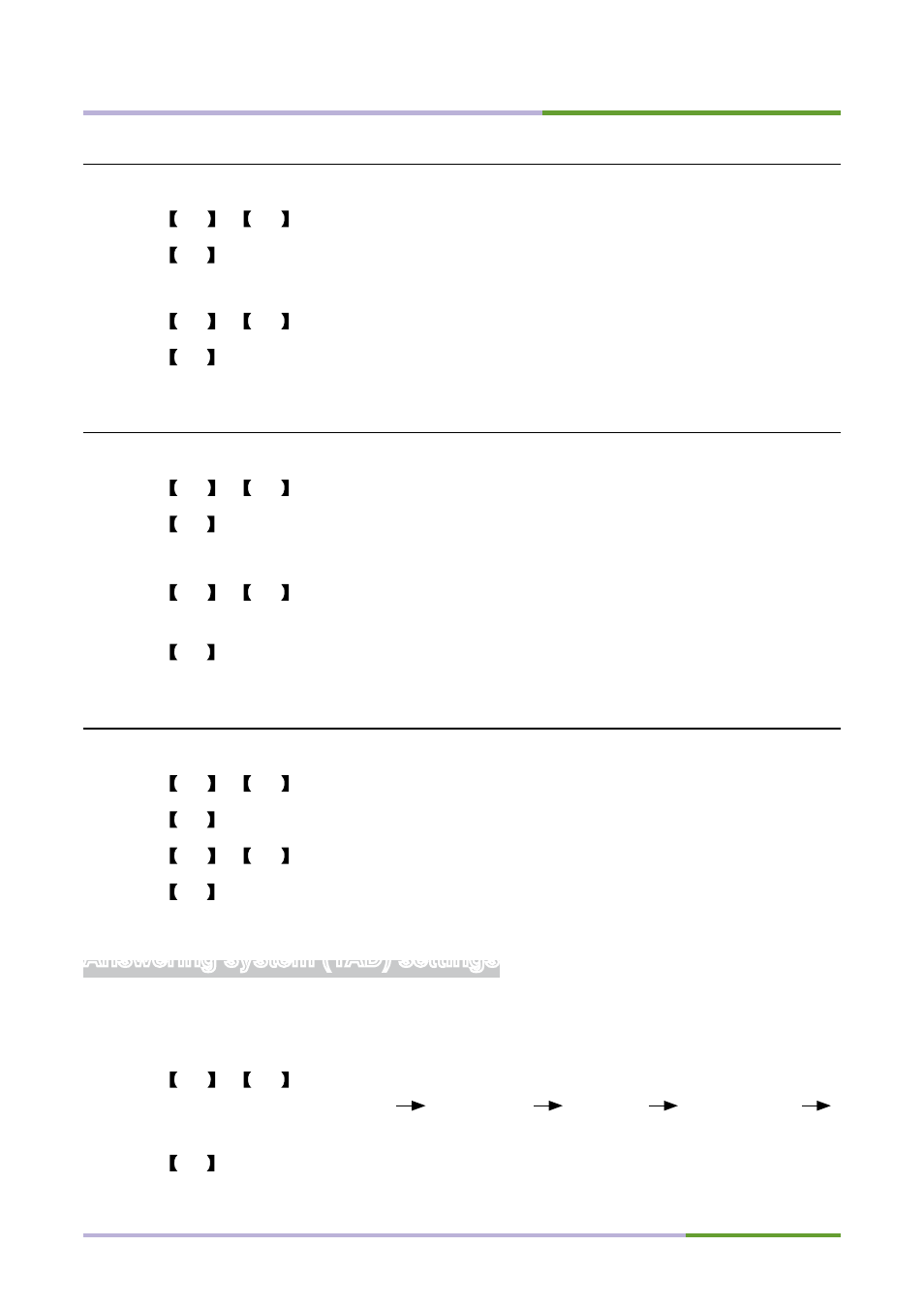
MENU SETUP
29
Ringer melody setting
During Audio setting mode,
1
. Press
! or key to select “Ring Tone” from the display.
2
. Press OK key to enter.
“Ring Tone-1” is displayed and the sound of the current tone can be heard.
3
. Press
! or key to select the step. There are 5 steps for adjustment.
4
. Press OK key to confirm the selection and return to the previous mode.
Key tone setting
During Audio setting mode,
1
. Press
! or key to select “Key Tone” from the display.
2
. Press OK key to enter. “Key Tone -Off” is displayed.
3
. Press
! or key to switch between “Key Tone On/Off”.
4
. Press OK key to confirm the selection and return to the previous mode.
Answering system (TAD) settings
1
. Enter “TAD setting” mode (Refer to the operation in “Audio setting” section on
P28).
2
. Press
! or key to select the item that you wish to set. The display is
shown in this order: Answering
TAD Rings
TAD PIN
Call Screen
dashes to show that you have reached the end of the menu.
3
. Press OK key to confirm the item that you wish to set.
Ringer loudness setting
During Audio setting mode,
1
. Press
! or key to select “Ring Loudness” from the display.
2
. Press OK key to enter.
“Loudness-4” is displayed and the sound of the current step can be heard.
3
. Press
! or key to select the step. There are 4 steps and “off” for
adjustment.
4
. Press OK key to confirm the selection and return to the previous mode.
