Sending document(s) via e-mail – Oki C5510 MFP User Manual
Page 13
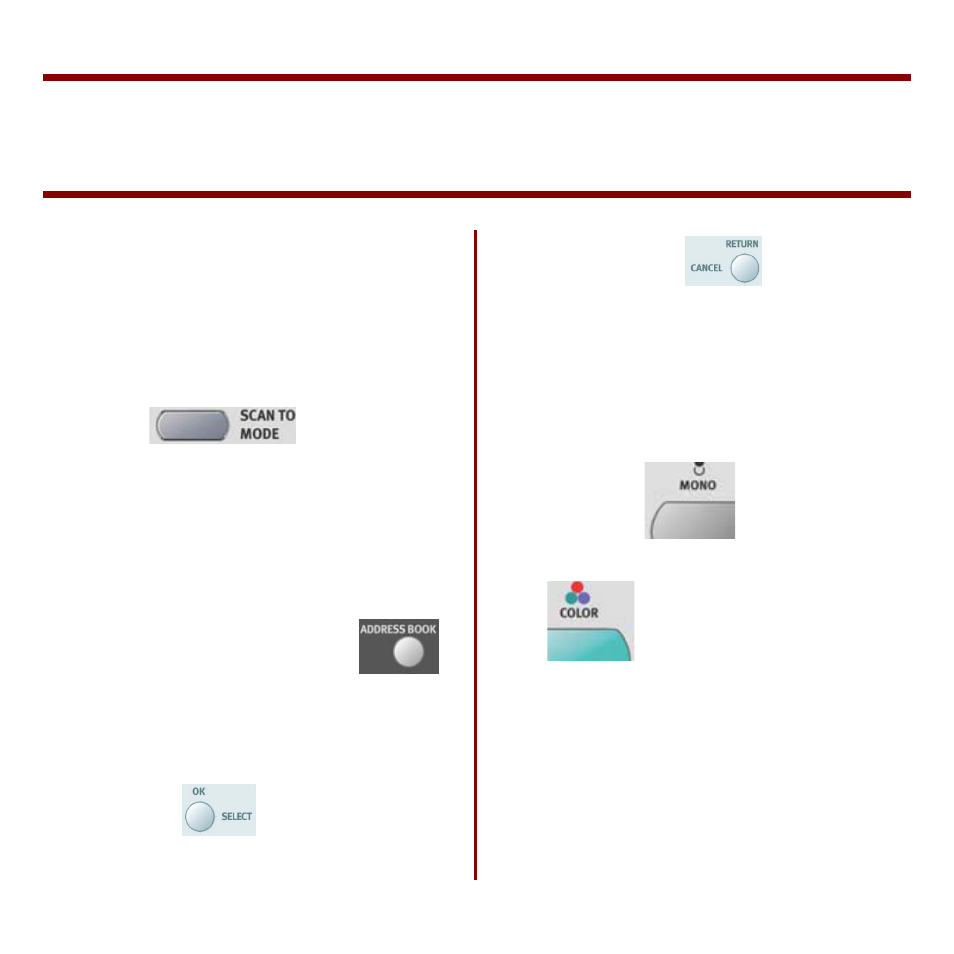
12
Sending Document(s) Via E-mail
Note: An Address Book is created using the
Homepage web tool or Network Setup Tool
(NST). See “Using the Address Book” on
page 17.
1. Place document(s) with text face UP
in the ADF or DOWN on the glass.
2. Press
on
the
control panel. The e-mail screen
appears. (Press the down key to
display next item.)
3. In the “To” field, enter the
destination e-mail address from the
Address Book by pressing
on the control panel. Use the up and
down arrows on the control panel to
select multiple e-mail addresses and
press the
button. Or simply
type the initial letter of the e-mail
address. Press
to return to
the e-mail main screen.
4. Enter or select CC and BCC address
as well, if necessary. Enter the
subject of your e-mail. If not entered,
“Default Subj.” displays.
5. Press the
to send your
document(s) in black and white, or
to send your document
in color.
Note: If you make a mistake, press STOP to
cancel the operation.
If you stop typing in the From, Subject, To, CC,
or BCC fields for 3 minutes, the display clears
what you have typed.
