Locking files (lock) – Olympus DS-2300 User Manual
Page 31
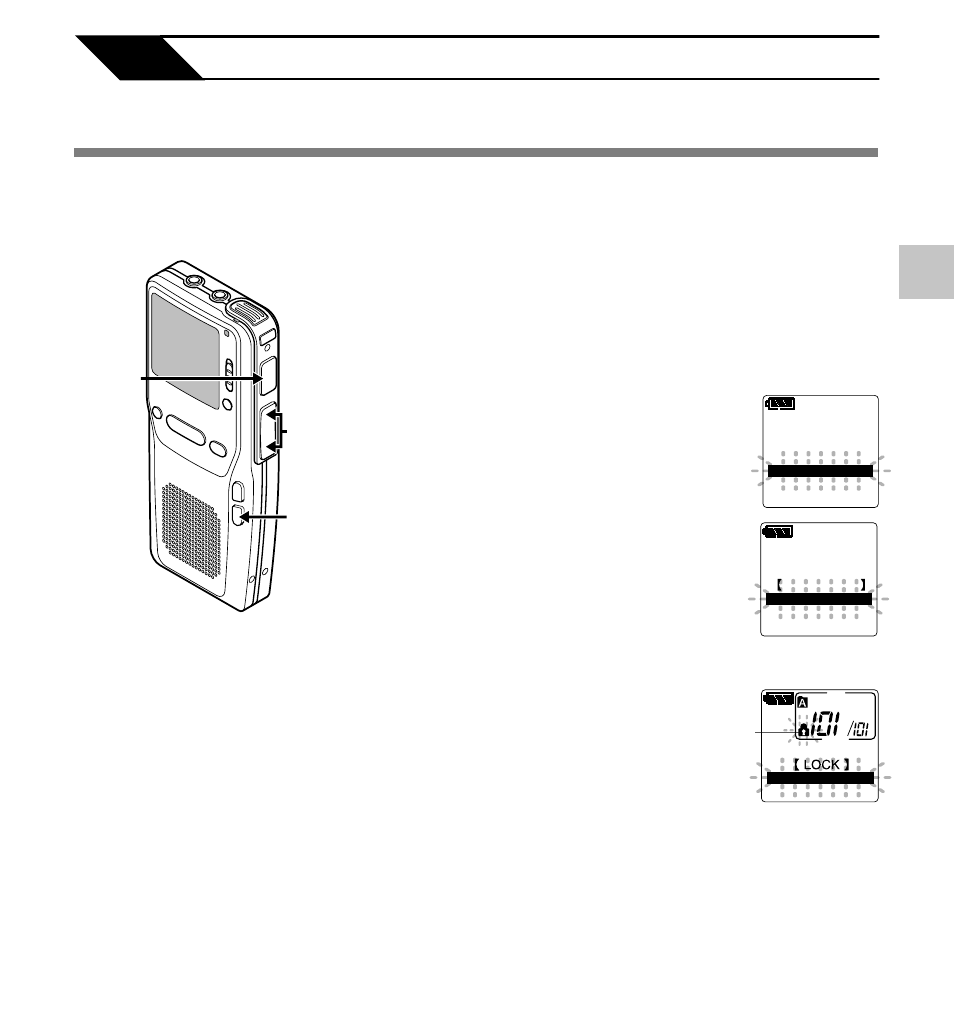
31
3
3
Other Functions
3,5
1,7
2,4,6
Locking Files (LOCK)
1
Select the file you want to LOCK,
press and hold the
FOLDER/MENU
button for 1 second or longer.
The menu appears (
☞ P.41).
2
Press the
FF or REW button to
choose “SUB MENU”, and press
the
REC button.
The sub menu appears (
☞ P.41).
3
Press the
FF or REW button until
“LOCK” flashes on the display.
4
Press the
REC button.
The file locking setup process begins.
FORMAT
LOCK
LOCK
BEEP
SUB MENU
SUB MENU
Locking Files (LOCK)
Locking a file keeps important data from being accidentally erased.
Locked files are not erased when you choose to erase all files from a folder (
☞ P.29).
Locked files are never erased except when the card is formatted (
☞ P.35).
REC MODE
SUB MENU
SUB MENU
VCVA
EXIT
5
Press the
FF or REW button to
choose between “ON” and “OFF”.
ON:
Locks the file and prevents it from
being edited or erased.
OFF: Unlocks the file and allows it to be
edited or erased.
a Erase lock indicator
6
Press the
REC button to complete
the setup screen.
7
Press the
FOLDER/MENU button
to close the menu.
ON
OFF
FOLDER A
a
