Windows 2000 – Oki C3400 User Manual
Page 21
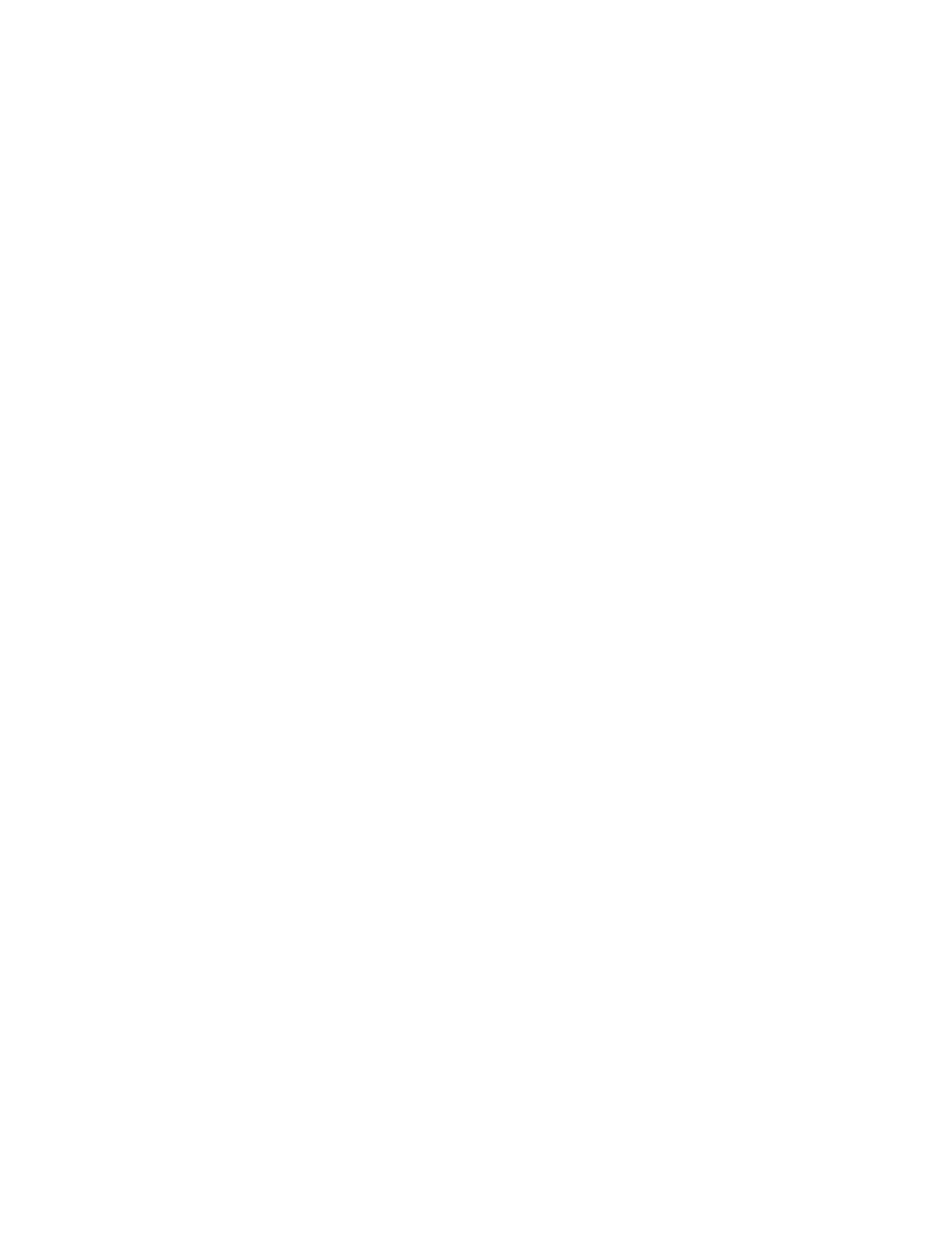
Network User’s Guide for C3400n and C3530 MFP
Windows - 21
6.
Under “Name of printer or print queue on that server” type the logical
printer name ‘lp’ and then click OK.
7.
Follow the instructions on the screen to finish installing the LPR-
compatible printer.
If the LPR port is not available, install the Microsoft TCP/IP Printing Service.
Insert the printer driver for Windows NT4.0.
1.
Select Start -> Settings -> Control Panel.
2.
Double-click the Network icon.
3.
In the “Network” dialog box, click the “Services” tab.
4.
If “Microsoft TCP/IP Printing” is not listed, click the Add button.
5.
In the “Select Network Service” dialog box, select “Microsoft TCP/IP
Printing” and click OK.
6.
The Windows NT installation CD-ROM may be required. Follow the
remaining dialog box prompts.
W
INDOWS
2000
NOTE:
Windows 2000 requires administrator privileges.
With Windows 2000, there are four options for printing using TCP/IP.
>
OkiLPR
>
Standard TCP/IP Port using:
• LPR
• Port 9100
Oki LPR
To install the Oki LPR port, see “Oki LPR” on page 20.
Standard TCP/IP Port using LPR or Port 9100
NOTE:
In order to use Microsoft LPR, it must first be installed on your system.
To install this port, proceed as follows:
1.
Select Start -> Settings -> Control Panel.
2.
Open the “Printers” folder.
3.
Double-click Add Printer and then select Next.
