Configuring windows to use tcp/ip networking, Windows 98/me, Windows nt 4.0 – Oki C3400 User Manual
Page 15: Windows 98/me windows nt 4.0, Tcp/ip n
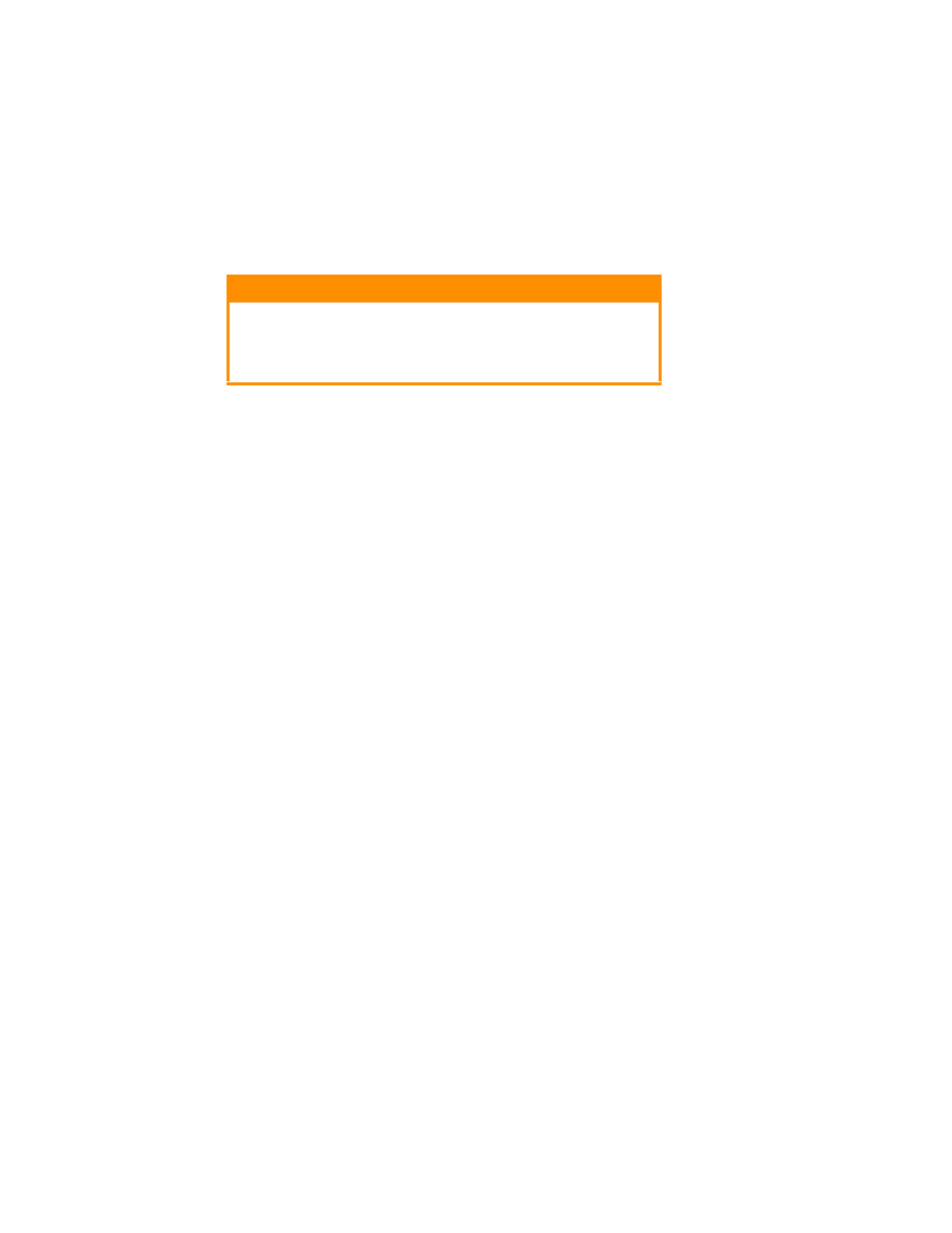
Network User’s Guide for C3400n and C3530 MFP
Windows - 15
2.
If not already configured, a suitable IP address, Subnet Mask and
Gateway address should be configured. If necessary, refer to Microsoft
On-line Help.
3.
If your network environment uses domain names, DNS should be
enabled and configured on your system. However, this step is not
essential to enable network printing.
4.
Restart the operating system.
C
ONFIGURING
W
INDOWS
TO
USE
TCP/IP N
ETWORKING
W
INDOWS
98/M
E
1.
Select Start -> Settings -> Control Panel.
2.
In the Control Panel, double-click on the Network icon.
3.
In the “Network” dialog box, click the Configuration Panel.
4.
If “Client for Microsoft Networks” is not listed, click the Add button.
5.
In the “Select Network Component Type” dialog box, select Protocol
and click the Add button.
6.
In the “Select Network Protocol” dialog box, select Microsoft from the
list of manufacturers and select TCP/IP from the list of network
protocols. Click OK.
7.
Click OK in the “Network” dialog box. You may be prompted for the
Windows installation CD-ROM.
8.
Follow the remaining dialog box prompts.
W
INDOWS
NT 4.0
1.
Select Start ->Settings -> Control Panel.
2.
Double-click the Network icon.
3.
In the “Network dialog box”, click the “Protocols” tab.
4.
If the TCP/IP Protocol is not listed, click the Add button.
CAUTION
The IP address entered must be unique and valid.
Entering an incorrect IP address may cause severe
network problems. You can check the address with
the network administrator.
