Uninstalling the oki lpr utility – Oki C3400 User Manual
Page 13
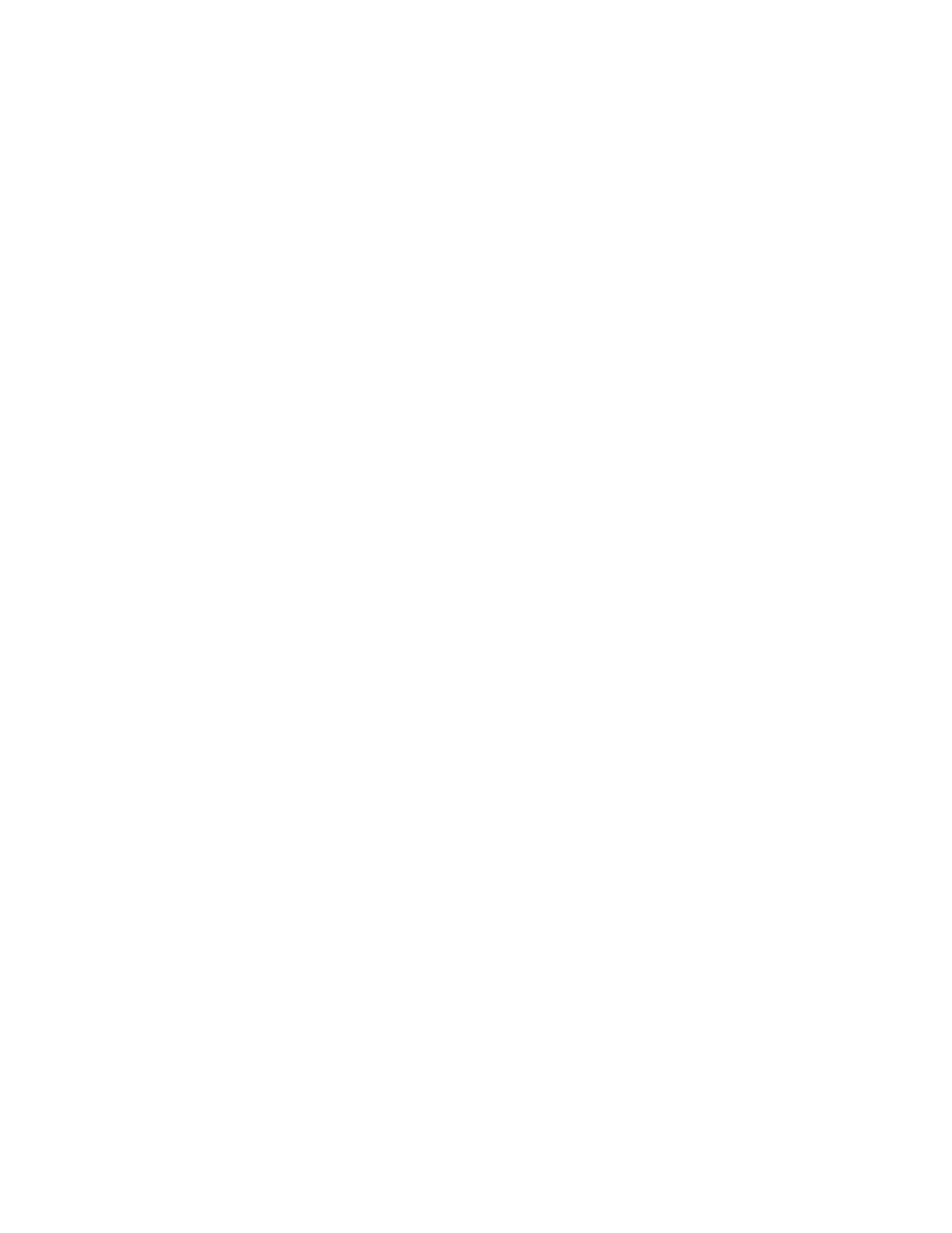
Network User’s Guide for C3400n and C3530 MFP
Network Configuration - 13
4.
In the “Choose Setup Language” dialog, select the appropriate
language and click OK. The Oki LPR utility is displayed.
5.
Click Next.
6.
Click Yes to accept the Software Licence Agreement.
7.
Verify “Destination” Folder and “Spool” Folder and click Next.
8.
Select “Register in Startup” if you want automatic startup as Windows
boots up. Select “Launch as minimized” if you want to startup in the
Icon state. Click Next.
9.
Verify the program folder name and click Next. The installation starts.
10.
When the installation ends, the “Setup complete” screen is displayed.
Check “Yes, I want to launch Oki LPR Utility now” and click Finish.
Check “Yes, I want to view the ReadMe File”. The Oki LPR utility starts.
11.
You may be asked whether it is OK to change write permissions for the
spool directory. Click Yes to allow the utility to be correctly installed.
12.
Select Remote Print -> Add Printer.
13.
Click Discover… to search for the IP address of a suitable printer on
your network.
14.
Click to highlight the printer you will use and click OK.
15.
If your printer is not discovered, click Cancel and type the IP address
directly at “IP Address:”.
16.
Click OK. A printer is added to the main window.
Refer to the On-line Help for information on how to use the utility.
U
NINSTALLING
THE
O
KI
LPR
UTILITY
1.
To exit the Oki LPR Utility, select File -> Exit.
2.
Select Start -> Programs -> Okidata -> Oki LPR Utility -> Uninstall
Oki LPR Utility. You may find this under Start -> All Programs on
Windows XP.
3.
Click Yes when the “Confirm File Deletion” dialog is displayed.
Deletion of the Oki LPR utility starts.
4.
You may be asked whether you want to remove shared files. Click
Yes.
5.
When the deletion has finished, the “Uninstall Successfully Completed”
screen is displayed. Click OK.
