Okipos x400 software, Label gallery free – Oki X400 User Manual
Page 25
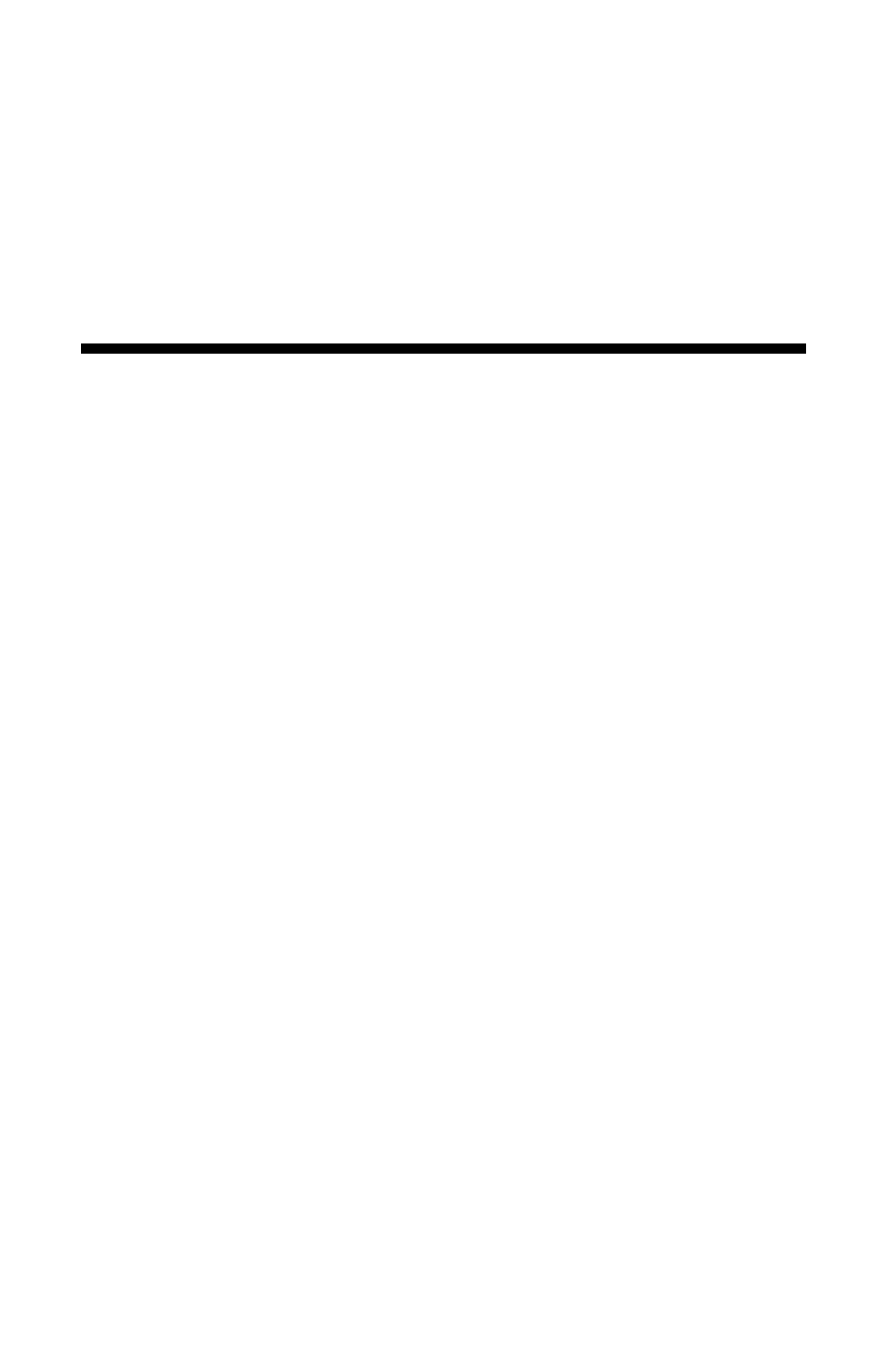
Note
OKIPOS X400 printers require a “null modem” cable (pin
2-3 and 7-8 cross connected) when connected to another
DTE device such as a personal computer. The OKI serial
cables are wired in a null modem configuration. Other
cables may require an external null modem adapter.
OKIPOS X400 Software
Two basic software packages are supplied on the Label Gallery Free
CD-ROM included with each OKIPOS X400 printer. Each package
allows you to easily change the configuration of the printer and print
labels.
Label Gallery Free
Label Gallery Free is a basic label design and printing software package.
It supports all OKI printers. Label Gallery Free requires a Pentium based
computer with at least 32 MB of free RAM and 32-bit Windows OS (9x,
ME, NT, 2000, XP) and 15 MB of available hard You can upgrade to
more featured versions of Label Gallery. Please contact your dealer for
upgrade information.
The Label Gallery Free CD-ROM will Autorun when it is inserted in
your computer if Autorun is enabled on your computer. If Autorun is not
enabled, you may manually load the software by placing the CD-ROM in
your CD drive and then selecting RUN from the Start Menu. Enter
X:
\START.EXE (where X is the drive letter associated with your CD
drive). Follow the instructions on the screen, After the software has been
installed, you must then install the OKI Windows Printer Driver from the
same install screen. You can also manually install the Printer Drivers by
using the Add New Printer selection in the Printer Folder and following
the instructions.When the list of printers is displayed, be sure to select
“Have Disk”. When asked for the disk with the driver, enter
X:
\Drivers\ and select the OKI printer model from the list.
Label Gallery Free stores the printer configuration with each label format.
When you enter the program and select “New Label”, a Label Setup
window is opened. You enter the basic information about your label
(Width, length, etc.) in this box. Selecting the “Next” in the lower right
corner will take you to the Select Printer window where you select the
23
