Omega Vehicle Security Wireless Sensor System zSeries User Manual
Page 59
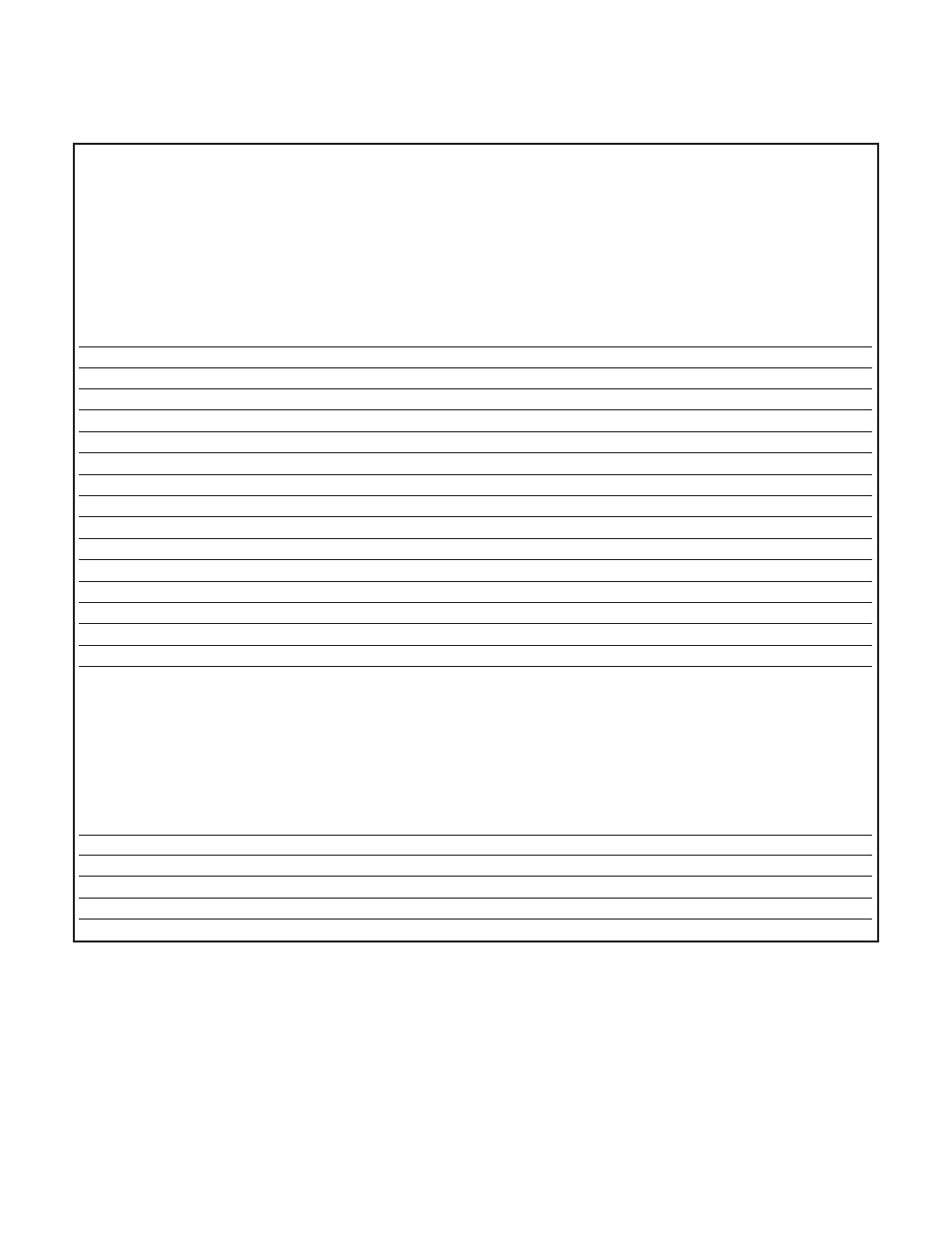
4.7 iLog Software (continued)
Table 4.1 iLog Excel Applications
The iLog application actually consists of several Excel files, though most supported
devices can be accessed by the main iLog program. The main program is listed as
"iLog", plus a version number, under the Start Menu program links (those links available
by clicking the Start button on the Windows taskbar).
In the following table, the iLog File column shows how many sensors are logged by the
main iLog file. If more than 3 sensors are available, then the Alternate column shows
how many sensors the device can support. Devices with more than 3 sensors will have
their own Excel file. For these files, click on the model device found in the Start Menu.
Networked Product
iLOG File
Alternate
iTHX-W, iTHX-2
3 column
iTHX-M, iTHX-SD
3 column
iTHX-W Dual Probe
1st probe / 3 column
6 column
iSE-TC, iSD-TC
3 column
5 column
iSE-TH, iSD-TH
3 column
5 column
iBTHX-W, iBTHX-D
3 column
4 column
iBTX-M, iBTX-SD
2 column
iPTX-W
2 column
iTCX
3 column
iTH Controller
3 column
iVI
3 column
4 column
iSeries
1 column
iDRX/iDRN
1 column
INF-B
1 column
Wireless Devices
The "Auto" column shows number of columns per remote device that are possibly
displayed.
The Full column shows number of columns allocated per device for the "Full"
spreadsheet, which will be able to display all data for all active devices.
Networked Product
Auto
Full
zSeries Receiver and Remotes
1 to 4 column / device
4 column / 32 device
wiSeries with zED Remotes
1 to 2 column / device
2 column / 32 device
UWTC REC-3 and Remotes
1 or 2 column / device
2 column / 32 device
wiSeries with UWTC Remotes
1 to 2 column / device
2 column / 32 device
The active wireless devices, when shown in the Excel application, will be shown with
the device number and the units returned.
53
