Omega Vehicle Security Wireless Sensor System zSeries User Manual
Page 50
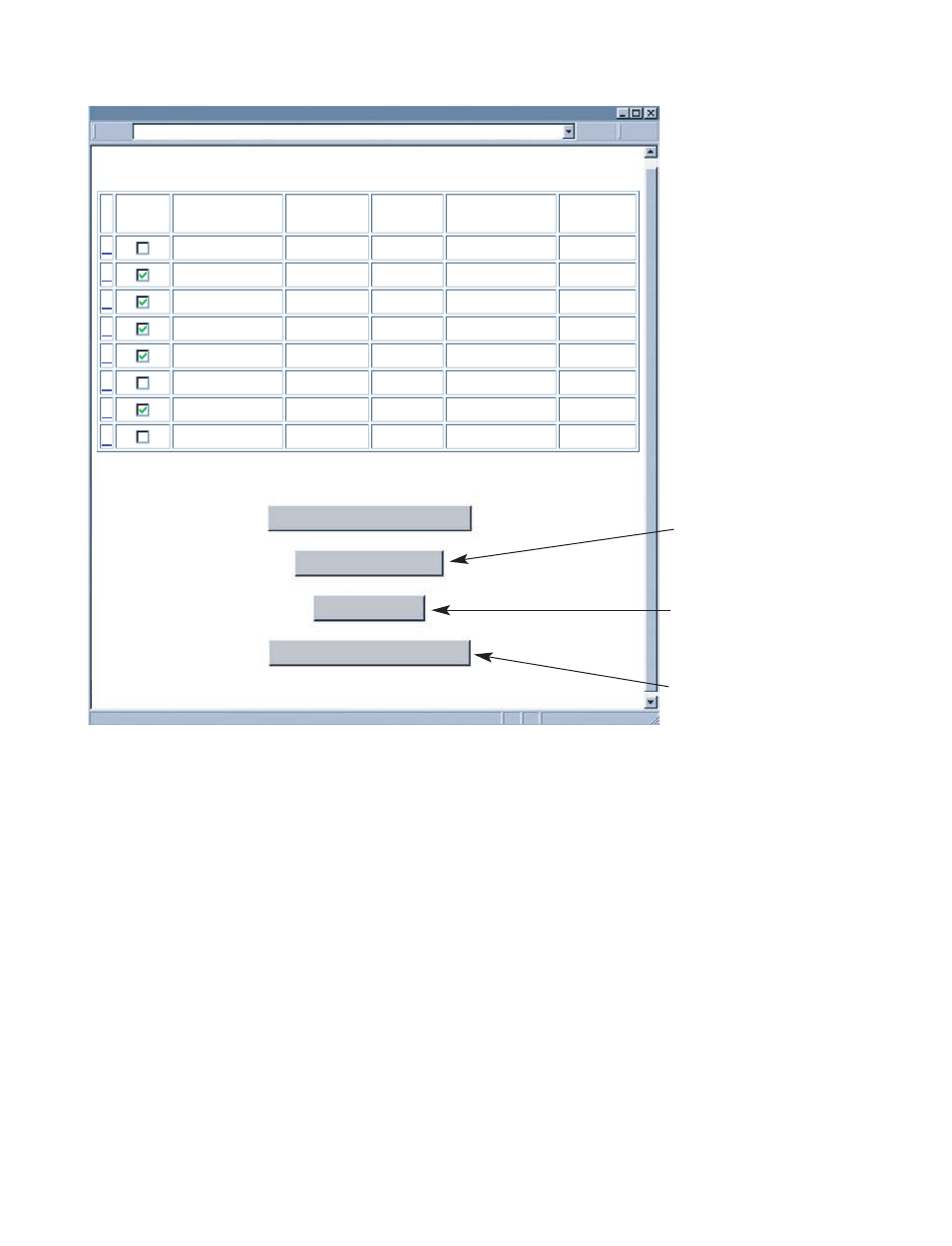
4.3.7 Sensor Setup (continued)
Figure 4.16 Sensor Setup
#: Sensor ID configured by dip switches on the End Device. Click on the number to view
and modify Sensor Parameters. See Figure 4.20.
Check: Each check box controls whether or not readings from the End Device will be
outputted.
If unchecked the readings from the End Device will not be displayed on the "Readings",
"Chart", and "Diagnostic" pages. Nor it will respond to Telnet connection.
Sensor Name: Name of an End Device shows on the "Readings" and "Chart" pages,
this is a text field and can take up to 8 alphanumeric characters.
Updates Seconds: How often an End Device sends its data to the Coordinator.
Units: Type of data and the corresponding units. Units of measurement from sensors
inside an End Device that has joined the network will be displayed. [ ºC, ºF, %, mbar,
inHg, or mmHg ].
Power: Type of power of the End Device [Battery or Power Adapter].
Firmware: HP (High Power) or SP (Standard Power) followed by the version number of
the End Device.
Update Checked Box: After checking/unchecking the boxes, make sure this is clicked
to save the changes.
SENSOR SETUP
Main Menu
Click on Sensor # to modify Sensor Parameters
SETUP-
http://192.168.1.200
Update Checked Box
Readings
Chart
Select Another Group
0
1
2
3
4
5
6
7
#
ABCDEFGH
LAB 50
LAB 100
CLN RM1
CLN RM2
ABCDEFGH
OVEN5
ABCDEFGH
Sensor Name
10
10
10
10
10
10
10
10
Update
Seconds
--
--
--
HP2.4
HP2.4
SP2.4
HP2.4
HP2.4
--
--
Firmware
F,%,inHg
F, %
F, %
F,%,inHg
--
F
--
Units
Battery
Battery
Battery
Power Adapter
--
Battery
--
Power
Check
44
Clicking this box will
take you directly to the
Readings page.
Clicking this box will
take you directly to the
Chart page.
Clicking this box will
take you to the Sensor
Setup: By Groups page
