Troubleshooting and diagnostics, How to use this section, Trouble shooting and diagnostics – Output Solutions C I - 8 0 6 0 User Manual
Page 85
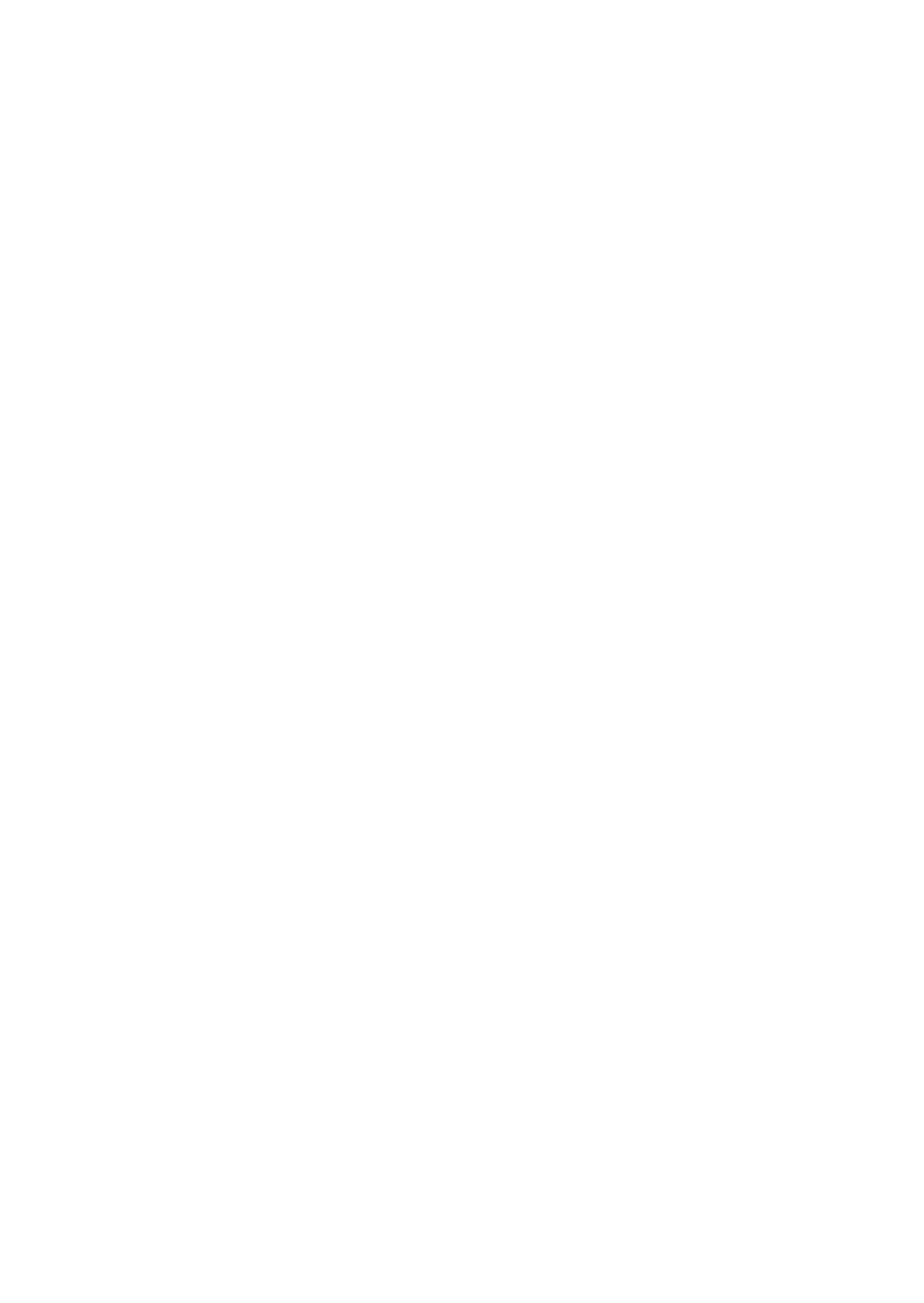
6-1
6. Troubleshooting and Diagnostics
How to Use This Section
1. Find the category to which your problem belongs. The problem categories
are:
S
Power-related Problems
S
Error Messages
S
No Printout
S
Operation-related Problems
S
Print-related Problems
S
Ribbon or Carriage-related Problems
For example, if the print appears very light on the paper, look into Section
"Print- related Problems".
2. Find the symptom description that most closely matches the printer
symptom. In this example you would look at the symptom "Print faint or of
poor quality."
3. Try the first suggestion under that head line.
4. If the suggestion does not cure the problem try the next suggestion.
5. If none of the suggestions enables you to continue printing or if the fault is
not listed contact your service office.
Each time the printer is switched ON the display indicates TEST while the
internal self-tests are run. If the test is completed successfully READY 1 ELQ
will be displayed. If an error message is displayed please refer to the following
section.
