White balance, Blue enable, Baud rate – Runco CX-52HD User Manual
Page 53: Serial link, Factory reset, Pre l iminar y
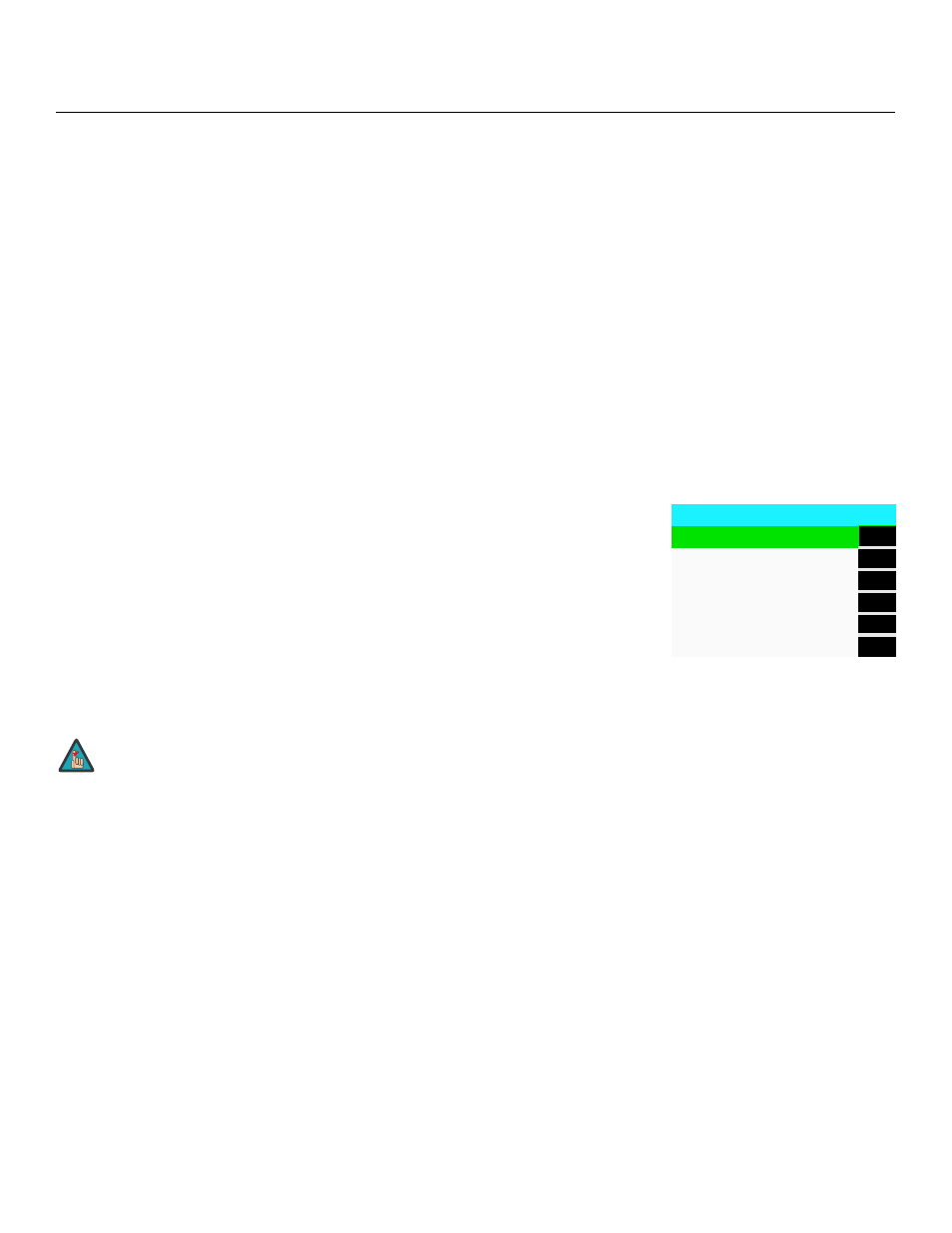
Runco CX-52HD/CX-57HD Owner’s Operating Manual
41
PRE
L
IMINAR
Y
• Save Settings: For each input and supported resolution, the Crystal Series LCD lets
you save image quality settings as presets that you can recall at a later time. You can
create up to three presets – designated “Custom,” “ISF Day” and “ISF Night” – per
input and resolution.
You should save changes to any of the following settings to a preset; otherwise they
will be lost when a new input source or resolution is selected:
• Brightness
• Contrast
• Color saturation
• Tint
• Sharpness
• Gamma
• Color temperature selection (5400, 6500, 8500 or Custom)
To save image settings to a preset, select Save Settings from the Picture Adjust menu
and select “Custom,“ “ISF Day” or “ISF Night.”
White Balance: To remove any trace of color from the white areas of the displayed
image, set the Color Temp. to Custom. Then, choose White Balance from the ISF
Calibration menu and press ENTER.
• Gain: Use the Gain controls to correct color imbalances in the bright areas of the
image. A good way to do this is to use a test pattern consisting mostly of solid white
areas, such as an 80 IRE “window” pattern. If the white areas contain traces of red,
green or blue, decrease the Gain for that color.
• Offset: Use the Offset controls in the White Balance sub-menu to correct color
imbalances in the dark areas of the image. A good way to do this is to use a test
pattern consisting mostly of dark gray areas, such as a 30 IRE “window” pattern. If the
gray areas contain traces of red, green or blue, decrease the Offset for that color.
Blue Enable: Blue Enable removes all red and green color information from the image,
simulating a blue filter. You can use it instead of a blue filter when performing color and tint
adjustments.
Baud Rate: Select Baud Rate from the ISF Calibration menu to set the data transfer rate
of the Crystal Series LCD’s RS-232 SERVICE port. (This setting must match the data rate
of the device connected to the RS-232 input.)
Serial Link: Select Serial Link from the ISF Calibration menu to configure the RS-232
Service port (see Figure 3-10) for normal operation (On) or for software upgrades (Off).
Factory Reset: To reset all Crystal Series LCD settings to their factory defaults, select
Factory Reset from the ISF Calibration menu and press ENTER. This command is not
undoable. Use it with caution!
White Balance
R Gain
100
G Gain
100
B Gain
100
R Offset
50
G Offset
50
B Offset
50
Any white balance adjustments you make here are automatically
stored as a “Custom” color temperature. The White Balance
settings for the 5400K, 6500K and 8500K color temperatures are
factory-set and cannot be changed. Always set the Color Temp.
to Custom before making any white balance adjustments, so
you can see how those adjustments affect the image.
Note
