Monitor out, Overscan (not available with pc signals), Input label – Runco CX-52HD User Manual
Page 51: Hdmi audio, Rgb signal, Film mode, Auto backlight, Osd timer, Auto off, H 39
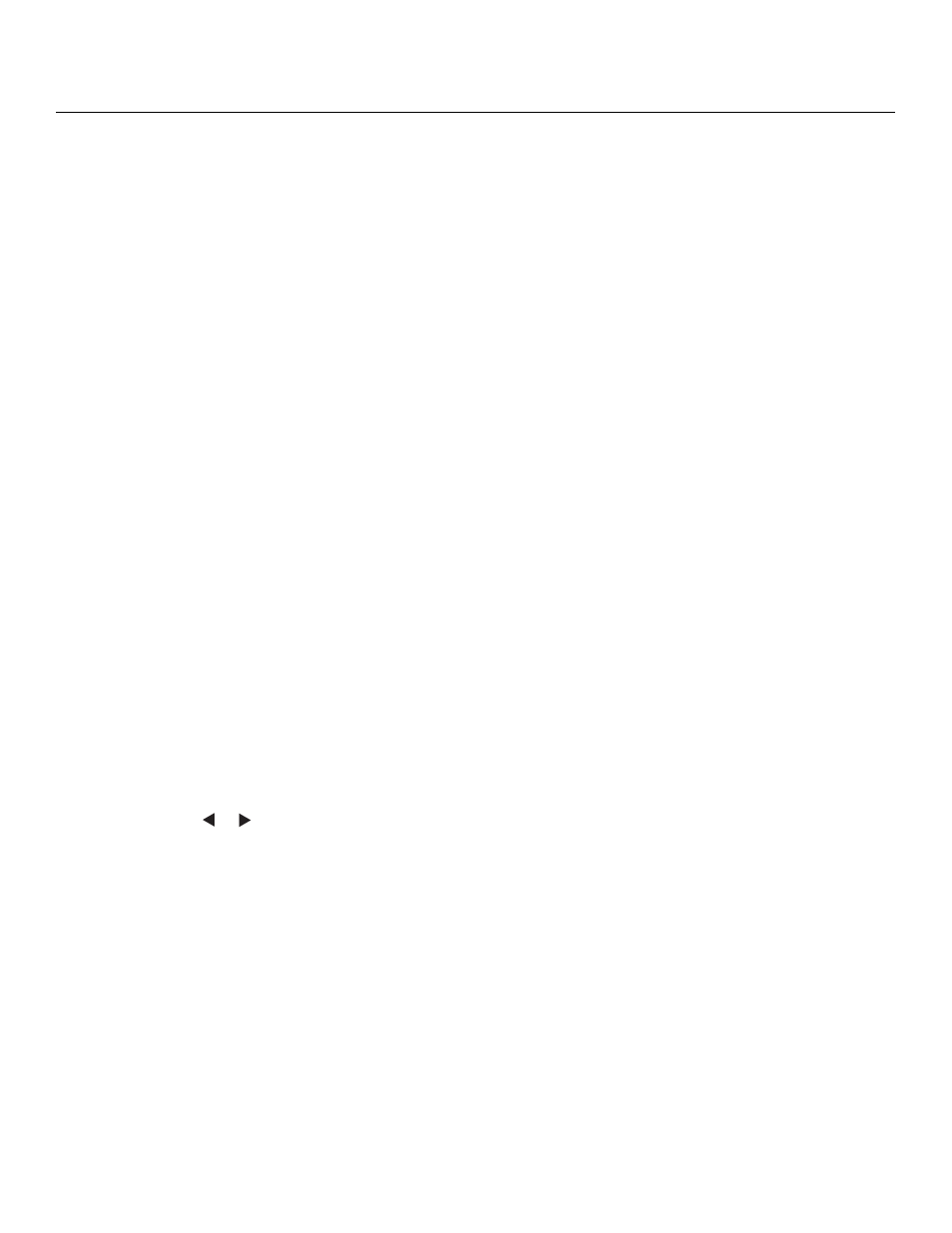
Runco CX-52HD/CX-57HD Owner’s Operating Manual
39
PRE
L
IMINAR
Y
Monitor Out: If you have equipment connected to the AV OUT, select Monitor Out from
the Setup menu to route either the main or PIP audio/video signals to that output.
Overscan (not available with PC signals): Overscan pushes the outside edge of the
active picture area of the video signal out beyond the edge of the display area.
Some television programs are produced based on the assumption that older television
sets may not display the outer edges of the broadcast picture area. Overscan effectively
trims away these inactive, outer edges and enlarges the remaining portion of the image to
fill the display area.
Use the on-screen slidebars to set the desired amount of horizontal and vertical overscan,
as well as horizontal and vertical image shift.
These settings only affect 480i source material. For HDTV, DVDs and other video sources,
Overscan is generally not necessary or desirable.
Input Label: You can give each Crystal Series LCD input a descriptive name. To do this,
select Input Label from the Setup menu and choose one from the list.
HDMI Audio: If the HDMI source is a PC or other device that does not support audio
output via HDMI, set HDMI Audio to PC.
If the source does support audio output via HDMI, set this option to HDMI to route the
HDMI (digital) audio signal to the speakers when HDMI1 or HDMI2 is selected.
RGB Signal: The RGB input supports both DTV and VESA (computer) resolutions and
signal timings. If the RGB source is a computer, select PC. If it is a DTV set-top box or
other equipment with an RGB output, select Video.
Film Mode: To smooth out moving images from interlaced, standard-definition (SD)
sources, select Film Mode and set it to Automatic.
In most cases, the Crystal Series LCD detects the proper “pull-down” rate and vertical
frequency. However, if your source is jittery and/or tearing you may wish to specify the
pull-down rate (2:2 or 3:2) to ensure stable processing for that source.
Auto Backlight: Select Auto Backlight from the Setup menu and set it to On to have the
Crystal Series LCD adjust the Backlight setting automatically, according to the ambient
light level in the viewing area.
OSD Timer: Use the
or
button to set the OSD Timer. This timer controls how long
the menus remain on-screen after selecting them. Select from 0 to 60 seconds, in
10-second increments. When you set the OSD to 0, the menus remain on-screen until
you hide them by pressing EXIT.
Auto Off: Set Auto Off to 30, 60 or 120 minutes to have the Crystal Series LCD go into
standby mode when no source signal is present for the selected amount of time.
When Auto Off is set to zero (0) minutes (disabled), the Crystal Series LCD remains in
normal operating mode, regardless of the presence or absence of an input sync signal.
