Surround, Audio language, Digital audio out – Runco CX-52HD User Manual
Page 46: Tv speaker, Audio delay, Channel (cx-52hd only), Auto tuning, Add/erase, Favorite channel, Pre l iminar y
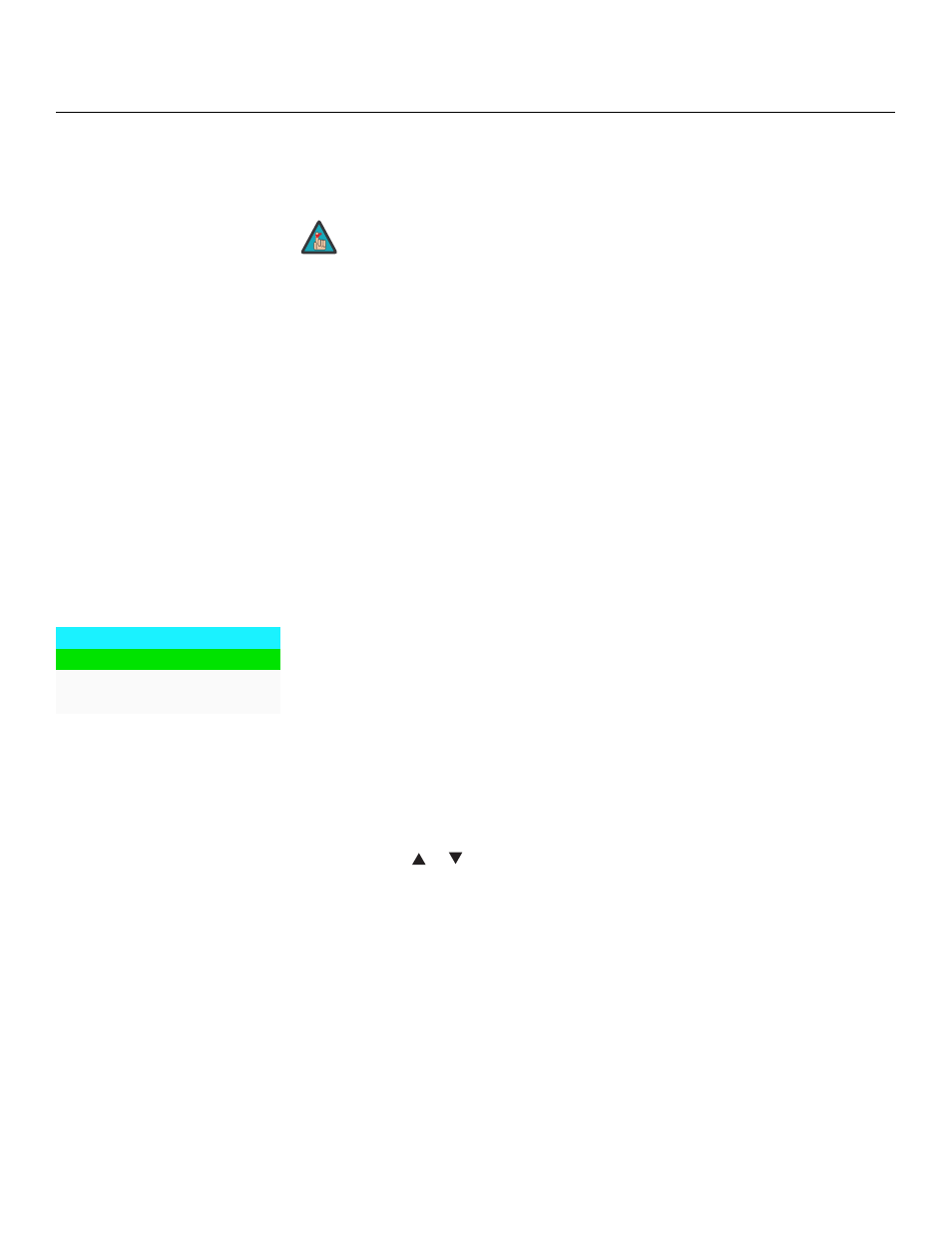
34
Runco CX-52HD/CX-57HD Owner’s Operating Manual
PRE
L
IMINAR
Y
Surround: The Crystal Series LCD has a “surround sound” mode that simulates a
multi-channel sound system. To use the surround mode, select Surround from the Audio
menu and set it to On.
Audio Language: Some digital TV broadcasts provide audio soundtracks in multiple
languages. If you are watching such a program, select Audio Language from the Audio
menu to choose a soundtrack language: English, Français, Español or Português.
Digital Audio Out: The Crystal Series LCD can output either two or six channels of digital
audio. Select Dolby Digital if your A/V receiver can decode a Dolby Digital-encoded,
5.1-channel bitstream. Otherwise, select PCM to have the Crystal Series LCD output
PCM-encoded, stereo audio.
TV Speaker: To disable the speakers, select TV Speaker from the Audio menu, set it to
Off and press ENTER. The effect is similar to using the MUTE button, except that the
Crystal Series LCD “remembers” this setting if you turn off the display, then turn it back
on.
Audio Delay: Use the Audio Delay control to correct audio/video synchronization issues
with DTV broadcasts. Select from 0 to 40 milliseconds of delay, as needed.
To set up the Crystal Series LCD channel tuner, select TV as the source. Then, select
Channel from the Main Menu and press ENTER.
Auto Tuning: To have the Crystal Series LCD automatically detect available TV or CATV
channels, select Auto Tuning and press ENTER. Then, select STD and press ENTER
again.
The Crystal Series LCD searches all channel frequencies and adds a channel to its
memory when it detects a signal on that channel frequency. (This may take a few
minutes.) If Auto Tuning fails to detect any CATV channels, select HRC or IRC and try
again. (STD, HRC and IRC refer to different sets of frequencies used by cable television
providers. IRC stands for “Incrementally Related Carrier;” HRC stands for “Harmonically
Related Carrier.”)
Add/Erase: If Auto Tuning fails to detect a channel, select Add/Erase from the Channel
menu and press
or
to select it. Then, select Add to add it to the channel list. To
erase the currently-selected channel from the available channel list, select Add/Erase from
the Channel menu, then select Erase.
Favorite Channel: You can specify up to five channels as “favorite” channels that can be
accessed by pressing a single button on the remote, instead of manually entering the channel
number. To do this, select Favorite Channel from the Channel menu and press ENTER.
Use the up- or down-arrow button to select the memory location in which you want to
store the favorite channel. Then, use the left- or right-arrow button to specify the channel
number.
To erase a favorite channel selection, press ENTER.
Press EXIT when you have finished programming favorite channels.
To recall a favorite channel, press the FAV CHAN button repeatedly on the remote
control.
When Surround is set to On, the graphic equalizer is disabled.
Note
Channel
Auto Tuning
Add/Erase
Favorite Channel
➤
