Troubleshooting tips – Rosewill G03-ATI9000 User Manual
Page 32
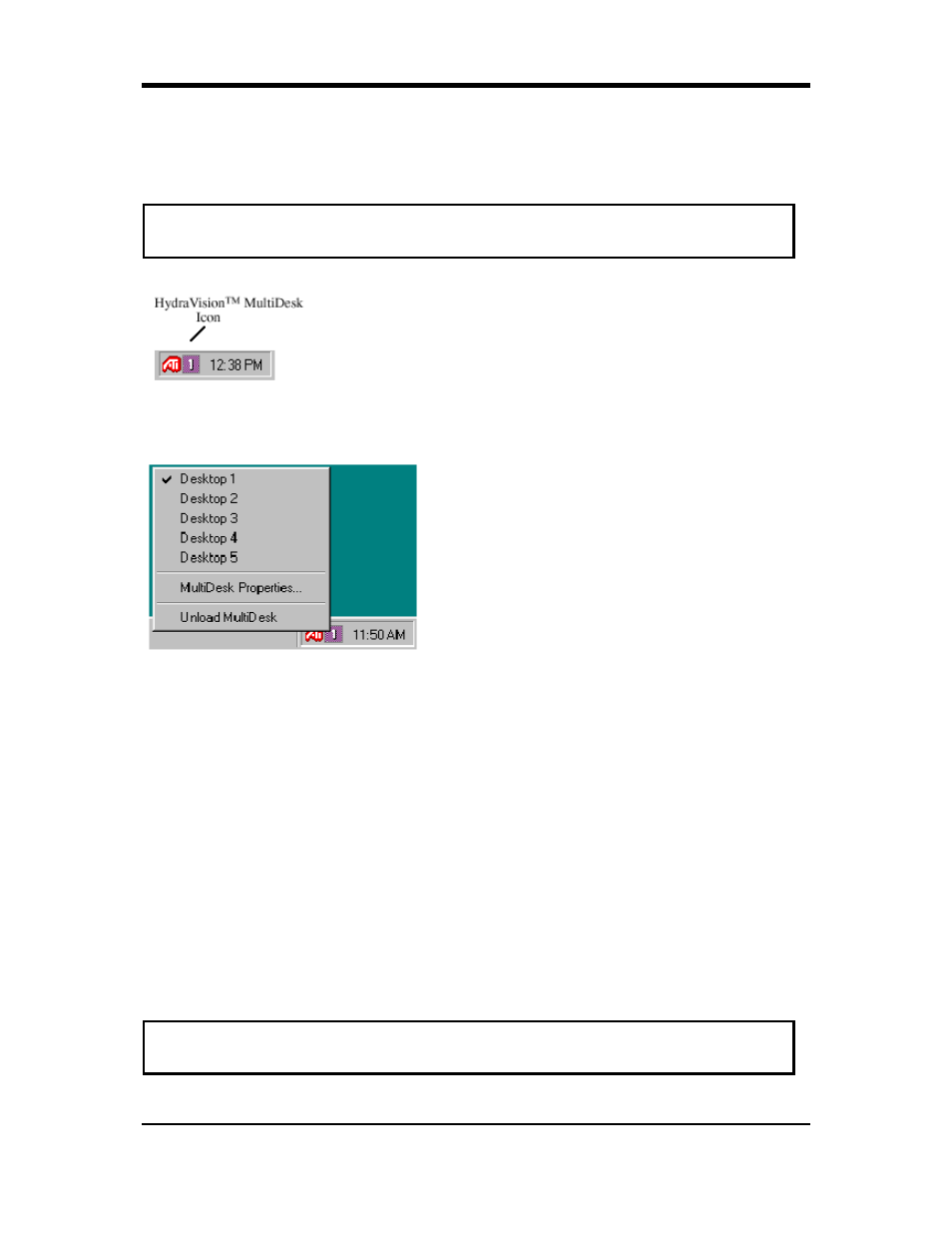
29
HydraVision™ software supports multiple desktops. With MultiDesk, one active desktop will always be
visible, while up to eight active desktops can reside in the background. When MultiDesk is running, the
MultiDesk icon in the system tray displays the number assigned to the current desktop.
MultiDesk System Tray Icon
MultiDesk Pop-Up Menu
To switch to another defined desktop, select the appropriate desktop number from the pop-up menu.
To enable, disable and name active desktops, select MultiDesk Properties from the pop-up menu. To
arrange applications within active desktops, or to enable specific applications on all desktops, select
Arrange MultiDesk from the
pop-up menu.
MultiDesk Properties allows you to control the desktops. Right-click a Desktop tab to set it Active,
Inactive, or Disabled. Inactive desktops MAY contain applications; however, they are temporarily
disabled. Disabled desktops cannot contain any applications. If an Active or Inactive desktop that
contain applications is disabled, the application will be automatically moved to an Active desktop.
You can also give a desktop a unique name. Double-click the desired desktop tab. The tab will turn
gray and a blinking cursor will appear. Simply type in the new name. When you have renamed the
desktop click on the tab to save the change.
Keep on all desks allows you to have a selected application visible on all desktops.
The MultiDesk functionality can be removed by selecting Unload HydraVision™ MultiDesk from the
pop-up menu of the ATI Icon or the Desktop Manager.
Troubleshooting Tips
Note
:MultiDesk is installed with HydraVision™. However, multiple desktop support and
HydraVision™ can be loaded/unloaded and operated independently of each other.
Right-click on this icon to access MultiDesk
controls. In addition to accessing active
desktops from the system tray, you can also
access active desktops with a Hot key
shortcut.
NOTE: Hot Keys only work if HydraVision™ is
installed and loaded.
Note
:MultiDesk will not reload automatically when Windows
®
restarts. You will need to reload
MultiDesk from the Desktop Manager.
