Rosewill G03-ATI9000 User Manual
Page 27
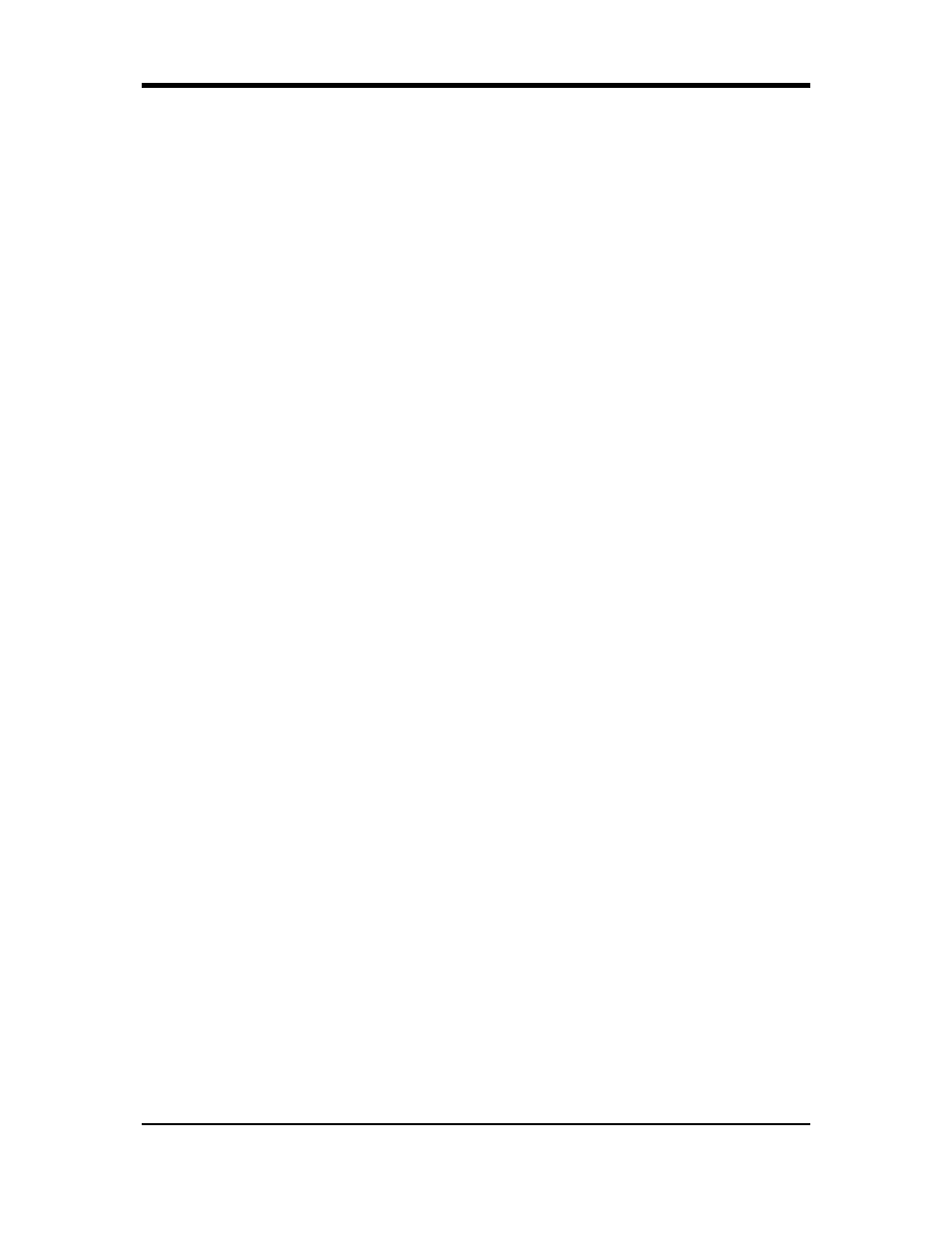
24
When using a TV for your PC’s display, you may see some edge distortion on the left and
right side of your TV screen. This effect depends on your TV and the PC application you are
running. To reduce edge distortion, you can increase the TV display’s horizontal size.
To Increase the Horizontal Size
1
Access the Windows
®
Control Panel. Double-click Display.
2
Click on the Settings tab and then the Advanced... button.
3
Click on the ATI Displays tab.
4
Click on the TV button.
5
Click the Adjustments tab.
6
In the Screen Size section, click on the plus (+) button beside the horizontal arrowheads to
increase the horizontal size of the TV display.
7
Click OK or Apply to save the changes you have made. You can also reduce edge
distortion by increasing the TV’s contrast.
To Increase the TV Contrast
1
Access the Windows
®
Control Panel. Double-click Display.
2
Click on the Settings tab and then the Advanced... button.
3
Click on the ATI Displays tab.
4
Click on the TV button.
5
Drag the Contrast slider to the right to increase the contrast.
6
Click OK or Apply to save the changes you have made.
Changing Display Configurations
If you move your PC to a place where you are using TV display only, make sure that you
have the TV display feature enabled. You can set your display resolution as high as 1024x768.
However, higher resolutions will result in a virtual desktop. If a TV is your only display
device and a higher mode is selected, the display on your TV will disappear.
Using Older Games and Applications
Some older games and applications may program your RADEON Series directly, to run
under a specific display mode. This may cause your TV display to turn off automatically or
become scrambled (the PC monitor will not be affected). Your TV display will be restored
once you exit the game or if you restart your PC.
Using HydraVision™ for Windows® 98SE / ME/2000/XP/NT4.0
