Rosewill G03-ATI9000 User Manual
Page 15
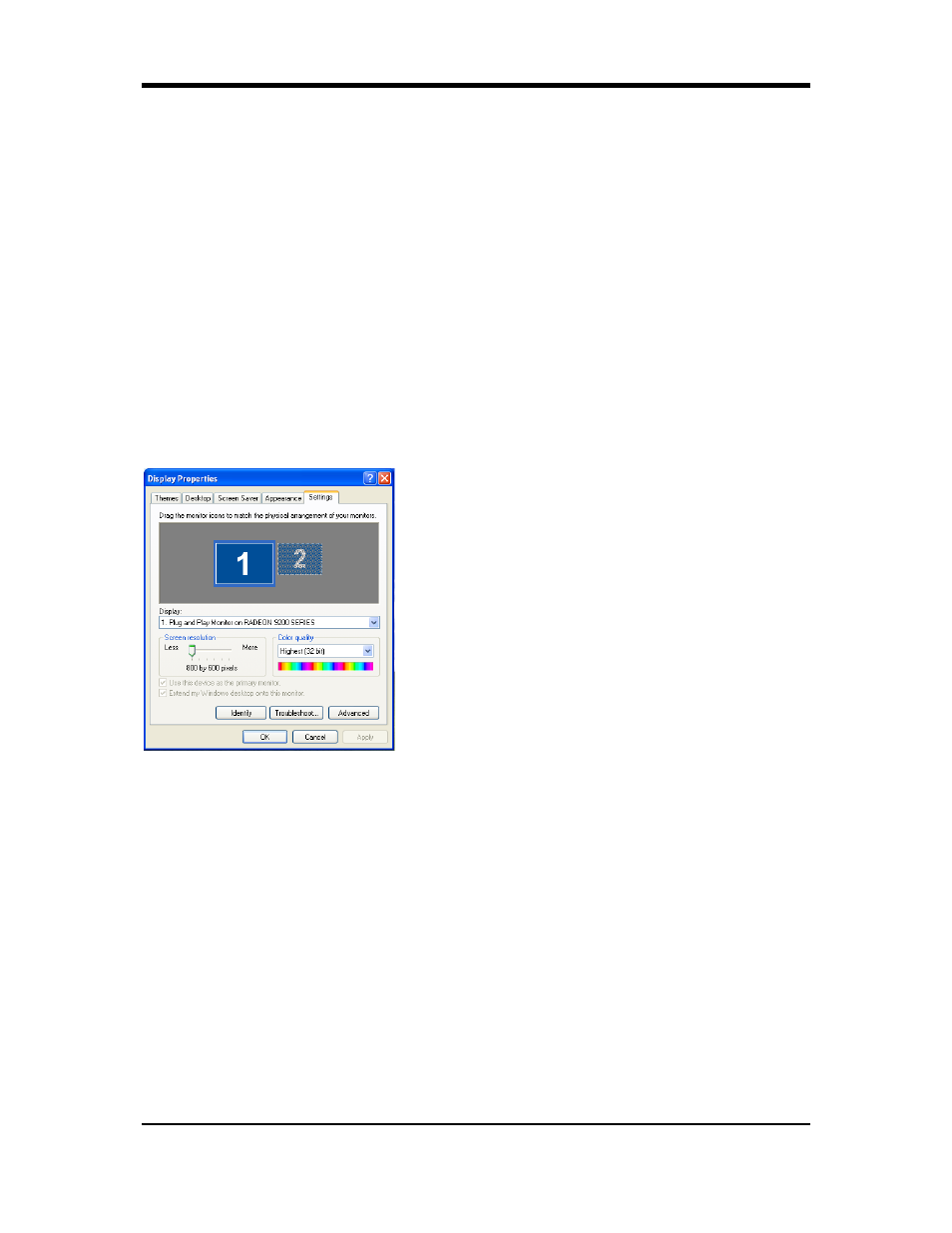
12
3
Click on the ATI Displays tab.
In Windows
®
XP, Windows
®
Me
The ATI Displays tab shows you the display(s) that
are
active. The Primary display has the button depressed. To change the display assignment,
you can click the Primary display’s button or you can click the button of the other display
device.
In Windows
®
2000
Clicking on the button will reassign the Primary
and Secondary monitors.
Clicking on the button creates a clone or mirror image of the Primary display onto the
Secondary display. Clicking on the button extends your desktop to a Secondary display
located to the right of the Primary display. Clicking on the button extends your desktop to a
Secondary display located below the Primary display.
4
Click OK or Apply to save the changes.
Virtually Repositioning Your Displays
1
On the Settings tab, click and drag the appropriate monitor icon to the desired position.
For example, the secondary display can be dragged to the left of the primary display,
allowing it to be virtually on the left, as shown below.
2
Click OK or Apply to save the changes.
Ratiometric Expansion
Your RADEON Series offers ratiometric expansion (or digital panel scaling as it is commonly
known). This expands a low resolution image to fill a higher resolution panel. However,
ratiometric expansion is only available on the Primary display. Therefore, if a flat panel
display (FPD) is set as Secondary, the Extended Desktop mode is disabled and the resolution
is less than the FPD’s native resolution. This causes the FPD to default to center mode.
