Direct 3d, Compatibility settings – Rosewill G03-ATI9000 User Manual
Page 21
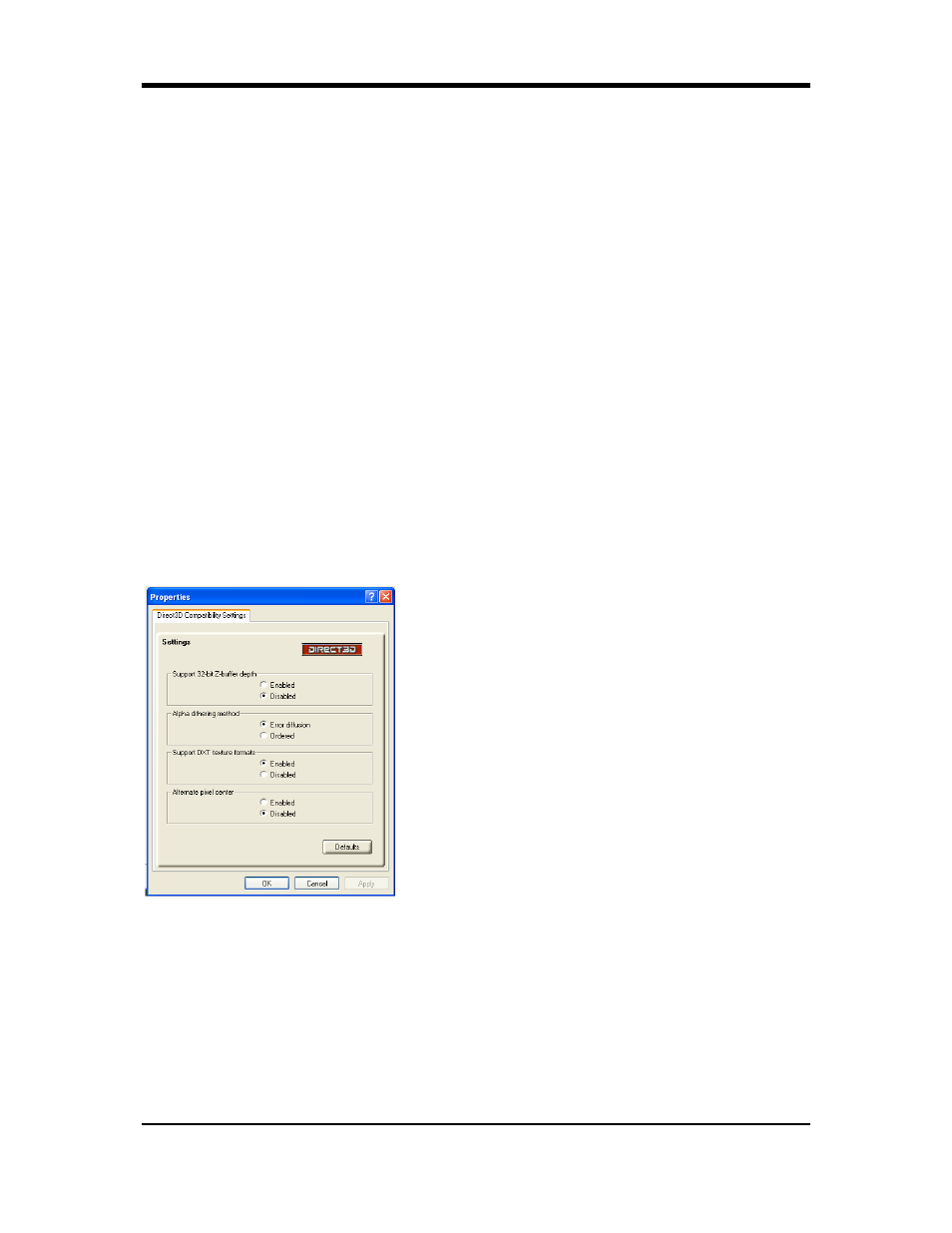
18
Texture Preference slider
Selecting this decides whether your application should use high quality or high performance textures.
Moving the slider to the right delivers the highest quality experience. Moving the slider to the left
emphasizes a high performance solution while still providing good visuals.
Mipmap Detail Level slider
This will allow you to choose the texture quality of the mipmaps the application will use. Mipmaps are a
collection of different sized textures of the same image. As the user moves closer to a 3D object the
image quality should increase, requiring a higher quality texture of the same image. The base mipmap
is the highest quality texture, and all subsequent mipmaps are smaller sized textures of the same
image. Moving the slider to the right selects a higher quality base mipmap. Moving the slider to the left
selects a lower quality mipmap.
Wait for Vertical Sync
Wait for vertical sync will lower the frame rate of full screen games but reduce the image tearing that
can occur with the higher frame rate. Selecting Application Preference allows the application to
decide whether or not it should display its frames at the refresh rate of the monitor. Selecting Always
Off allows the application to run at its highest possible frame rate, regardless of the monitor’s refresh
rate which is typically less than the frame rate at which the application will run.
TRUFORM
Truform uses High Order Surface geometry to generate more detailed and realistic terrain and
character models for applications that support this technology. Select Application Preference to
enable Truform. Select Always Off to disable Truform.
Compatibility Settings button
This button allows you to access advanced settings that can solve compatibility issues for a few
specific Direct 3D® applications.
Defaults
This button allows you to reset the Direct 3D® settings to default values.
Direct 3D
®
Compatibility Settings
Support DXT texture formats
Enabling this allows applications to use this kind of texture format. There are a few applications that
can only support a limited number of texture formats. By selecting Disabled, the driver will not support
DXT texture formats, thus reducing the number of texture formats supported.
Alternate pixel center
This may eliminate problems with some Direct 3D
®
games which display vertical and horizontal lines
around textures, or text that appears incorrect. However, this setting should only be used if you are
experiencing the symptoms mentioned, as it may cause problems with other games.
Defaults button
This button allows you to reset the Direct 3D
®
Compatibility Settings to default values.
