Operation, 1 turning on the power, 2 setting the computer display properties – Runco PLASMAWALL XP-OPAL65DHD User Manual
Page 49: Iminar, Turning on the power, Setting the computer display properties, Pre l iminar y
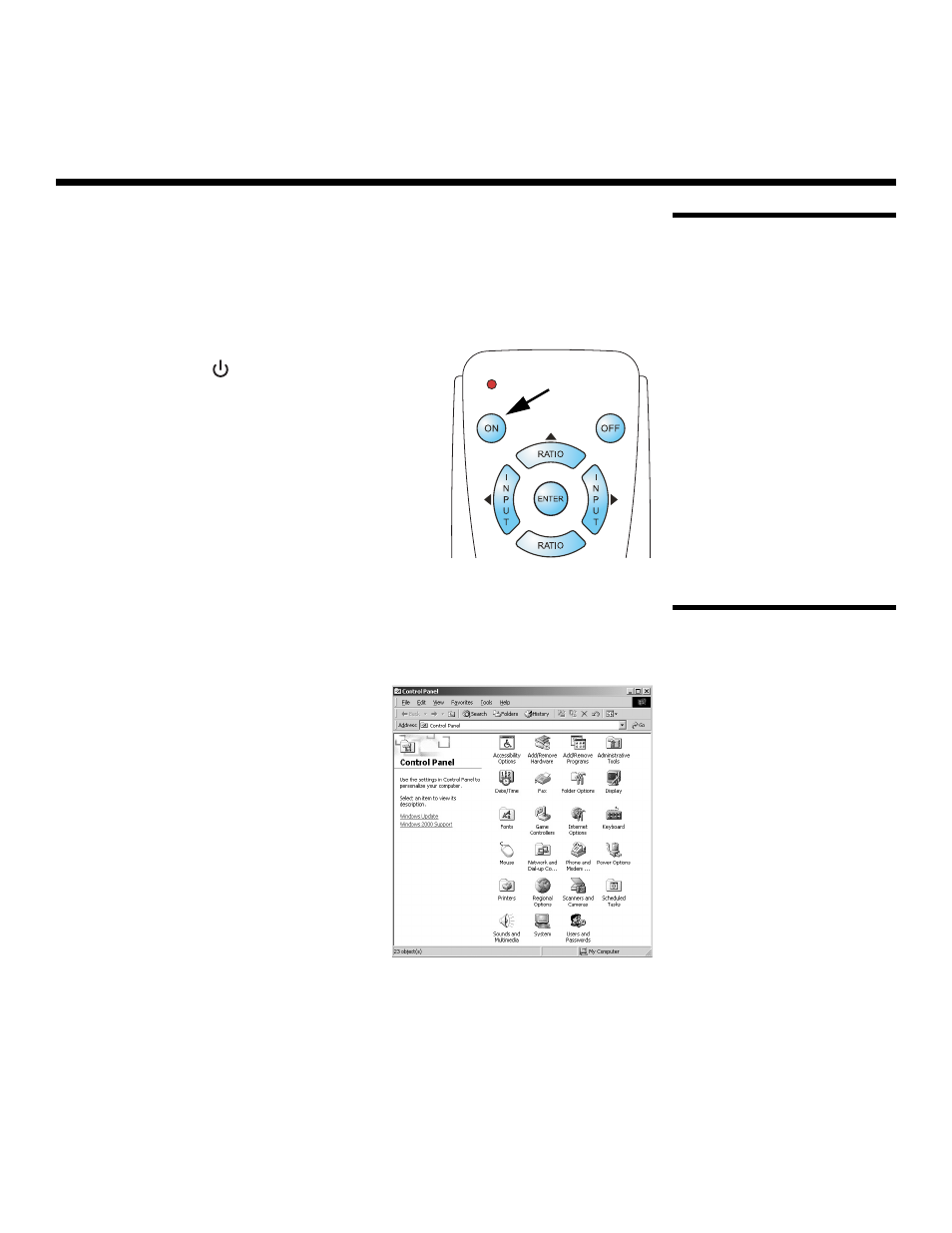
PlasmaWall XP Series Installation/Operation Manual
33
PRE
L
IMINAR
Y
4.1
Turning on the Power
1. Turn on your source components.
2. Press the main power switch on the PlasmaWall (see Figure 2-1, Figure 2-2 or Figure
2-3). Its standby/on indicator lights red.
3. Set the main power switch at the rear of the DHD Controller (see Figure 2-6) to the “on”
position. Its standby/on indicator lights amber.
4. Press the ON button on the remote control (or
the ON/STANDBY (
) button on DHD
Controller front panel) to turn on the system. The
power indicator on the DHD Controller lights solid
blue; the standby/on indicator turns off.
5. After a brief warm-up period (approximately 10
seconds), the PlasmaWall will display an image.
4.2
Setting the Computer
Display Properties
To maximize image quality when using the PlasmaWall with a personal computer, you
may need to adjust the display properties of your computer’s video card. To do this on a
Microsoft® Windows®-based PC:
1. Choose Settings from the Windows Start
Menu and click on “Control Panel.”
4. Operation
