Pre l iminar y – Runco PLASMAWALL XP-OPAL65DHD User Manual
Page 25
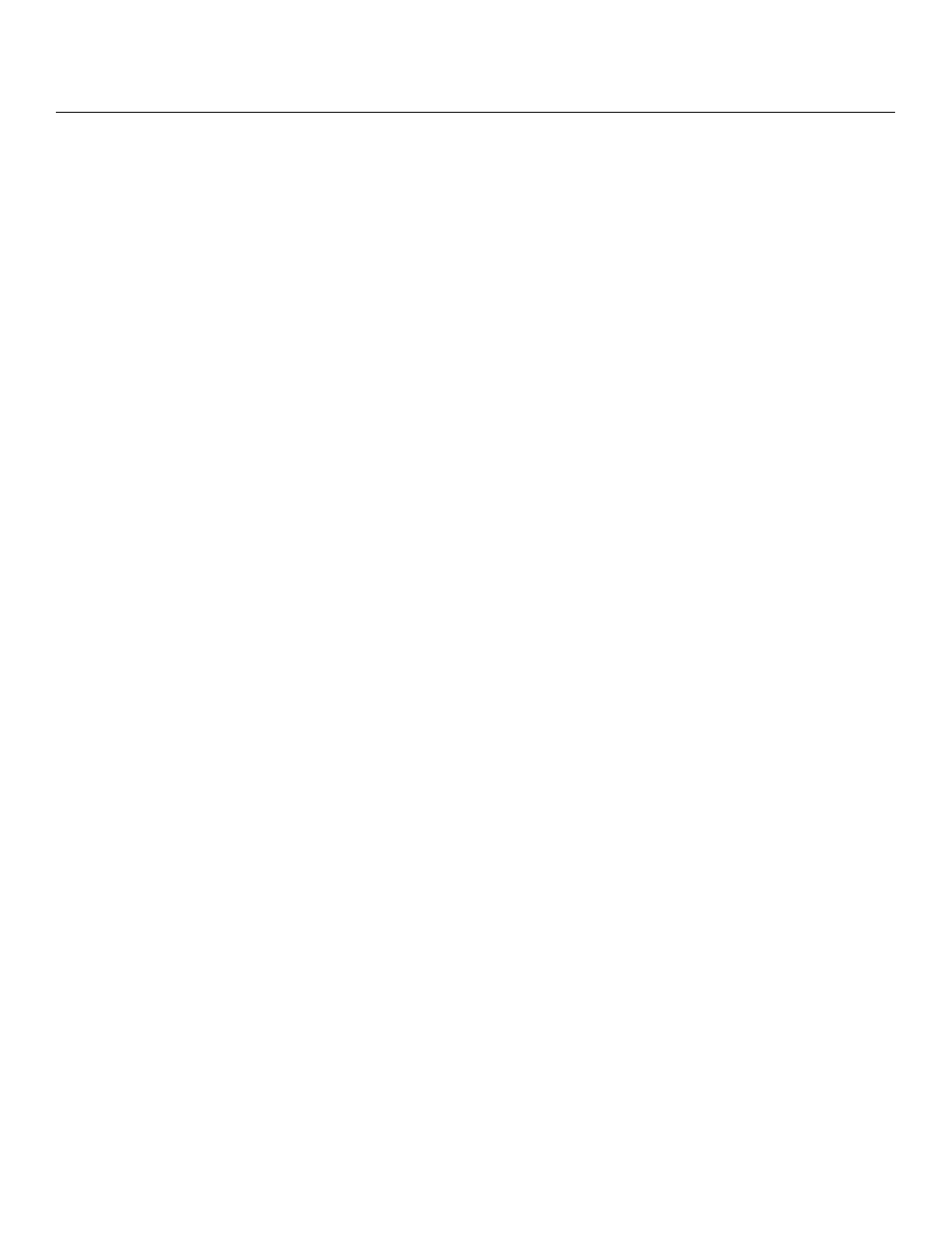
PlasmaWall XP Series Installation/Operation Manual
9
PRE
L
IMINAR
Y
5.
LEFT BUTTON
Used to direct-select inputs or move the menu cursor left in the OSD. When no menu
is present on-screen, the LEFT button toggles through the different sources, in this
order:
HDMI 2 - HDMI 1 - SCART - HD 2 - HD 1 - Component - S-Video 2 - S-Video 1 -
Composite Video
6.
DOWN BUTTON
Use to direct-select aspect ratios or move the menu cursor down in the OSD. When
no menu is present on-screen, this button toggles through the different aspect ratios,
in this order:
16:9 - 4:3 - Letterbox - VirtualWide - Cinema - Virtual Cinema - Native
7.
RIGHT BUTTON
Used to direct-select inputs or move the menu cursor right in the OSD. When no
menus are present on-screen, the RIGHT button toggles through the different
sources, in this order:
Composite Video - S-Video 1 - S-Video 2 - Component - HD 1 - HD 2 - SCART -
HDMI 1 - HDMI 2
8.
MENU BUTTON
Press the MENU button to bring up the main menu, or to exit the current menu and
return to the previous one.
9.
UP BUTTON
Use to direct-select aspect ratios or move the menu cursor up in the OSD. When no
menus are present on-screen, the UP button toggles through aspect ratios in the
following order:
Native - Virtual Cinema - Cinema - VirtualWide - Letterbox - 4:3 - 16:9
10. ENTER BUTTON
When an item is highlighted on the OSD, the ENTER button selects the item.
11. STANDBY LED
Lights amber when the DHD Controller is in standby mode; otherwise it is off.
