About, Applications, Auto on/off – Blackberry 6210 User Manual
Page 250: Autotext, Browser
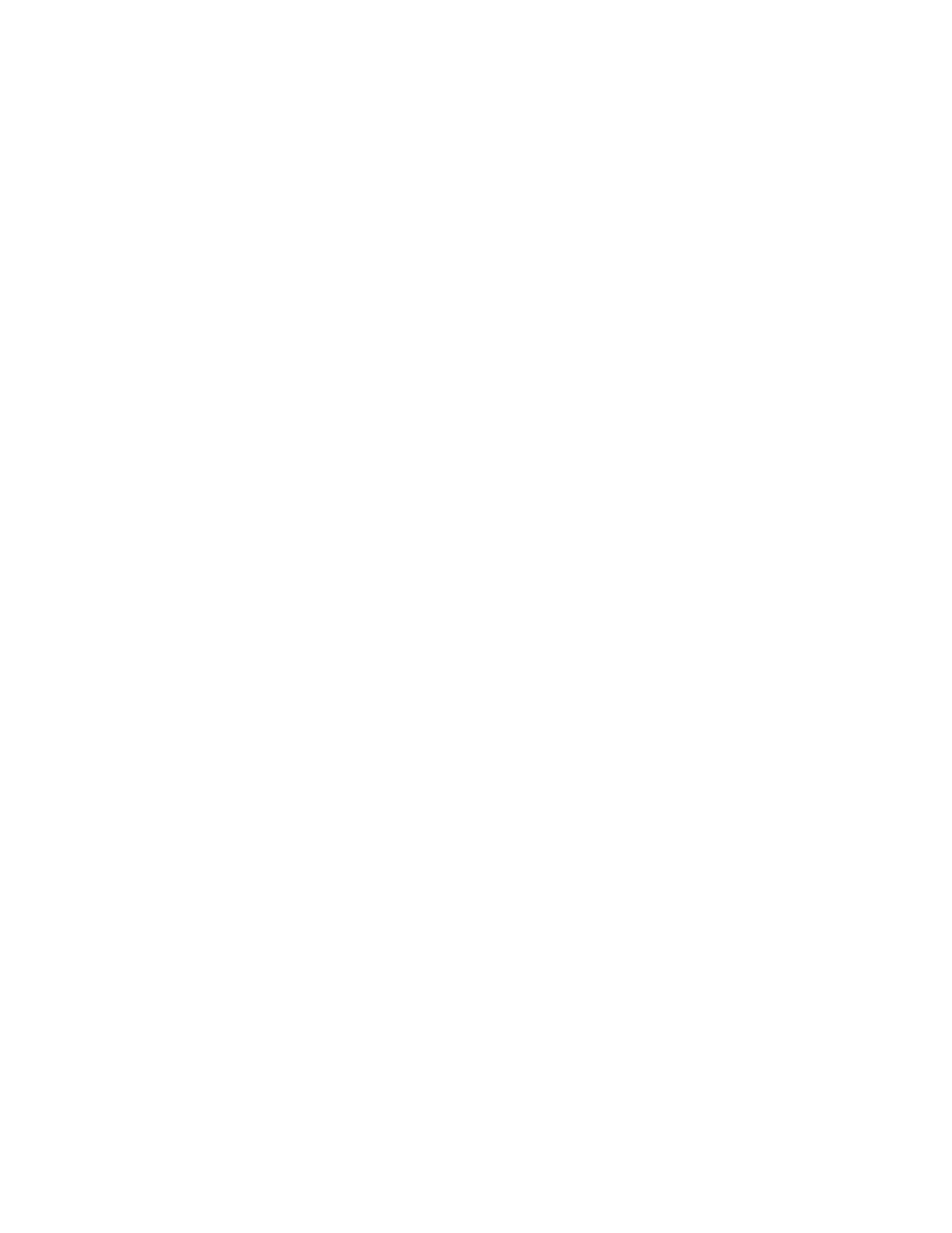
Options
250
BlackBerry Wireless Handheld
About
The About screen displays your handheld software version and contains
copyright information for your handheld. You cannot change the information on
this screen. Press the Escape button twice to return to the Options screen
Applications
The applications screen provides a list of all third-party applications that are
installed on your handheld. Third-party applications are applications that were
not factory installed on your handheld.
To delete a third-party application, on the Applications screen, select an
application, click the trackweel to view the menu, and then click Delete.
To view the module name and version number of all installed default
applications, on the Applications screen, click the trackwheel to view the menu,
and then click Modules. You cannot change the information on this screen.
To view additional information about applications and modules, select an
application or module for which you want to view more information. Click the
trackwheel to view the menu, and then click Properties for applications or click
Module Information for modules.
Auto On/Off
Use the automatic on/off feature to maximize battery life and to maintain
messaging performance. Refer to "Setting the Auto On/Off feature" on page 246
for more information.
AutoText
The AutoText screen contains a list of all the current AutoText entries. You can
add, edit, and delete entries at any time. Refer to "Using AutoText" on page 54 for
more information on how to work with AutoText entries.
Browser
On the Browser screen, you can view your Browser version and set the default
Browser configuration settings. Refer to "Setting general Browser options" on
page 172 for more information on setting the Browser’s other settings.
