To delete tasks, Tips for using the tasks application – Blackberry 6210 User Manual
Page 204
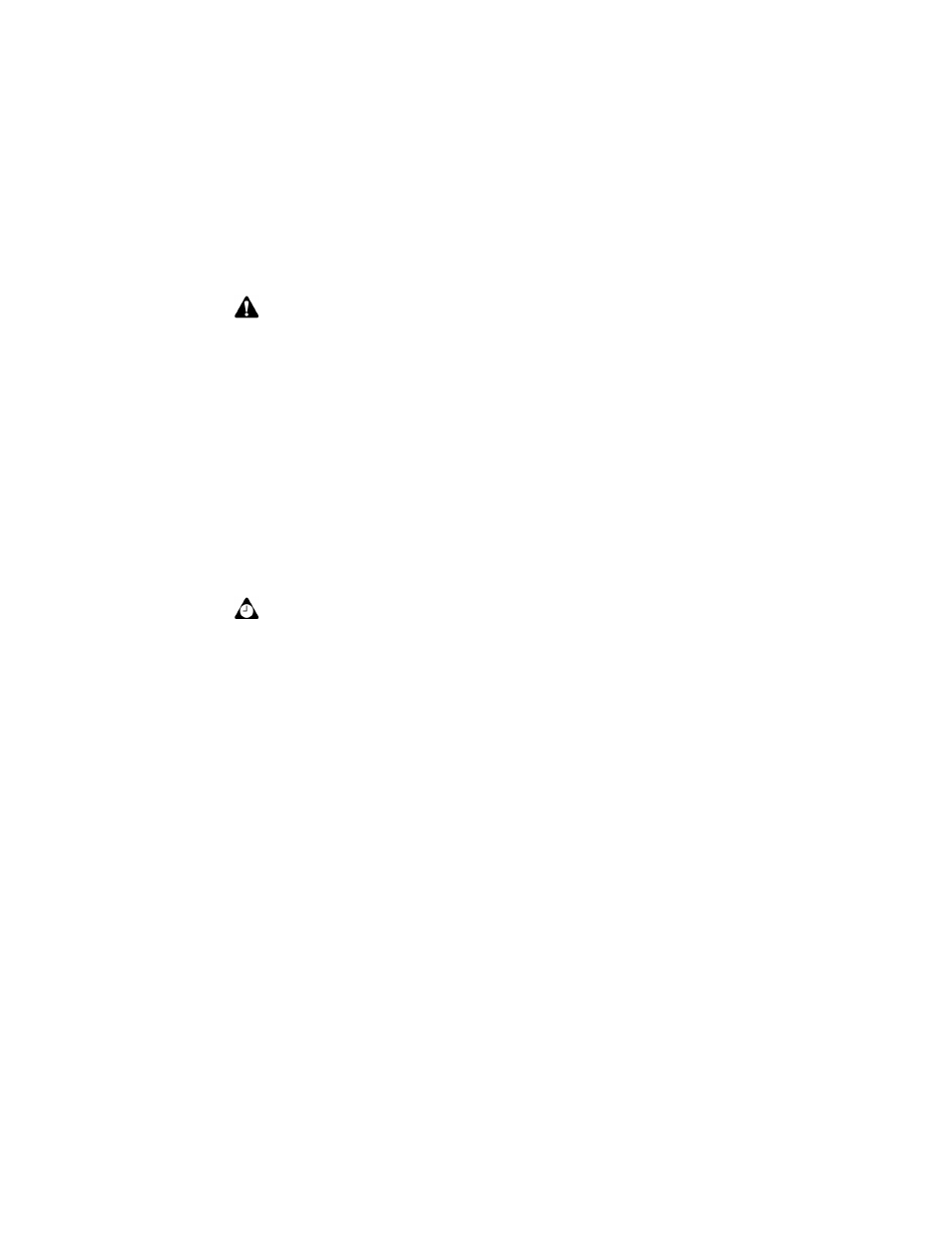
Tasks
204
BlackBerry Wireless Handheld
The task’s status is changed.
To delete tasks
1. On the Home screen, click the Tasks icon. The Find screen appears.
2. Select the task that you want to delete and click the trackwheel to view the
menu. Click Delete.
3. A dialog box appears that prompts you to confirm before the task is deleted.
This dialog box appears if, on the Tasks Options screen, Confirm Delete is
enabled. Click Delete.
You return to the Find screen and the task is no longer listed.
Tips for using the Tasks application
Note: Using the menu, you can only change the status of a completed task to In
Progress. You can mark a task as Completed if it is marked as Deferred, Waiting, Not
Started, or In Progress. To change a task to a status other than Completed or In
Progress, you must edit the task. Refer to "To view and edit tasks" above for more
information
Tip: To delete all completed tasks, select a task and click the trackwheel to view the
menu. Click Delete Completed.
You can also delete tasks on the Edit Task screen.
•
Type the first letters of a task to locate it on the Find screen.
