Customizing call forwarding – Blackberry 6210 User Manual
Page 149
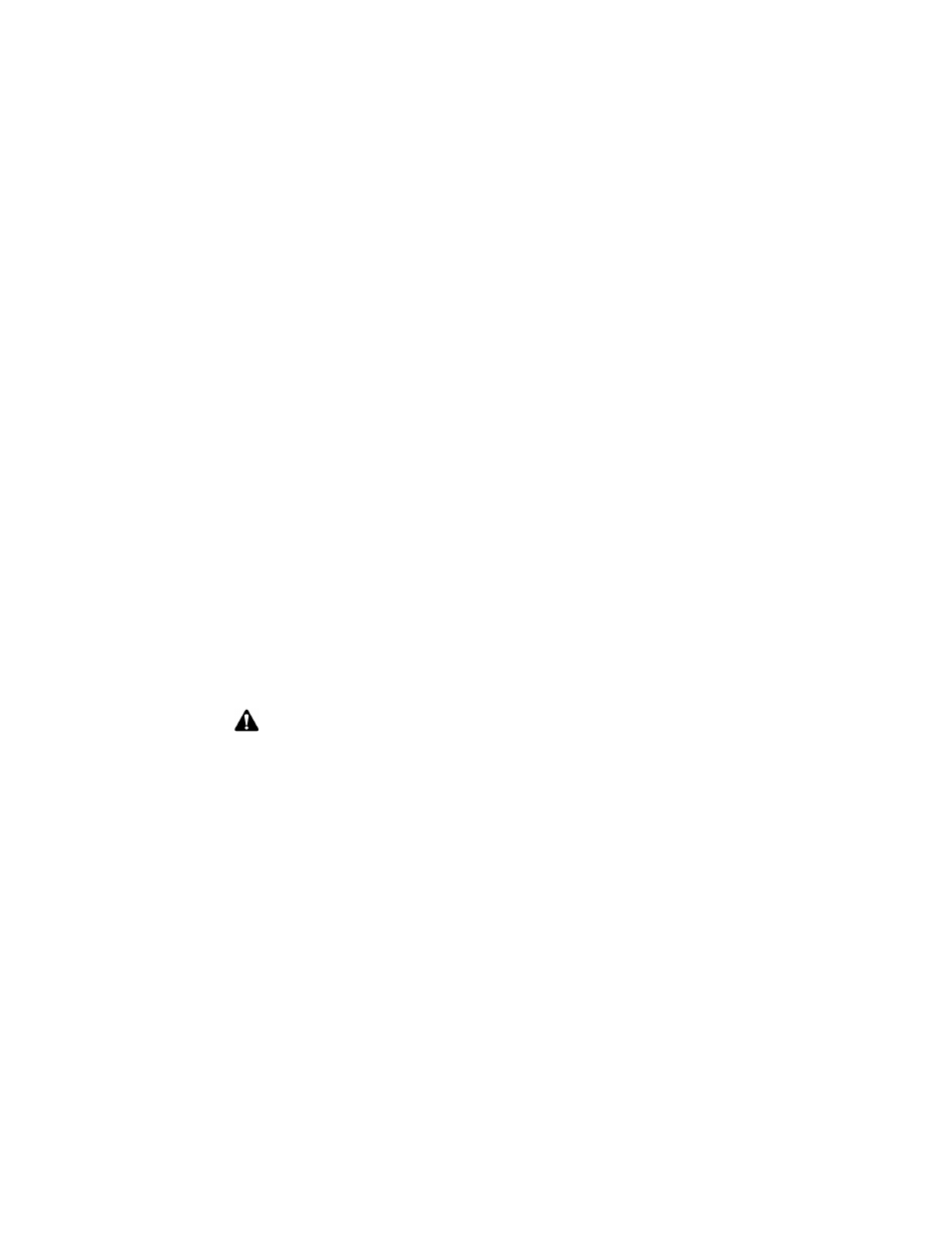
Customizing Phone options
Handheld User Guide
149
Your call barring password is changed.
To disable call barring
1. On the Home screen, click the Phone icon. The Phone screen appears.
2. Click the trackwheel to view the menu, and then click Options. The Phone
Options screen appears.
3. Click Call Barring. If your SIM card is provisioned for call barring, the Call
Barring screen appears.
4. Select the call barring option that you want to disable and click the trackwheel
to view the menu. Click Disable.
5. Click the trackwheel to view the menu, and then click Save.
You return to the Phone Options screen and your call barring option is disabled.
Customizing call forwarding
You can customize two profiles for call forwarding. With the All Calls profile, you
can specify a phone number to which all phone calls should be directed. With the
Unanswered Calls profile, you can specify the phone numbers to which calls
should be forwarded if your handheld’s Phone is busy, if there is no reply, or if
your handheld is not reachable. After you customize the profiles, you can enable
and disable them. You can only enable one profile at a time.
To customize call forwarding profiles
1. On the Home screen, click the Phone icon. The Phone screen appears.
2. Click the trackwheel to view the menu, and then click Options. The Phone
Options screen appears.
3. Click Call Forwarding. If your SIM card is provisioned for call forwarding,
the Call Forwarding screen appears.
4. Select All Calls and click the trackwheel to view the menu. Click Edit. The
Edit Forwarding Profile screen appears.
5. In the Phone Number field, type the phone number to which you want all
calls forwarded.
Note: If your SIM card has not been provisioned for call forwarding, the message
Forwarding not available appears on your screen. Contact your service provider or
network operator for more information on call forwarding.
