3 selecting an input source, 4 viewing input signal information, 5 setting the computer display properties – Runco SP-50 User Manual
Page 38: Selecting an input source, Viewing input signal information, Setting the computer display properties, Pre l iminar y
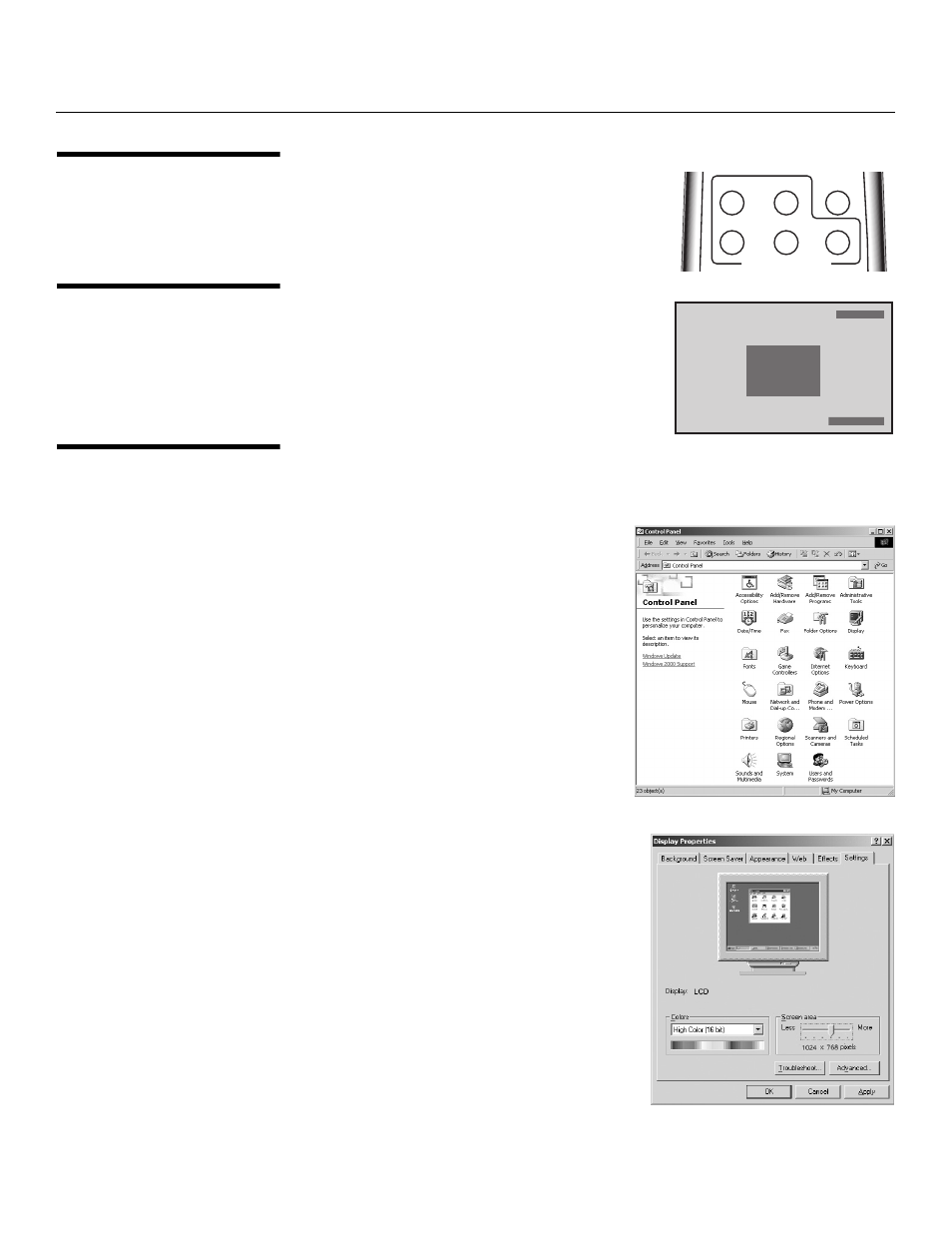
28
Runco CinemaWall SP-42/-50/-60 Owner’s Operating Manual
PRE
L
IMINAR
Y
4.3
Selecting an Input
Source
To select an input source, press a numbered button
on the remote control corresponding to that input.
4.4
Viewing Input Signal
Information
Press INFO on the remote control to have the
CinemaWall display the currently-selected input, signal
timing information (frequency and polarity) and aspect
ratio. This information stays on-screen for about five
seconds.
4.5
Setting the Computer
Display Properties
To maximize image quality when using the CinemaWall with a personal computer, you
may need to adjust the display properties of your computer’s video card. To do this on a
Microsoft® Windows®-based PC:
1. Choose Settings from the Windows Start
Menu and click on “Control Panel.”
2. Double click on the Display icon.
3. Click the Settings tab on the display dialog
box.
4. Adjust the resolution to 1024x768 pixels.
S / V
COMP
DVI VIDEO
DVI-D
RGB-HD
INFO
INPUT SELECTION
1
2
3
4
5
I N P U T 1
P I X B Y P I X
6 4 0
X
4 8 0
F H : 3 1 . 5 k H z
F V : 6 0 . 0 H z
P O L . H : N E G A
P O L . V : P O S I
