Scanning using the network scan driver, Scanner icons – Ricoh Aficio FX200 User Manual
Page 146
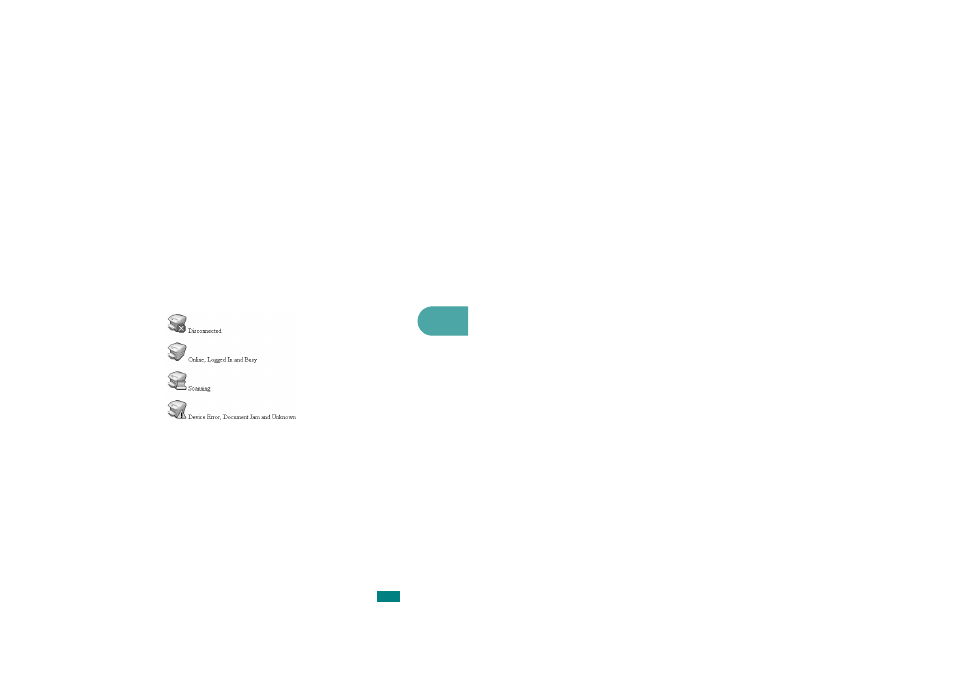
6
S
CANNING
6.17
Scanning using the Network Scan driver
1
Check the scanner’s status by checking the scanner icon.
See the next page.
2
Configure the network scanner settings. See “Setting the
properties” on page 6.14.
3
Load the document you want to scan to the scanner you
want to use.
4
Start scanning according to the recommendations of the
User’s Guide supplied with your scanner.
5
Scanning is started and the scanned document is sent to
the location you specified.
The location can be changed in the Advanced Page in the
Network Scan program’s Properties screen. See page 6.15.
Scanner Icons
See also other documents in the category Ricoh Printers:
- Aficio SP C231N (4 pages)
- Aficio MP C2030 (2 pages)
- EMP 156 (4 pages)
- Aficio 3035 (136 pages)
- Aficio IS 2416L (64 pages)
- Aficio CL2000 (2 pages)
- Infoprint 1767 (7 pages)
- LD235 (196 pages)
- Aficio BP20 (172 pages)
- Aficio SP 3410DN (2 pages)
- Aficio IS 2230 (180 pages)
- FT1208 (65 pages)
- DSm721d (108 pages)
- CP6346 (204 pages)
- 150TLA (1 page)
- Aficio GX7000 (272 pages)
- 3010 (158 pages)
- D053 (41 pages)
- Aficio 3035SPi (136 pages)
- BY1000 (250 pages)
- 220-240 V (370 pages)
- Pro 906EX (6 pages)
- Aficio 8080 (144 pages)
- 2018 (814 pages)
- Aficio MP 3500/MP 4500 (6 pages)
- M40 (49 pages)
- Aficio 402026 (2 pages)
- Printer/Scanner (56 pages)
- Aficio MP3010 (114 pages)
- MP 3350 (6 pages)
- MP 5001 (6 pages)
- AP2610N (472 pages)
- INFOPRINT 1811 (6 pages)
- Aficio SP 1000SF (59 pages)
- Printer/Scanner Unit Type 8000 (174 pages)
- CL3000DN (84 pages)
- PRO 1357EX (12 pages)
- Aficio AP610N (117 pages)
- Laser MFP Printer (129 pages)
- Printer Reference (162 pages)
- MP 161SPF (6 pages)
- DSc428 (196 pages)
- Aficio MP C2050 (8 pages)
- Aficio AP400N (20 pages)
- Aficio CL7200 (4 pages)
