Creating a watermark – Ricoh Aficio FX200 User Manual
Page 108
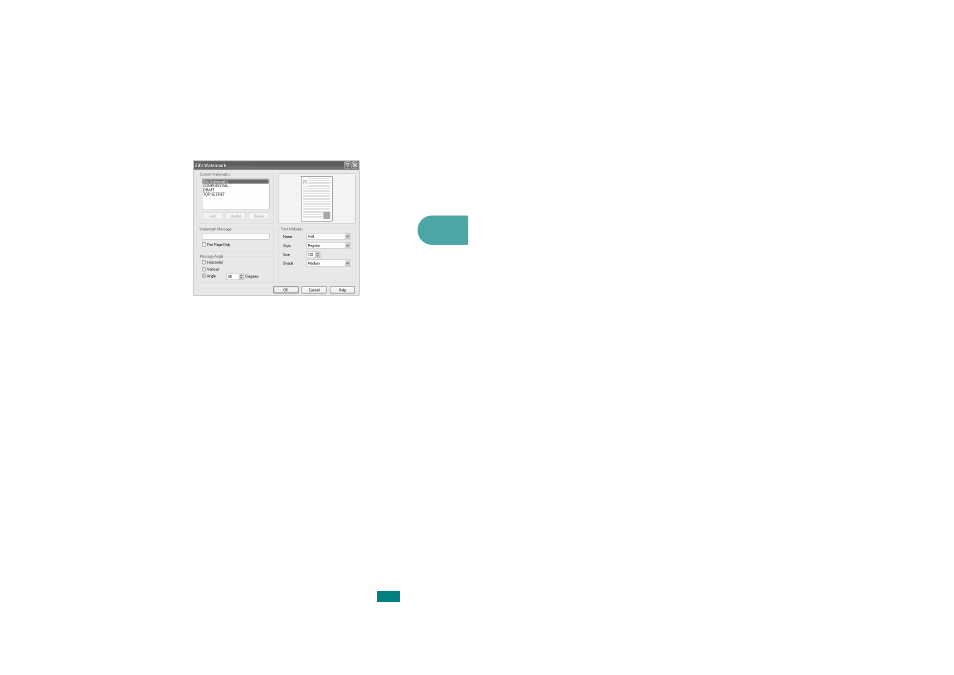
4
P
RINTING
T
ASKS
4.19
Creating a Watermark
1
To change the print settings from your software application,
access printer properties. See page 4.2.
2
Click the Extras tab and click Edit in the Watermark
section. The Edit Watermark window appears.
3
Enter the text message you want to print in the
Watermark Message box.
The message displays in the preview image window.
When the First Page Only box is checked, the watermark
prints on the first page only.
4
Select the watermark options.
You can select the font name, style, size, and gray scale
level from the Font Attributes section and set the angle of
the watermark from the Message Angle section.
5
Click Add to add the new watermark to the list.
6
When you finish creating, click OK and start printing.
To stop printing the watermark, select [No Watermark] on the
Watermark drop-down list.
- Aficio SP C231N (4 pages)
- Aficio MP C2030 (2 pages)
- EMP 156 (4 pages)
- Aficio 3035 (136 pages)
- Aficio IS 2416L (64 pages)
- Aficio CL2000 (2 pages)
- Infoprint 1767 (7 pages)
- LD235 (196 pages)
- Aficio BP20 (172 pages)
- Aficio SP 3410DN (2 pages)
- Aficio IS 2230 (180 pages)
- FT1208 (65 pages)
- DSm721d (108 pages)
- CP6346 (204 pages)
- 150TLA (1 page)
- Aficio GX7000 (272 pages)
- 3010 (158 pages)
- D053 (41 pages)
- Aficio 3035SPi (136 pages)
- BY1000 (250 pages)
- 220-240 V (370 pages)
- Pro 906EX (6 pages)
- Aficio 8080 (144 pages)
- 2018 (814 pages)
- Aficio MP 3500/MP 4500 (6 pages)
- M40 (49 pages)
- Aficio 402026 (2 pages)
- Printer/Scanner (56 pages)
- Aficio MP3010 (114 pages)
- MP 3350 (6 pages)
- MP 5001 (6 pages)
- AP2610N (472 pages)
- INFOPRINT 1811 (6 pages)
- Aficio SP 1000SF (59 pages)
- Printer/Scanner Unit Type 8000 (174 pages)
- CL3000DN (84 pages)
- PRO 1357EX (12 pages)
- Aficio AP610N (117 pages)
- Laser MFP Printer (129 pages)
- Printer Reference (162 pages)
- MP 161SPF (6 pages)
- DSc428 (196 pages)
- Aficio MP C2050 (8 pages)
- Aficio AP400N (20 pages)
- Aficio CL7200 (4 pages)
