Centering, Erase border, P.78 “centering – Ricoh LDD280 User Manual
Page 90: See p.78 “erase border, Centering erase border
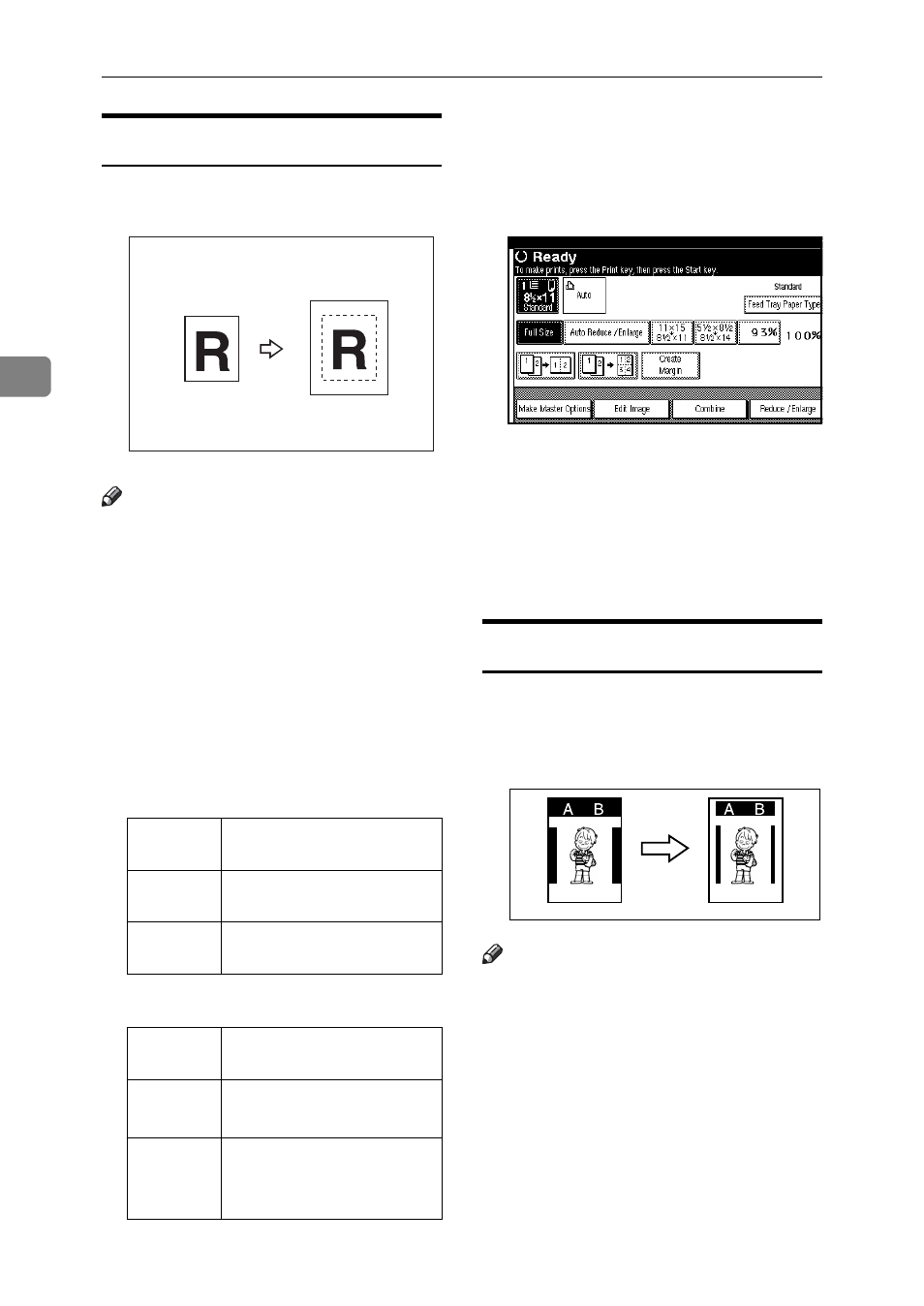
Printing Functions
78
3
Centering
You can make copies with the image
moved to the center.
Note
❒ Original sizes and orientations for
centering are listed below.
❒ Confirm the original size and the
paper size beforehand. If the origi-
nal size is not detected automati-
cally, enter the size using the
number keys.
❒ The position of centring might
shift when original size is selected
automatically as a custom size.
❖ Metric version
❖ Inch version
A
Place the originals.
B
Select paper.
C
Press [Edit Image].
D
Press [Edit Image].
E
Press [Centering].
F
Press [OK] twice.
G
Press the {Start} key.
Erase Border
This function erases all four margins
of the original or paper. You can se-
lect the Erase Original Border mode
or Erase Paper Border mode.
Note
❒ You can adjust the size of the mar-
gins with User Tools. The default is
2 mm, 0.1". See p.162 “Erase Origi-
nal Border Width”p.162 “Erase Pa-
per Border Width”.
Original
placed on:
Original size and orienta-
tion
Exposure
glass
A3L, B4 JISL, A4KL, B5
JISKL
ADF
A3L, B4 JISL, A4KL, B5
JISKL, A5KL
Original
placed on:
Original size and orienta-
tion
Exposure
glass
11" × 17"L, 8
1
/
2
" × 14"L,
8
1
/
2
" × 11"KL
ADF
11" × 17"L, 8
1
/
2
" × 14"L,
8
1
/
2
" × 11"KL, 5
1
/
2
" ×
8
1
/
2
"KL
GCCNTR0E
ACY068S
