Of the keyboard (p. 16) – Roland FP-2 User Manual
Page 16
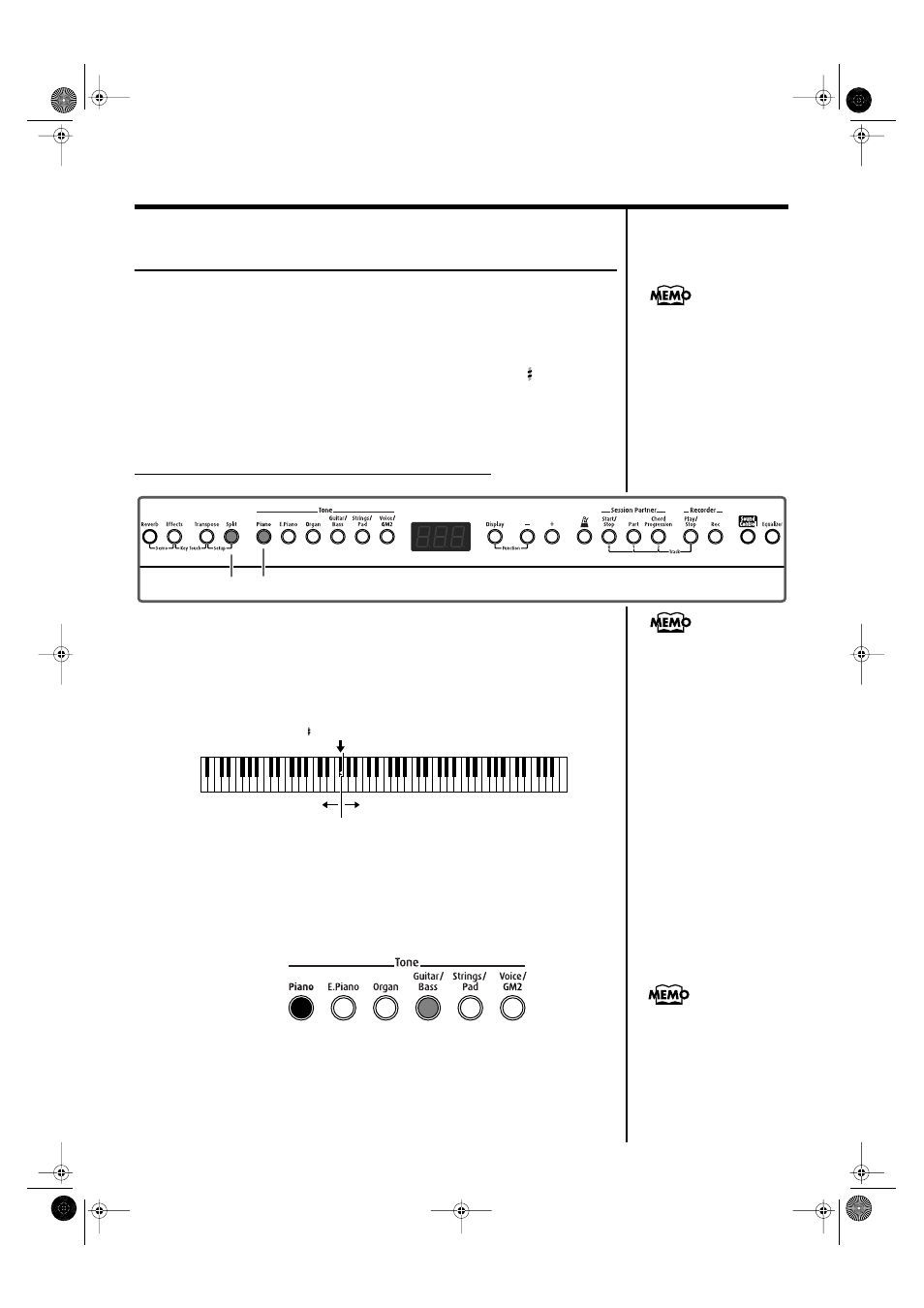
16
Chapter 1 Playing the Keyboard
Performing With Different Tones in the Left and
Right Sides of the Keyboard (Split Play)
Performing with the keyboard divided at a certain key into a left side and a
right side is called “Split Play,” and the point at which the keyboard is
divided is called the “split point.”
In Split Play, you can have a different tone sound in the left and right sides.
When the instrument is turned on, the split point is set to “F 3.” The split
point key is included in the left side.
While in Split Play, a sound played in the right side is called an “Upper
Tone,” and the sound played in the left side is called a “Lower Tone.”
Example: Let’s try split play with the piano tones.
fig.01-11
1.
Press the [Piano] button.
Now, the piano tone is selected.
2.
Press the [Split] button, getting its indicator to light.
The keyboard is divided into upper and lower sections.
fig.01-12
The right-hand section of the keyboard plays piano tone, and the left-hand
section plays A. Bass+Ride tone.
You can play a tone for the right side (the Upper Tone) before splitting the
keyboard.
The Tone button’s indicator lights in red for the Upper Tone, and in green
for the Lower Tone.
3.
To exit Split Play, press the [Split] button once more.
The [Split] button’s indicator light goes out and the upper tone becomes the
tone for the entire keyboard.
You can specify which part
is to have priority when the
effects assigned to the
Upper Tone and Lower
Tone differ. Refer to
“Setting the Part to Which
Effects Are Added” (p. 41).
1
2,3
You can vary the volume-
level balance of the two
tones. Take a look at
“Changing the Volume
Balance for Dual Play and
Split Play” (p. 18).
F 3 (Split Point)
Lower Tone
Upper Tone
Upper Tone
green
Lower Tone
red
When you switch from
Dual Play (p. 15) to Split
Play, the Upper Tone used
in Dual Play is selected as
the Upper Tone for Split
Play.
FP-2_e.book 16 ページ 2004年11月26日 金曜日 午後4時25分
