Performing with two layered tones (dual play), Changing the tone variations – Roland FP-2 User Manual
Page 15
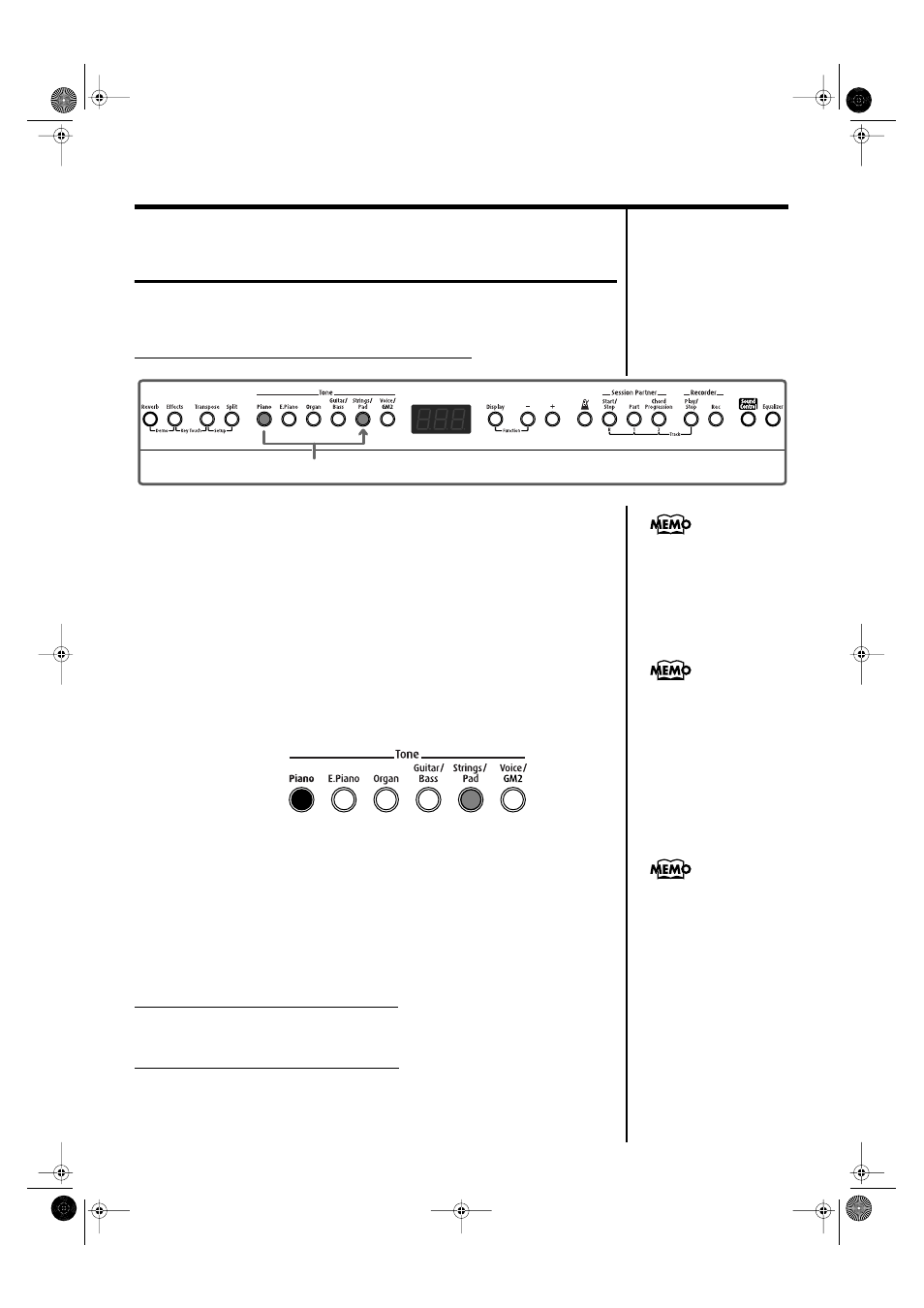
15
Chapter 1 Playing the Keyboard
Performing With Two Layered Tones
(Dual Play)
You can play two different sounds from a single key at the same time. This
method of performance is called “Dual Play.”
Example: Try Layering Piano and String Tones
fig.01-09
1.
Hold down the [Piano] button and press the [Strings/Pad]
button.
The indicators for both buttons light.
Try fingering the keyboard. Both the piano and string sounds play.
Pressing two Tone buttons at the same time in this manner activates Dual Play.
Of these two selected tones, the one for the Tone button you pressed first is
called the “Upper Tone,” and the one for the Tone button you pressed after
that is called the “Lower Tone.”
The Tone button’s indicator lights in red for the Upper Tone, and in orange
for the Lower Tone.
fig.01-10
Here, the piano tone is the Upper Tone and the strings tone is the Lower
Tone.
2.
To exit Dual Play, press either Tone button.
Now, only the tone of the button you just pressed is sounded.
■
Changing the Tone variations
Changing the Upper Tone Variations
Press the [-] or [+] button.
Changing the Lower Tone Variations
Hold down the Tone button for the Lower Tone, and press
the [-] or [+] button.
1
You can change the pitch of
the Lower Tone an octave at
a time. Refer to “Changing
the Pitch of the Lower Tone
in Octave Steps (Octave
Shift)” (p. 41).
You can vary the volume-
level balance of the two
tones. Take a look at
“Changing the Volume
Balance for Dual Play and
Split Play” (p. 18).
Upper Tone
orange
Lower Tone
red
Although when you press
the pedal while in Dual
Play, the effect is applied to
both tones, you can set the
FP-2 so that the effect is not
applied to the Lower Tone.
Refer to “Changing How
the Pedal Effects Are
Applied” (p. 39).
FP-2_e.book 15 ページ 2004年11月26日 金曜日 午後4時25分
