Raritan Computer SCS232 User Manual
Page 36
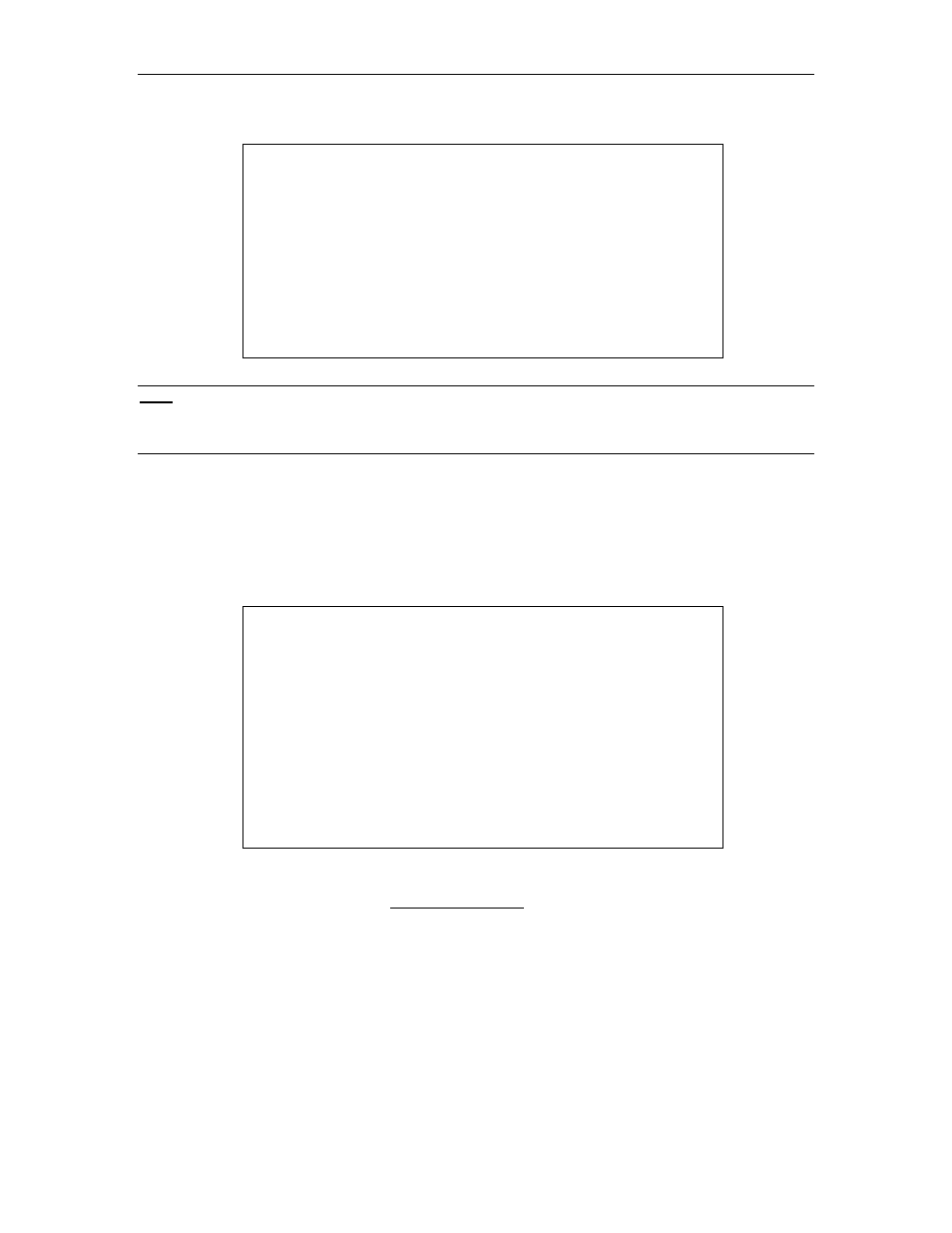
28 C
ONSOLE
S
WITCH
SCS232 U
SER
’
S
M
ANUAL
10. ConsoleSwitch SCS232 will clear the screen and display the following:
Transmit the update file using the XMODEM protocol
now.
N
OTE
:
Steps 9 & 10 describe the XMODEM file transfer procedures using the standard Windows terminal
application, HyperTerminal. Similar procedures can be followed with any Windows terminal application
supporting the XMODEM protocol. Please consult your terminal application’s documentation for more
information.
11. In HyperTerminal, select the menu option, “Transfer”; and select the submenu option, “Send File”.
12. In the dialog box that appears, use the “Browse” button to locate the uncompressed ConsoleSwitch
SCS232 firmware file on your local computer; and select “XMODEM” in the Protocol drop-down
box below. Click “Send” to initiate the firmware transfer process.
13. Please wait as the file transfer takes place; after sending the file, you will see the following message:
Transmit the update file using the XMODEM protocol
now.
FILE TRANSFER SUCCESSFUL.
Saving Firmware ... DO NOT TURN OFF!
14. ConsoleSwitch SCS232 will proceed to save the firmware into its memory. This process takes
approximately ten minutes. It is extremely important that you do not interrupt power to
ConsoleSwitch at this time.
•
The LEDs on the front panel of ConsoleSwitch SCS232 will continue blinking, signaling that the
firmware saving procedure is occurring.
15. Upon completion of the firmware upload, ConsoleSwitch SCS232 will automatically restart.
The firmware upgrade is complete! Reconnect your serial devices to ConsoleSwitch SCS232.
