Raritan Computer SCS232 User Manual
Page 25
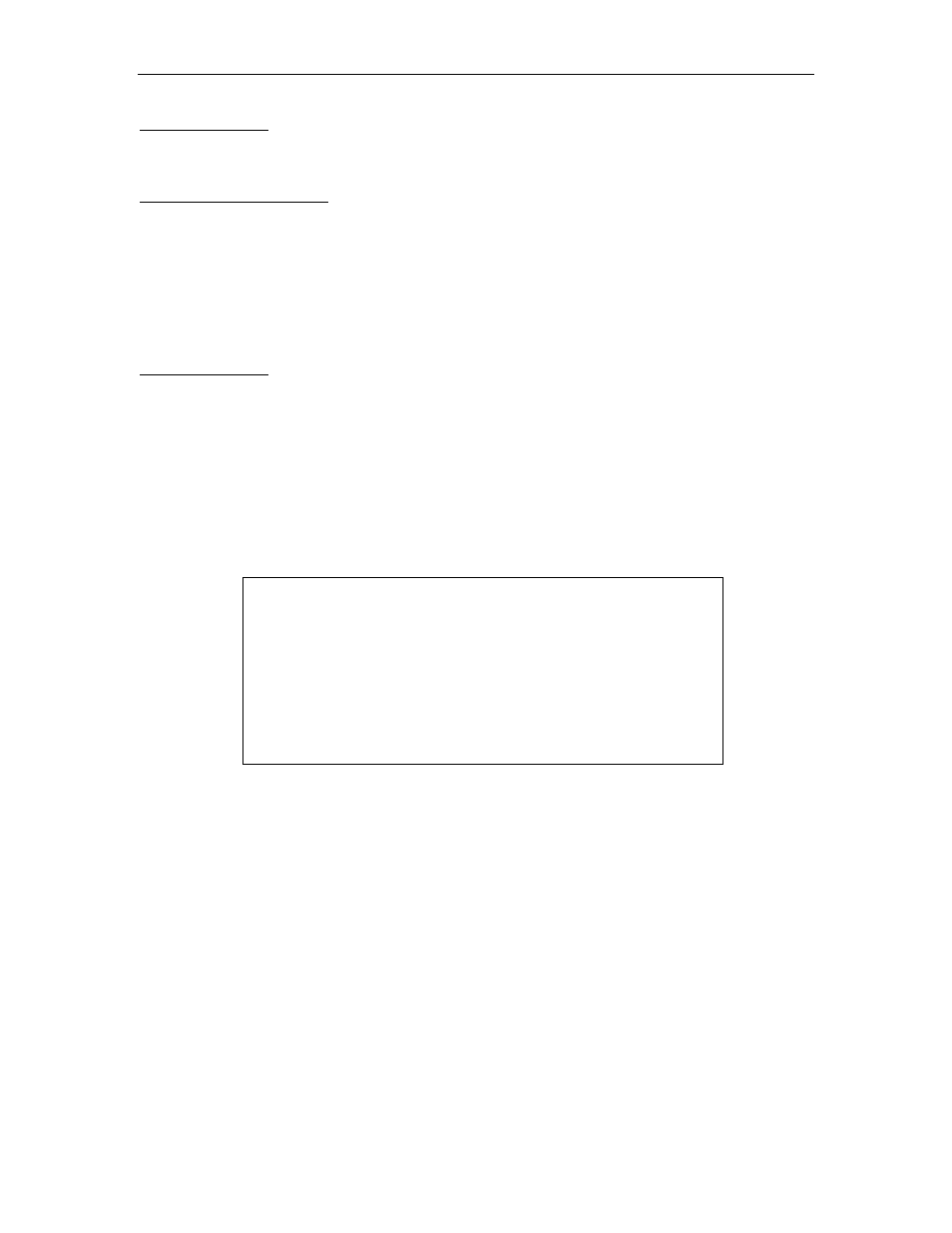
C
HAPTER
5: O
PERATING
C
ONSOLE
S
WITCH
17
S
ELECTING A
C
HANNEL
By Channel Number. To select a channel by number from the main menu, simply enter the keystrokes
C#
↵
,
where
#
is a number between 1 and 32, indicating the ConsoleSwitch port to which the desired serial device is
connected. You will immediately exit HotKey mode and be directly connected to the selected channel.
From Channel Selection Menu. To select a channel by name, simply enter the keystrokes
C
↵
. ConsoleSwitch
will display a list of all channels (see Figure 10), and prompt you to select a channel by number. When
prompted, enter the channel number of the device to which you would like to connect. You will immediately
exit HotKey mode and be directly connected to the selected channel.
R
ELEASING A
C
HANNEL
When one user accesses a device on ConsoleSwitch, that channel cannot be accessed by the other user port.
Therefore, when finished operating a device, be sure to release access to the channel as follows:
By Channel Number. From the main menu, simply enter the keystrokes
C0
↵
. Selecting channel zero releases
any channel access you may currently possess.
From Channel Selection Menu. From the Channel selection menu, select channel zero by entering the
keystrokes
0
↵
. Selecting channel zero releases any channel access you may currently possess.
C
HANNEL
S
CANNING
ConsoleSwitch allows users to monitor activity on all ConsoleSwitch channels through use of the Scan
commands, which perpetually switches through and displays every channel at a user-defined interval. To access
the list of channel scanning commands, press
S
↵
from the main menu.
Scan Command Menu
S#: Scan All Channels (# = 1 to 99 secs)
A#: Scan Active Channels (# = 1 to 99 secs)
K#: Skip Channel in Scan List (# = channel 1 thru 32)
L#: Add Channel to Scan List
C:
Clear Scan List
R#: Resume Scanning (# = 1 to 99 secs)
D:
Display Scan List
H:
Quit Scan Mode/Restore Main Menu
Figure 11.
Channel Scanning Menu
ConsoleSwitch maintains a “Scan List” for each user, enabling you to only scan through those channels in
which you are interested. Use the following commands to invoke scanning and to manage your scan list.
S# — Scan All Channels
Enter
S#
↵
from the Channel Scanning menu to add all channels to your scan list, and immediately commence
scanning through channels at an interval of
#
seconds per channel. During scanning, the number of the
channel being viewed will be displayed on the attached terminal. Press any key to stop the scan and return to
the Channel Scanning Menu.
A# — Scan Active Channels Only
Enter
A#
↵
from the Channel Scanning to add all active channels to set your scan list to include only those
channels that are active, and immediately commence scanning through those channels at an interval of
#
seconds per channel. During scanning, the number of the channel being viewed will be displayed on the
attached terminal. Press any key to stop the scan and return to the Channel Scanning Menu.
