D: u, Scs232 f, Ppendix – Raritan Computer SCS232 User Manual
Page 35: Pdating, Onsole, Witch, Irmware
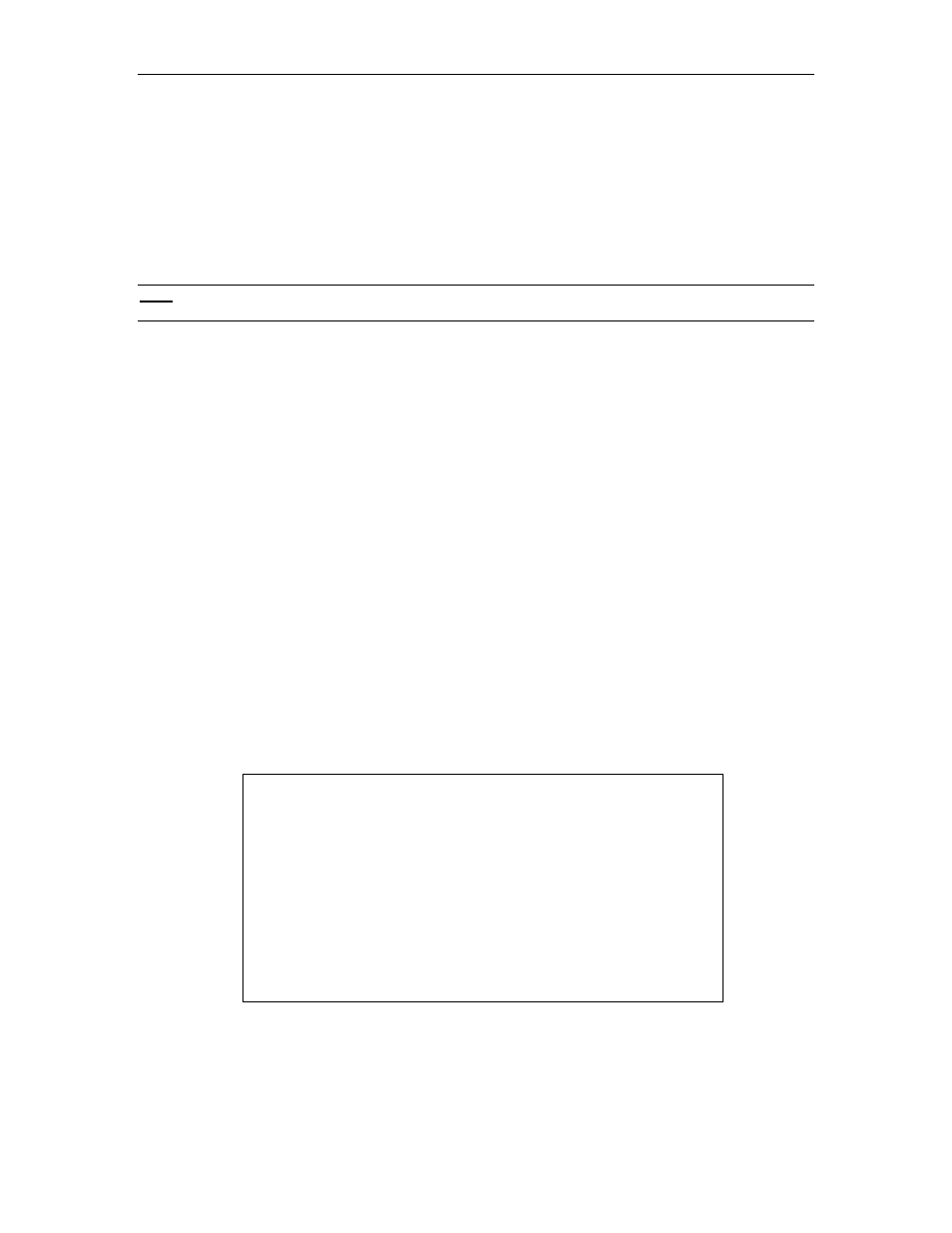
A
PPENDICES
27
A
PPENDIX
D:
U
PDATING
C
ONSOLE
S
WITCH
SCS232 F
IRMWARE
I
NTRODUCTION
To take advantage of the latest features and ensure the best performance of your ConsoleSwitch SCS232 unit,
you may upload the newest levels of firmware – available on the Raritan web site – to ConsoleSwitch using any
standard Windows terminal emulator.
N
OTE
: Before performing a firmware upgrade, be certain to read the release notes that are included with the
firmware distribution on Raritan’s website!
U
PDATE
I
NSTRUCTIONS
ConsoleSwitch SCS232 uses the XMODEM file transfer protocol to update its firmware via the User Port #1:
1. Using a web browser on a Win32 computer, access http://www.raritan.com, and download the latest
ConsoleSwitch firmware from Raritan’s technical support section, and uncompress the .zip file.
2. Power off ConsoleSwitch SCS232.
3. Disconnect any active devices from the channel ports of ConsoleSwitch SCS232.
4. Connect your computer to either User Port of ConsoleSwitch SCS232. For more details, see Chapter
4: Installation - Connecting User Consoles. In particular, see Figure 4 “User Console Cabling to
ConsoleSwitch”
5. Launch any standard windows terminal program, such as HyperTerminal - a standard accessory
program distributed with Microsoft Windows.
6. Use your terminal program to open a connection to the correct serial port, e.g. COM1.
7. Set the connection parameters to match the configuration of the ConsoleSwitch SCS232 user port to
which your computer is connected (by default, 9600 baud, no parity, 8 data bits, 1 Stop Bit, no flow
control).
8. In the terminal window, press
H
↵
to access the main menu.
Raritan Console Switch Commands (SCS232 v0A2)
H
Main Help Menu
V
View Stored Data
U#
Configure Communications for User 1 or 2
D#
Configure Communications for Device 1 - 32
N#
Name Device 1 - 32
C
Select Channel
D
Display All Channels
S
Scan Menu
F
Update Firmware
Press CTRL+G to Enter/Exit HotKey Mode
Main Menu
9. At the main menu, press
F
↵
to invoke the main menu option to update the firmware.
